Technology
How to Install iOS 17 Beta: Download and Install Developer Beta on Your iPhone for Free
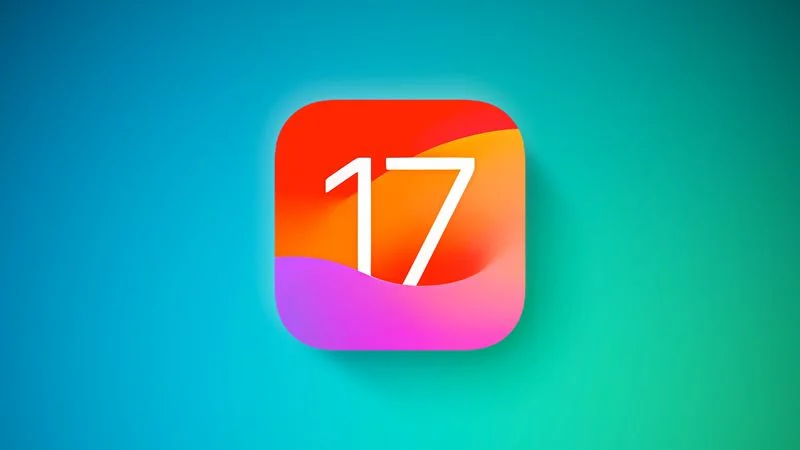
Introduction:
Year after year, devoted fans of Apple anxiously anticipate the release of the latest iOS version. With iOS 17 finally here, people are ecstatic with joy. Historically, Apple only granted early access to beta versions to individuals who were paying members of the Apple Developer Program. Nonetheless, in an extraordinary action, It is now possible for individuals holding an Apple ID to effortlessly acquire and install the iOS 17 developer beta at no cost. Whether you possess coding skills or simply have a curiosity, Below, we present step-by-step instructions on acquiring iOS 17 before it becomes officially available.
Check Device Compatibility
In preparation for exploring iOS 17, it’s essential to verify that your device is compatible. The compatibility of iOS 17 extends to iPhone XS and more recent models. However, it no longer offers support for iPhone 8, iPhone 8 Plus, and iPhone X. Here’s a list of iPhone models compatible with iOS 17:
iPhone 14
iPhone 14 Plus
iPhone 14 Pro
iPhone 14 Pro Max
iPhone 13
iPhone 13 mini
iPhone 13 Pro
iPhone 13 Pro Max
iPhone 12
iPhone 12 mini
iPhone 12 Pro
iPhone 12 Pro Max
iPhone 11
iPhone 11 Pro
iPhone 11 Pro Max
iPhone XS
iPhone XS Max
iPhone XR
iPhone SE starting from 2nd generation
Precautions Before Installing iOS 17 Beta
Apple advises against installing the iOS 17 beta on your primary iPhone due to its nature as beta software. Beta versions often contain bugs, performance problems and additional glitches potentially disturbing regular device operations or causing data loss. If feasible, it would be advisable to employ a backup device, Or else, take care while installing it on your primary device.
To protect your data, be certain to make an archived backup of your iOS device before proceeding with the beta installation.
Here’s how you can do it:
1.Plug your iPhone into your Mac employing the supplied cable.
2.Click “Allow” in the dialog prompt to enable the accessory connection.
3.Open a Finder window To trigger opening of a new window, employ your mouse and select/click on the Finder icon residing within your Dock.
4.Click your iOS device’s name in the sidebar.
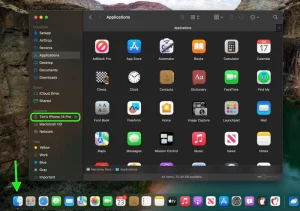
Image by: https://www.macrumors.com/
5.In case this is the initial connection between your device and Mac, “Trust” should be clicked in the Finder window.
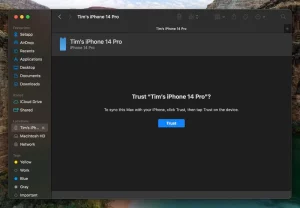
Image by: https://www.macrumors.com/
6.When prompted, tap the option “Trust” on your device, Afterwards, input your passcode to finalize the confirmation.
7.On the General page, choose the circle adjacent to “Backup all iPad data to this Mac.”
8.If you desire to encrypt the backup, mark the box adjacent to “Encrypt local backup” and input a password to secure your data.
9.If creating an encrypted backup is not your preference, or if encrypted backups have already been configured, click “Back Up Now.”
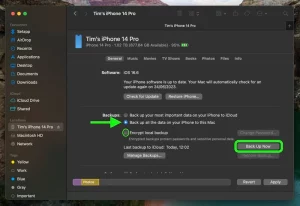
Image by: https://www.macrumors.com/
Obtaining and installing the iOS 17 Developer Beta
Now that you’ve taken the necessary precautions, you can proceed with downloading and installing the iOS 17 developer beta:
1.Access Safari on your iPhone open developer.apple.com.
2.Tap the menu icon in the top-left corner of the page, then tap “Account.”
3.Under “Sign in to Apple Developer,” enter and submit your Apple ID and password using the arrow buttons. Please enter the authentication code that was sent to your devices.
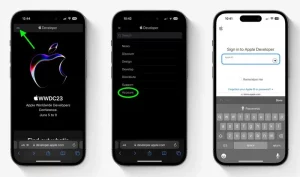
Image by: https://www.macrumors.com/
4.Tap the top-left menu icon again, proceed by tapping on ‘Account.’
5.By scrolling down and confirming with a checkmark before tapping “I Agree,” you are acknowledging your acceptance of all legal terms stated in Apple Developer Agreement.
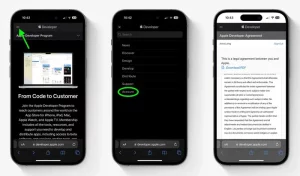
Image by: https://www.macrumors.com/
6.Make sure your iPhone is running iOS 16.4 or later by going to Settings Access the Software Update option by following the path: Settings -> General. In the event it is so, and you’ve recently finalized steps 1-5 in order to sign up for a developer account, proceed to restart your iPhone. In case it isn’t, proceed with downloading and installing the most recent update for your device, Subsequently, give it some time to restart properly
7.Head back to Settings and then General and finally Software Update.
8.Select “Beta Updates.” In case you cannot find the option, consider turning off “Download iOS Updates” (Automatic Updates -> Download iOS Updates). Then tap “Back” and it should appear.
9.Opt for “iOS 17 Developer Beta” from the available choices, then tap “Back.”
10.Wait for the Software Update screen to check Apple’s servers. “Download and Install” should be tapped when iOS 17 Developer Beta becomes available. Next, adhere to the provided instructions and patiently wait until installation finishes.
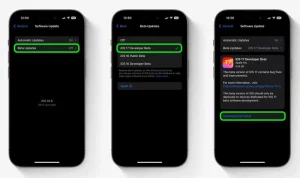
Image by: https://www.macrumors.com/
An array of thrilling functionalities awaits users in iOS 17, ensuring an improved user experience. Notable highlights include:
Customization options are available in iOS 17, enabling users to make each call visually unique, Creating a more engaging atmosphere for conversations through customized caller appearances.
StandBy Feature: When placed horizontally, an iPhone transforms into a little home hub displaying information like the calendar, time, home controls, and more. Accessing essential data becomes more convenient with this.
Enhanced Widgets: Interactive widgets on the home screen enable users to perform tasks like checking off items on a to-do list or controlling smart home devices without opening specific apps.
Improved AirDrop and NameDrop: AirDrop has received significant improvements, and Quickly share contacts using NameDrop. allows for quick sharing of contacts. Moreover, holding two iPhones together initiates a SharePlay session, which now works with CarPlay as well.
Conclusion
A multitude of fresh features and enhancements are anticipated with the arrival of iOS 17. to the iPhone experience. Apple’s sudden choice to provide free access to the developer beta means that more users can now experience it without any cost, Users will have more opportunities than ever before to get a glimpse into what awaits them with the upcoming operating system. A fantastic opening for users to explore new features and contribute valuable opinions to Apple. Remember, beta software comes that can pose certain dangers. Backing up your data is crucial Consider utilizing a second device if it’s an option Doing this ensures that you can enjoy the new features without impacting the stability of your primary device
Technology
NVIDIA GeForce GTX 1060 Mobile: Portable Gaming
Business
Trade Data: Unlocking Global Trade Success with Trusted Partners

Finding Trusted Partners: The Role of Trade Data in Global Business
In the vast landscape of global commerce, one of the greatest challenges businesses face is identifying trustworthy partners. Even if you have an exceptional product or a solid business strategy, success often hinges on connecting with reliable buyers and sellers.
Without the right partners, your business journey can become slow, confusing, and stressful.

This is where it steps in as a crucial yet often overlooked ally. Operating quietly in the background, trade data enables you to uncover verified importers and exporters.
It’s not complex; it simply records who is buying, who is selling, and the dynamics of these transactions. Armed with this information, you can make informed decisions, steer clear of untrustworthy entities, and focus on building strong business relationships.
In this article, we’ll delve into how trade data simplifies the process of identifying international partners, using clear examples to illustrate its effectiveness.
Toward the end, we will introduce Siomex, a dependable source of trade data that provides clean and useful information for importers and exporters alike.
The Importance of Verified Partnerships
Consider this scenario: You have a product you want to export overseas. After browsing online, you stumble upon a potential buyer who reaches out with an enticing offer. Their communication seems friendly and their proposal appealing, but how can you determine if they’re genuine? Are they a reputable company? Will they pay on time?
Many businesses encounter similar dilemmas. Partnering with unverified entities can lead to delayed payments, incorrect orders, and even financial losses. This underscores the need to vet potential importers and exporters, and makes this process straightforward and secure.
Trade Data: Your Business Map
Think of trade data as a navigational map guiding you through the complexities of international trade. When embarking on a journey, a map directs you along the correct routes, helping you avoid pitfalls. Likewise, trade reveals the path to suitable business partners.
This map provides vital information, such as:
- The countries where specific products are in demand.
- The established players in your target market.
- How frequently these companies buy or sell.
- The volume of goods they handle.
- Connections they have with different countries.
By leveraging this basic yet comprehensive information, you can validate the legitimacy and activity level of potential buyers or sellers.
Discovering Verified Importers and Exporters with Data
1. Observe Real Buying and Selling Activities
Let’s say you are in the business of selling eco-friendly cotton bags, and your goal is to find a buyer in Europe. By accessing trade data, you can examine which companies have recently purchased cotton bags, how many they bought, and from whom. This allows you to bypass uncertain contacts and focus on actual buyers already engaged in the product market.
This approach is similar to peering into a store before stepping inside; if you notice customers actively shopping, you feel more confident about making a purchase.
2. Confirm the Existence of a Company
The internet is rife with deceptive companies promoting enticing offers. However, it allows you to investigate whether a company genuinely conducts business. If you find no record of their buying or selling activities, you can quickly deduce that the company may not be legitimate. This insight gives you the confidence to protect yourself from potentially harmful dealings.
3. Identify Experienced Buyers
Every seller prefers to work with buyers familiar with their product type. If you are marketing spices, you’ll be keen to collaborate with buyers who consistently engage with spice vendors. Trade data enables you to pinpoint who is actively trading in your product category, saving you time and allowing you to foster enduring relationships.
4. Understand Volume Requirements
Companies have varying purchasing habits—some buy bulk quantities while others order in smaller amounts. Trade data informs you of these patterns, enabling you to tailor your proposals accordingly.
For example:
- If a buyer typically orders 500 units per month but you cannot meet that demand, it might not be worth pursuing.
- Conversely, if another buyer usually orders 50 units and you can supply 500, you may be able to make a compelling offer that aligns with their needs.
Understanding the volume dynamics improves your chances of a successful transaction.
5. Know Their Operating Territories
If your goal is to export goods to the Middle East, trade data reveals which companies are consistently importing products from your country or neighboring regions. Partnering with these companies can streamline your export process since they are already acquainted with relevant regulations and timings.
Saving Time and Money with Trade Data
Without the insights offered by trade data, you could waste countless hours sifting through online information, sending emails, and making calls with minimal results. Many of these efforts may lead you nowhere.
Trade data allows you to focus exclusively on verified entities, significantly reducing wasted time while accelerating your growth.
Enhance Your Market Understanding
Beyond connecting you with potential partners, trade data provides insights into current market trends. You can identify which products are gaining traction, who is buying more in specific regions, and how demand shifts over time. This understanding assists in making strategic decisions for your business.
An Example for Clarity
Let’s consider Rohan, a candle maker in India looking for buyers in the United States. Despite spending days researching online, he struggles to find genuine leads. Many prospects respond, but Rohan is unsure of their legitimacy.
By acquiring trade data from a trustworthy provider like Siomex, Rohan uncovers crucial insights:
- Names of U.S. companies that have purchased handmade candles recently.
- Their buying patterns over recent months.
- Typical quantities they order.
- The vendors from whom they have previously purchased.
Equipped with this knowledge, Rohan can confidently reach out to these companies, knowing the potential buyers are active and familiar with the product. This simple action positions him to grow his business while reducing unnecessary risks.
Why Choose Siomex for Trade Data?
Siomex is committed to supporting importers and exporters by providing accurate and user-friendly trade data. Businesses rely on Siomex for its emphasis on accuracy and simplicity, ensuring that users can easily identify genuine buyers and sellers without confusion.
Here’s why Siomex stands out:
- Comprehensive information presented in an intuitive format.
- Data sourced from a variety of countries.
- Clear buyer and seller listings.
- Daily updates to keep you abreast of current market conditions.
- A straightforward dashboard that caters to beginners.
- A dedicated support team to assist you.
Whether you’re searching for new partners or laid plans for market entry, Siomex empowers you to make informed decisions swiftly and effectively.
Tips for Making the Most of Your Trade Data
To maximize the benefits of trade data, consider the following tips:
- Check Recent Activity: Focus on companies with the most recent transactions, indicating they are active in the market.
- Match Product and Quantity: Prioritize reaching out to companies that deal in your type of product and similar volume.
- Craft a Simple Introduction: Introduce yourself, your business, and the mutual benefits of a partnership concisely and warmly.
- Track Market Trends: Utilize trade data to monitor changes in demand for your product by region, allowing for timely adjustments in strategy.
- Opt for Trusted Sources: Choose reliable data providers like Siomex to ensure your search is effective and secure.
Final Thoughts
Accessing trade data simplifies the task of identifying trustworthy importers and exporters. It serves as a guide, steering you away from unverified companies while revealing genuine partners. In an ever-evolving business environment, where finding credible connections is essential, this data acts as your valuable ally.
Siomex is a key player in this space, offering clear and actionable. Many businesses utilize it to discover buyers, sellers, and new opportunities worldwide.
If you’re eager to trade confidently and expand your business, start leveraging trade data today. This invaluable tool will save you time, reduce stress, and propel your venture forward.
Frequently Asked Questions
What is trade data?
It encompasses fundamental information regarding the exchange of goods between countries, detailing who buys, who sells, what products are involved, and the frequency of these transactions.
How does trade data help in verifying importers and exporters?
It reflects the true activity levels of companies, revealing what they are buying, how much they purchase, and their sourcing countries. This visibility is vital in finding reliable partners.
Why should I use Siomex?
Siomex offers transparent, up-to-date, and easily digestible trade data, guiding you toward genuine buyers and sellers without confusion. Many businesses trust its reliability.
Can beginners utilize trade data?
Yes! With an intuitive platform like Siomex, beginners can access clean and understandable trade information.
Does trade data matter to small businesses?
Absolutely. Trade data enables small businesses to bypass time-consuming and risky searches, connecting them with verified global partners efficiently.
Care
Coding Automation: Revolutionizing Healthcare for Efficiency

This is precisely where medical coding automation tools are stepping in to transform the industry, enabling healthcare providers to streamline their operations and optimize revenue outcomes.
It’s no longer enough to simply manage coding tasks with traditional methods. Accuracy, speed, compliance, and efficiency have climbed to the forefront of essential requirements, yet a surprising number of healthcare organizations still rely on manual coding processes that are riddled with opportunities for human error and delays.

Medical coding constitutes a highly intricate discipline, encompassing thousands of codes from the CPT (Current Procedural Terminology), ICD (International Classification of Diseases), and HCPCS (Healthcare Common Procedure Coding System) systems. Coders must navigate frequent regulatory updates and adhere to extensive documentation requirements.
In the absence of automation, coding teams find themselves investing countless hours in manually scrutinizing charts, interpreting clinical documentation, and assigning precise codes.
However, digital transformation is changing this narrative; it’s fostering a new era of efficiency and accuracy that enhances the healthcare coding process like never before.
The Importance of Medical Coding Automation
Healthcare providers are under constant pressure to minimize claim denials, hasten reimbursements, and ensure compliance with a landscape filled with perpetually changing regulations.
This is where the advent of automated medical coding proves to be a game changer. By harnessing advanced technologies such as artificial intelligence (AI), machine learning, and natural language processing, automation tools can swiftly analyze patient records and identify clinical patterns, all while accurately assigning codes without the need for human intervention.
One of the most significant advantages of these automation tools is their capacity to handle repetitive tasks, such as CPT code automation.
This allows healthcare coders to redirect their efforts towards more complex or ambiguous coding scenarios rather than getting bogged down in routine, rule-based activities. The result? A substantial boost in productivity and accuracy that directly benefits revenue generation and operational efficiency.
Enhancing Accuracy and Compliance Through Automation
Healthcare organizations often find themselves asking, “What exactly is the benefit of automation in medical coding?” The answer is straightforward: enhanced consistency.
Manual coding processes run a higher risk of yielding inconsistent coding decisions and documentation discrepancies. Conversely, automated systems adhere to standardized logic, guaranteeing uniformity in code assignment every time.
Moreover, medical coding automation significantly mitigates the discrepancies that commonly lead to denied claims. By aligning coded data with clinical documentation effectively, automation works to prevent non-compliance issues and minimizes audit risks.
These sophisticated tools are capable of extracting relevant data, interpreting clinical terminology, and matching it to appropriate CPT or ICD codes—all within mere seconds.
Automation is also a boon for coding teams overwhelmed by backlogs of charts. With greater consistency and speed at their disposal, coding teams can deliver more accurate claims, resulting in streamlined submissions and quicker reimbursements.
The Connection Between Automation and Revenue Cycle Management
When discussing coding automation, one cannot overlook its direct link to billing processes. The integration of automation in medical billing ensures that charges, documentation, coding, and claims processing remain in sync throughout the revenue cycle.
This seamless alignment eradicates many of the bottlenecks that typically delay reimbursements.
Healthcare organizations are progressively transitioning towards systems where automated medical coding is the focal point of their entire digital transformation strategy.
The more tasks that are automated within coding and billing processes, the fewer errors and delays healthcare providers will encounter.
Furthermore, automation lightens the administrative load, empowering physicians, coders, and billing staff to concentrate on higher-value tasks. Instead of spending excessive amounts of time resolving claim denials, these teams can proactively develop strategies aimed at enhancing long-term financial performance.
AI’s Role in the Future of Medical Coding Automation
The landscape of coding automation is inextricably linked to advancements in artificial intelligence. Cutting-edge AI tools are capable of understanding clinical notes, recognizing medical terminologies, and applying the proper coding guidelines with incredible accuracy.
This new chapter in medical coding—driven by the capabilities of AI—offers a level of precision and flexibility previously unseen in the industry.
AI’s ability to learn from expansive datasets facilitates ongoing improvement. As documentation styles evolve and medical terminology expands, these AI models adapt, ensuring they remain reliable long-term solutions.
Moreover, the concept of automation within medical coding is gaining traction among healthcare leaders. With surging patient volumes, staff shortages, and a maze of escalating regulatory requirements, automation is shifting from being a luxury to a necessity.
Achieving Efficiency Through Comprehensive Coding Automation
For healthcare organizations in search of a scalable and trustworthy solution, automated coding tools are indispensable. These tools simplify repetitive tasks, minimize manual intervention, and offer real-time feedback to coders.
Instead of being preoccupied with data entries or code lookups, coding teams can dedicate their efforts to analyzing more complex cases, thereby affirming overall coding integrity.
What sets these tools apart is their capacity for seamless integration with Electronic Health Records (EHR) and billing systems, supporting end-to-end coding automation. This integration assures a fluid transition of data from clinical documentation to the final claim submission.
With the advancement of automated medical coding systems, healthcare organizations can expect:
- Reduced turnaround times for claims
- Fewer coding errors overall
- Higher acceptance rates for claims
- Enhanced productivity among coders
- Decreased operational costs
These improvements not only elevate revenue cycle management but also enrich the quality of patient care. By enabling clinicians and staff to devote more time and attention to patients rather than administrative hindrances, healthcare providers can foster a more patient-centered environment.
Conclusion
Medical coding automation transcends being merely a trend; it forms the backbone of a more efficient and financially robust healthcare system.
As it enhances accuracy, streamlines workflows, and fortifies revenue cycles, automation becomes vital for healthcare organizations navigating modern complexities. With the continuous evolution of AI and machine learning, the capabilities of coding automation will only amplify, reshaping the future of medical coding and billing indefinitely.
If your healthcare organization is prepared to modernize its coding processes, enhance operational efficiencies, and strengthen financial performance, reach out to Exdion Health today. Embrace the future of coding with automation that works for you.
-
Business2 years ago
Cybersecurity Consulting Company SequelNet Provides Critical IT Support Services to Medical Billing Firm, Medical Optimum
-
Business2 years ago
Team Communication Software Transforms Operations at Finance Innovate
-
Business3 years ago
Project Management Tool Transforms Long Island Business
-
Business2 years ago
How Alleviate Poverty Utilized IPPBX’s All-in-One Solution to Transform Lives in New York City
-
health3 years ago
Breast Cancer: The Imperative Role of Mammograms in Screening and Early Detection
-
Sports3 years ago
Unstoppable Collaboration: D.C.’s Citi Open and Silicon Valley Classic Unite to Propel Women’s Tennis to New Heights
-
Art /Entertainment3 years ago
Embracing Renewal: Sizdabedar Celebrations Unite Iranians in New York’s Eisenhower Park
-
Finance3 years ago
The Benefits of Starting a Side Hustle for Financial Freedom

































