Uncategorized
Container Shipping: A Complete Guide for Efficient Global Transport

Introduction
Container shipping is the backbone of international trade, enabling businesses to move goods safely and efficiently across the globe. With standardized containers, advanced logistics processes, and global shipping routes, container shipping has become one of the most reliable and widely used transportation methods. Whether you are a business owner, importer, exporter, or someone exploring logistics solutions, understanding how container shipping works can help you make informed decisions.
This detailed guide covers the types of shipping containers, the shipping process, benefits, challenges, and answers to frequently asked questions about container shipping.
What Is Container Shipping?
Container shipping refers to the transportation of goods in large, standardized metal containers by sea, rail, or road. These containers protect goods from damage, reduce handling time, and allow seamless movement between different modes of transportation.
The introduction of containerization revolutionized global trade by simplifying the loading and unloading of cargo, drastically reducing shipping times, and improving logistics efficiency.
Why Container Shipping Is Essential in Global Trade
Container shipping is responsible for moving a significant portion of the world’s commodities. From electronics and clothing to machinery and food items, millions of tons of goods move in containers every year. The system relies on standardized container sizes, making it possible for ports worldwide to handle containers efficiently using specialized equipment.
This uniformity ensures that containers can be quickly transferred between ships, trucks, and trains without repacking, reducing transit delays and maximizing supply chain efficiency.
Types of Containers Used in Container Shipping
Different cargo types require different container designs to ensure safety and efficiency. Here are the most commonly used container types:
1. Dry Storage Containers
Dry containers, typically 20 or 40 feet long, are the most widely used in shipping. They are suitable for general cargo such as clothing, electronics, furniture, and manufactured goods.
2. Refrigerated Containers (Reefers)
Refrigerated containers maintain controlled temperatures, making them ideal for transporting perishable goods like fruits, vegetables, pharmaceuticals, and frozen products.
3. Open-Top Containers
Open-top containers are designed for oversized cargo that cannot fit through standard doors. They allow loading from the top using cranes and are used for machinery, logs, and construction materials.
4. Flat Rack Containers
Flat rack containers are used for extra-large or heavy items. With collapsible sides or no sides at all, they are perfect for oversized machinery, vehicles, and industrial equipment.
5. Tank Containers
Tank containers are used for transporting liquids, chemicals, and gases. Their stainless steel design ensures safety and compliance with international transport regulations.
How the Container Shipping Process Works
Understanding the shipping process helps shippers prepare effectively and avoid delays. Here’s how container shipping typically works:
- Booking the Shipment: The shipper selects the container type, shipping route, and delivery timeline. Important details such as cargo weight, volume, and destination must be provided to ensure accurate planning.
- Packing and Loading: Cargo must be properly packed and secured inside the container. Proper weight distribution prevents damage and ensures the container passes safety checks.
- Inland Transport to Port: The loaded container is transported by truck or rail to the port. Upon arrival, the container is registered and prepared for loading onto the ship.
- Loading Onto the Vessel: Using cranes, containers are loaded onto the vessel according to a pre-planned layout. This ensures balance and efficient unloading at destination ports.
- Ocean Transit: The ship travels along designated international routes. Transit time depends on the distance, sea conditions, and route traffic.
- Arrival and Customs Clearance: Upon arrival, customs authorities inspect the shipment. Proper documentation is crucial to avoid delays.
- Final Delivery: Once cleared, the container is picked up from the port and transported to the final destination by truck or rail.
Benefits of Container Shipping
Container shipping remains one of the most efficient logistics solutions for several reasons.
- Cost-Efficient for Large Volumes: Shipping large quantities of goods in containers reduces the overall cost per unit, making it ideal for bulk shipments.
- High Level of Security: Containers are sealed and locked, reducing the risk of theft or damage during transit.
- Versatility: A wide variety of cargo types—from raw materials to high-value products can be transported using different container designs.
- Global Accessibility: Containerized transport is available in almost every major port worldwide, allowing easy access to international markets.
- Reduced Handling: The container remains sealed throughout most of its journey, minimizing human contact and reducing damage risks.
Challenges Associated with Container Shipping
While container shipping offers many advantages, certain challenges must be considered:
- Port Congestion: Major global ports often experience congestion, especially during peak seasons. This can lead to delays in loading and unloading.
- Weather-Related Disruptions: Storms, rough seas, or poor weather conditions can affect shipping schedules.
- Container Shortages: At times, high demand can lead to shortages of available containers in certain regions.
- Customs Delays: Incomplete or incorrect documentation can cause lengthy customs inspections and delays.
- Environmental Impact: Shipping vessels contribute to emissions, although ongoing innovations aim to reduce environmental footprints.
How to Prepare Cargo for Container Shipping
Proper preparation ensures your shipment arrives safely and without issues.
- Secure the Cargo: Use straps, pads, pallets, and braces to keep goods from shifting during transit.
- Follow Weight Guidelines: Overloading can cause structural damage and lead to penalties. Ensure weight is evenly distributed.
- Label Properly: Labels must clearly indicate handling instructions, destination addresses, and cargo details.
- Document Everything: Accurate documentation speeds up customs clearance and reduces delays.
- Inspect the Container: Check for structural damages, holes, or rust before loading your goods.
Why Container Shipping Is Reliable for Businesses
Businesses trust container shipping due to its stability, scalability, and global reach. It supports supply chain operations across nearly every industry and offers predictable transit times when managed properly. With standardization and highly coordinated international systems, container shipping continues to serve as the foundation for global commerce.
Conclusion
Container shipping plays a crucial role in global trade, offering a versatile, secure, and efficient method for transporting goods across international borders. With standardized containers, streamlined logistics, and widespread availability, it remains one of the most reliable shipping solutions worldwide. By understanding the container types, shipping process, benefits, and potential challenges, businesses and individuals can make informed decisions and optimize their shipping needs.
FAQs About Container Shipping
Q1. What is the standard size of a shipping container?
The most common container sizes are 20-foot and 40-foot containers. Special sizes may be used depending on cargo requirements.
Q2. How long does container shipping take?
Transit time depends on the shipping route and distance. Short regional trips may take a few days, while long international routes can take several weeks.
Q3. Can I ship hazardous materials in a container?
Yes, hazardous materials can be shipped but require compliance with international safety regulations and proper documentation.
Q4. How do I track my container during transit?
Most shipping providers offer tracking tools that allow customers to monitor container movements from origin to destination.
Q5. Can containers be used for both sea and land transport?
Yes, containers are designed for intermodal transport, meaning they can be moved between ships, trucks, and trains without unpacking the cargo.
Q6. What documents are required for container shipping?
Common documents include a bill of lading, packing list, commercial invoice, and certificates relevant to the cargo type.
Q7. Is container shipping safe?
Yes, container shipping is considered one of the safest modes of transport due to sealed containers, strict regulations, and robust handling systems.
Uncategorized
Download and Install the Latest Printer Drivers on Windows 11

Introduction
In the modern digital era, printers remain a vital component of both home offices and corporate environments. Whether it’s for printing important documents, high-quality photos, or labels, having a printer that works flawlessly is crucial. However, even the most advanced printers can encounter issues if the drivers are outdated or missing. For Windows 11 users, ensuring that your printer drivers are up-to-date is essential for seamless printing performance. In this guide, we will explore how to download and install the latest printer drivers for popular brands like Canon, HP, Epson, and Brother on Windows 11.
What Are Printer Drivers and Why Are They Important?
Printer drivers are software programs that act as a communication bridge between your computer and the printer. They translate the commands from your computer into instructions that the printer can understand. Without the correct driver, your printer might fail to function properly, resulting in errors, poor print quality, or even complete incompatibility with your system.
Updating your printer drivers ensures that:
- Your printer operates smoothly with Windows 11.
- Bugs and performance issues are minimized.
- New features provided by the manufacturer are accessible.
- Compatibility with different software and file types is maintained.
How to Check Your Current Printer Driver on Windows 11
Before updating your printer drivers, it’s a good idea to check the existing version. Follow these steps:
- Press Win + R to open the Run dialog.
- Type control printers and press Enter.
- Right-click your printer and select Printer Properties.
- Navigate to the Advanced tab to view the driver version.
- Compare this version with the latest driver available on the manufacturer’s website.
Methods to Download and Install Printer Drivers on Windows 11
There are several ways to download and install printer drivers on Windows 11. The most reliable methods include using the official manufacturer websites, Windows Update, or third-party driver management tools.
1. Using the Manufacturer’s Website
The safest and most reliable way to get the latest printer drivers is from the official website of your printer manufacturer. Below are step-by-step guides for the four most common printer brands.
Canon Printer Drivers
- Visit the Canon Support Website.
- Select your printer model from the list or use the search bar.
- Choose Drivers & Downloads.
- Select the Windows 11 operating system.
- Download the latest driver and run the installer.
- Follow the on-screen instructions to complete the installation.
- Restart your computer to finalize the installation.
HP Printer Drivers
- Go to the HP Support Page.
- Enter your printer model in the search field.
- Click Software and Drivers.
- Select Windows 11 as your operating system.
- Download the latest driver (HP Smart or full feature driver recommended).
- Open the downloaded file and follow the installation wizard.
- Restart your PC if prompted.
Epson Printer Drivers
- Navigate to the Epson Support Portal.
- Enter your printer model in the search box.
- Click Drivers & Downloads.
- Select Windows 11.
- Download the recommended driver.
- Run the installer and follow the prompts.
- Restart your computer to ensure proper setup.
Brother Printer Drivers
- Visit Brother Solutions Center.
- Type your printer model in the search bar.
- Choose your operating system as Windows 11.
- Download the Full Driver & Software Package.
- Execute the installer and follow instructions.
- Reboot your system after installation.
2. Using Windows Update
Windows 11 often automatically detects printers and installs generic drivers. However, updating via Windows Update ensures better compatibility:
- Press Win + I to open Settings.
- Navigate to Windows Update → Advanced Options → Optional Updates.
- Check for Driver Updates.
- Select your printer driver if available and click Download and Install.
- Restart your computer.
Note: Windows Update drivers may not always be the latest version. For advanced printer features, using the manufacturer’s website is recommended.
3. Using Device Manager
Device Manager allows you to manually update printer drivers:
- Press Win + X and select Device Manager.
- Expand the Printers or Print Queues section.
- Right-click your printer and select Update Driver.
- Choose Search automatically for drivers.
- Windows will search and install the latest driver if available.
- Restart your computer.
Tips for a Smooth Installation
- Unplug the printer: Before installing a new driver, disconnect the printer to prevent conflicts.
- Remove old drivers: Use the Print Management console or Device Manager to remove outdated drivers.
- Check for firmware updates: Some printers require firmware updates for full compatibility with Windows 11.
- Use administrator privileges: Ensure you run installers as an administrator to avoid permission issues.
- Stable internet connection: Some driver installers download additional components during installation.
Common Issues and How to Fix Them
Even with the latest drivers, Windows 11 users may encounter some issues. Here are common problems and solutions:
1. Printer Not Detected
- Check USB or network connections.
- Ensure the printer is powered on.
- Reinstall the driver from the manufacturer’s website.
2. Print Job Stuck in Queue
- Open Settings → Devices → Printers & Scanners.
- Click on your printer and select Open Queue.
- Cancel all pending jobs and restart the printer.
3. Driver Installation Fails
- Make sure you downloaded the correct driver for Windows 11.
- Temporarily disable antivirus software during installation.
- Run the installer in compatibility mode (Right-click → Properties → Compatibility → Run in compatibility mode).
4. Poor Print Quality
- Update the driver to the latest version.
- Check ink or toner levels.
- Clean the printer heads using the maintenance utility.
Benefits of Keeping Your Printer Drivers Updated
- Enhanced Performance: Reduces errors and improves printing speed.
- Security Updates: Protects your device from vulnerabilities.
- Access to New Features: Enables scanning, wireless printing, and other advanced functions.
- Extended Printer Life: Proper drivers ensure your printer hardware is not overworked.
Conclusion
Keeping your printer drivers updated on Windows 11 is not just a recommendation it’s essential for smooth, efficient, and trouble-free printing. Whether you own a Canon, HP, Epson, or Brother printer, downloading and installing the latest drivers from official sources ensures that your printer performs optimally. Always check for updates periodically and follow the correct installation steps to avoid potential issues.
By taking a few minutes to update your printer drivers, you can save hours of frustration, improve print quality, and enjoy a seamless printing experience with Windows 11. For further assistance, contact our support team at +1-855-666-7787.
Uncategorized
How to set up a Canon IJ Start printer to a computer?

Introduction
Setting up a Canon IJ Start printer such as a PIXMA or similar model—from unboxing to printing from your computer can be pretty straightforward if you follow step-by-step. This article walks you through the process, from initial hardware setup, to driver/software download via Canon’s official site (the “IJ Start” page), and then connecting via USB or Wi-Fi. We’ll also cover some best practices and troubleshooting tips so you can get your printer working smoothly.
Preliminary Steps: Unboxing & hardware preparation
Before you even touch your computer, it’s best to get the physical hardware ready. Doing this sets the stage for a smoother driver/installation experience.
1. Unpack and power the printer
- Remove the printer from the box, including all protective packaging, tape, and shipping materials.
- Connect the power cord to the printer and plug into a wall outlet (or surge protector). Power on the printer.
- Many Canon printers will automatically go into a setup or “first time” mode where you install cartridges and load paper.
2. Install ink cartridges and load paper
- Open the top or front cover (depending on model) and install the ink cartridges as directed by the printer manual.
- Close the cover.
- Locate the paper tray and load a stack of standard printer paper (e.g., A4/Letter) adjusting the sliders so the paper is held snugly.
- Ensure no blue protective tape remains in the print-head area or cartridge slot (some models ship with it).
3. Decide connection method: USB vs Wi-Fi
Before downloading software, decide how the printer will connect to your computer:
- USB (wired): Direct cable from your PC/Mac to printer. Simple and reliable.
- Wireless (Wi-Fi): Printer connects through your wireless network. Gives you more flexibility (e.g., print from multiple devices).
- You may still need to install drivers in either case, but the connection choice influences which software steps you follow.
Downloading and installing drivers & software
Once the hardware is ready, the next step is to install the appropriate software to allow your computer to communicate with the printer. Canon’s recommended starting point is the official setup page.
1. Access the official Canon setup site
- On your computer, open a web browser and go to https://ij.start.canon.
- On that page you’ll be asked to select your country/region and enter your printer model number (e.g., “PIXMA TS3320”).
- After selecting your model, you’ll see a list of drivers, software utilities, and manuals for your operating system (Windows, macOS, etc.).
Tip: Make sure you enter the correct model number exactly (including spaces or hyphens) so you download the right drivers. Also ensure the URL is correct there are fake sites pretending to be Canon. On the official Canon community forums, users warn:
“If you need to set up your Canon inkjet printer, make sure to go to https://ij.start.canon…”
2. Download the driver package and software utility
- From the driver & downloads page, select your operating system version (e.g., Windows 10, macOS Monterey).
- Download the “Full Driver & Software Package” if available—it often includes the printer driver, utilities like scanning software, and maybe wireless setup tools.
- Save the file to your computer (e.g., in your Downloads folder).
3. Run the installer and follow on-screen instructions
- Double-click the downloaded file to launch the installation.
- Accept the license agreement and follow the prompts. At some point you’ll be asked to choose a connection type (USB or wireless).
- If connecting by USB: connect the printer to PC when prompted by the installer.
- If wireless: you’ll either be asked to connect the printer to your Wi-Fi network (see next section) or the installer will do it for you.
- After installation finishes, you may be asked to print a test page to confirm setup.
Connecting Your Printer to the Computer
This section covers both USB and Wi-Fi connection methods so you can follow whichever applies to your situation.
1. USB connection (wired)
If you prefer the simple route:
- Make sure the printer is powered on and the driver software has been installed or is in the process of being installed.
- Connect one end of a USB cable to the printer and the other to an available USB port on your computer.
- Windows/macOS should detect the printer and finish installation.
- In Windows: go to Settings → Devices → Printers & Scanners, and you should see the new Canon printer listed. On macOS: Apple Menu → System Preferences → Printers & Scanners.
- Print a test page from a document to ensure everything works.
2. Wireless (Wi-Fi) connection
Wireless setup gives you more flexibility. Here are the typical steps:
- Ensure your printer is powered on and your Wi-Fi network (home router) is working.
- On the printer, press the Wi-Fi or Wireless Connect button (for many Canon models) until the Wi-Fi light starts blinking. This places the printer into “wireless setup” mode.
- On your computer, during the driver installation (or via the wireless setup utility), you’ll be prompted to select your Wi-Fi network (SSID) and enter your password (WPA2 or similar encryption).
- The printer connects to your Wi-Fi network. On the printer, the Wi-Fi indicator should stop blinking and become steady.
- Back on your computer, ensure the printer appears in Printers & Scanners and select it as the default if desired.
- Print a test page.
Note: Some Canon inkjet printers only support the 2.4 GHz Wi-Fi band (not 5 GHz). If you have dual-band router and the printer refuses to connect, switch the router to expose 2.4 GHz or temporarily disable the 5GHz band.
Final Setup Checks & Tips
Once the printer is connected and drivers installed, do the following to ensure everything is configured correctly and optimised for typical use.
1. Set the printer as default (optional)
- On Windows: go to Settings → Devices → Printers & Scanners, select your Canon printer and click “Set as default”.
- On macOS: System Preferences → Printers & Scanners, select the printer and under “Options & Supplies” you might designate if required.
2. Configure printing preferences
- Select paper size, print quality (e.g., standard vs high quality) via the printer properties window.
- For photo printing: use photo paper type and maybe select “High quality” or “Best photo” settings.
- For documents: standard settings are usually fine.
3. Install any additional utilities
- Canon often includes utilities like “Canon IJ Scan Utility” for scanning documents, and the “Canon PRINT” app for mobile devices. The app is available on iOS/Android.
- If you’ll be scanning frequently or want to print from your phone/tablet, ensure those apps are installed.
4. Perform a test print and/or scan
- Print a test document to verify connectivity and printing is working.
- If your model supports scanning, test a scan to your computer to confirm utility installation.
- Check that the output is correct (no blank lines, colours look right, margins correct).
Troubleshooting Common Issues
Even with careful setup, you might encounter some hiccups. Here are some common issues and fixes.
1. Printer not detected by computer
- Ensure power is on.
- Check USB cable is firmly connected (if wired).
- Make sure the computer is on the same Wi-Fi network as the printer (if wireless).
- Restart both the printer and computer, then re-run the driver install.
- On the official site, Canon emphasises using the correct URL and avoiding non-official sites.
2. Wireless connection fails
- Confirm your router supports the network band that the printer uses (most likely 2.4GHz).
- Ensure Wi-Fi password is entered correctly.
- Move the printer closer to the router during setup to avoid weak signal issues.
- Check that the printer’s Wi-Fi indicator stopped blinking (which shows connection complete).
- If retrying multiple times fails, temporarily disable firewall or antivirus on the computer (just for setup) because sometimes they block network printer detection.
3. Print quality or missing output problems
- Use genuine Canon ink cartridges if possible—they tend to yield better results.
- Run printhead cleaning from your printer software/utility to clear any clogged nozzles.
- Check paper type/size settings match what you loaded.
- Make sure the driver version is correct for your OS—using outdated or incorrect drivers can cause odd results.
- If you still have issues, revisit the driver download page at ij.start.canon to check for updates.
4. Security and scam caution
While setting up, be aware of scams. One user posted:
“A friend ended up at a site and … got a call from ‘Canon’ support … it turned out to be a scam.” Always ensure you’re on the right domain:
ij.start.canon (not .com or other variations). Do not allow remote-control software access unless you’re certain it’s a legitimate Canon support call.
Conclusion
Setting up your Canon IJ Start printer need not be complicated. By following the steps above—unboxing and prepping your hardware, downloading the right drivers from the official Canon page, choosing either USB or Wi-Fi connection, and then doing a few checks to confirm everything works—you’ll have your printer ready for documents, photos, scanning, and more.
Key things to remember:
- Use the correct setup URL: https://ij.start.canon.
- Select the correct model/operating system when downloading drivers.
- If wireless, connect the printer and computer to the same Wi-Fi network and use the 2.4GHz band if necessary.
- Run a test print/scan after setup.
- Keep your software and firmware updated for best performance.
If you hit a specific error or your model behaves differently than what is described above, feel free to ask for help—include your precise printer model number (for example, “PIXMA TS3320”) and which operating system you’re using (Windows 11, macOS Ventura, etc.).
Happy printing!
Uncategorized
Expert Home Renovation Services in Amsterdam and Netherlands
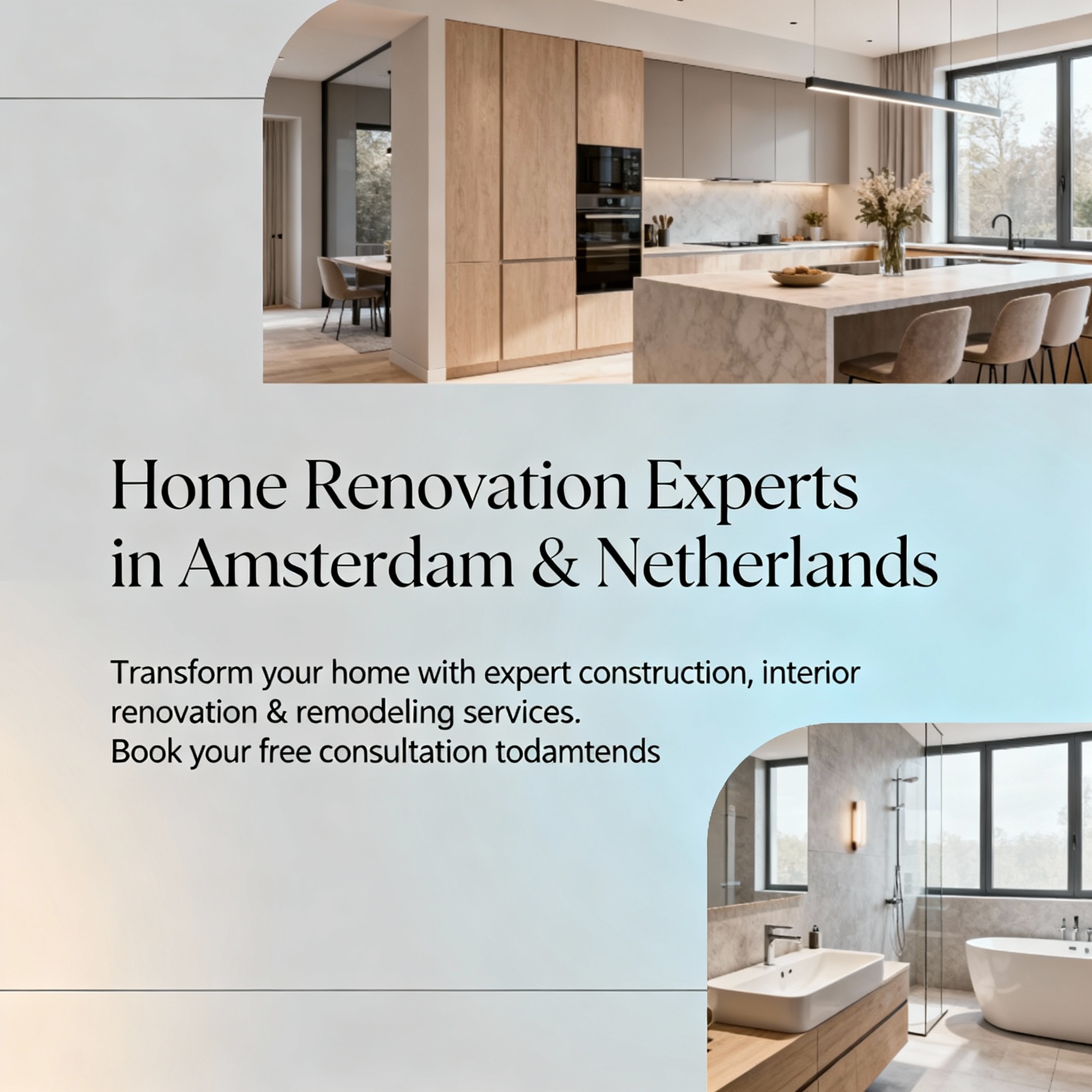
Introduction
A home isn’t just a place to live, it’s a reflection of who you are. Over time, styles evolve, lifestyles change, and spaces need to adapt. That’s where home renovation comes in. For residents of Amsterdam and across the Netherlands, All Round Interieur has become a trusted name in crafting modern, functional, and elegant living spaces. With years of experience in construction services, interior renovation, and remodeling, the company continues to redefine how homes are transformed.
About All Round Interieur
Based in Amsterdam, All Round Interieur is a leading name in home renovation and construction services. The company brings together a team of skilled designers, builders, and craftsmen who are passionate about enhancing homes from the ground up. Whether you’re upgrading a single room or transforming your entire property, their approach ensures that every project receives careful attention to detail, creative design insight, and quality workmanship.
What sets All Round Interieur apart is its ability to manage every aspect of a project from concept and design to execution and finishing. Homeowners across the Netherlands trust them for reliable interior renovation, premium finishes, and end-to-end project management that delivers results on time and within budget.
Comprehensive Home Renovation Solutions
When it comes to home renovation, the team at All Round Interieur doesn’t believe in one-size-fits-all solutions. Every home has its own story, and every client has a unique vision. The company provides a full range of construction services and interior renovation options tailored to fit each project’s needs and style.
Here’s what they specialize in:
1. Complete Home Renovation
From structural upgrades to aesthetic transformations, All Round Interieur offers complete home renovation services designed to breathe new life into aging properties. Their process begins with a detailed consultation, followed by customized design concepts and seamless project execution.
2. Interior Renovation and Design
Whether it’s updating flooring, redesigning layouts, or adding modern finishes, interior renovation is at the heart of what they do. Their designers work closely with clients to create interiors that balance beauty, comfort, and practicality. With expertise in color schemes, materials, and lighting, they craft spaces that feel both modern and timeless.
3. Kitchen and Bathroom Remodeling
Kitchens and bathrooms are two of the most important areas in any home. All Round Interieur provides complete remodeling services that blend functionality with style. From smart storage solutions to premium fittings and finishes, their remodeling contractors ensure that every detail enhances both comfort and value.
4. Flooring and Underfloor Heating
A home renovation isn’t complete without the right flooring. The company offers a variety of flooring options from natural wood to contemporary tiles along with professional installation. For homeowners seeking extra comfort, they also specialize in energy-efficient underfloor heating systems ideal for the Dutch climate.
5. Construction and Structural Services
As part of their wider construction services, All Round Interieur handles structural improvements, extensions, and outdoor renovations. Their skilled builders ensure all work meets safety standards while maintaining the architectural integrity of each property.
Why Choose All Round Interieur?
In the competitive home renovation market of Amsterdam and the Netherlands, choosing the right company makes all the difference. All Round Interieur has earned a reputation for excellence thanks to its client-focused philosophy, expert craftsmanship, and commitment to quality.
Here’s why homeowners continue to trust them:
- Proven Expertise: Years of experience in home renovation, construction services, and interior renovation ensure that every project is handled with professionalism and precision.
- Comprehensive Service Range: From planning to final touches, All Round Interieur offers complete solutions under one roof. Clients don’t need to coordinate multiple contractors; everything is managed seamlessly.
- Transparent Communication: The team maintains open communication throughout the process. Clients are kept informed of progress, timelines, and design updates at every stage.
- Quality Craftsmanship: Every project, no matter the size, receives the same attention to detail. Materials are sourced from trusted suppliers, ensuring long-lasting quality and visual appeal.
- On-Time, Within Budget: Meeting deadlines and staying within agreed budgets are priorities. The company’s streamlined project management ensures efficiency without compromising on results.
With these strengths, All Round Interieur continues to be one of the most recommended remodeling contractors and home renovation specialists in Amsterdam and beyond.
Building Better Homes Across the Netherlands
All Round Interieur isn’t just about building walls and interiors, it’s about creating spaces that people love living in. From traditional Dutch homes to modern apartments, their home renovation services adapt to diverse architectural styles across the Netherlands. The team blends creativity and functionality, ensuring that every space serves its purpose beautifully.
Their projects often start with a vision, perhaps a client wanting a more open layout, better natural light, or a refreshed design. Through thoughtful planning, design expertise, and reliable execution, All Round Interieur turns these ideas into reality. Their dedication to quality has earned them repeat clients and word-of-mouth recommendations throughout Amsterdam and nearby regions.
Your Home, Reimagined
If you’ve been thinking about giving your space a fresh start, now is the time to act. Whether it’s a small update or a complete home renovation, All Round Interieur provides the expertise, creativity, and craftsmanship you need. Their integrated construction services, interior renovation, and remodeling contractors work together to ensure your home looks and feels exactly how you envision it.
From first consultation to final inspection, the experience is smooth, transparent, and rewarding. Every design is made to match your style, every finish, chosen for durability and elegance.
Conclusion
For homeowners in Amsterdam and across the Netherlands, All Round Interieur represents the ideal partner for turning renovation dreams into reality. Their experience in home renovation, construction services, and interior renovation ensures results that stand the test of time.
Whether you’re planning a modern upgrade, a full-scale remodel, or a functional redesign, their team of remodeling contractors is ready to help you transform your home into a space that inspires every day.
Transform your home with the trusted experts at All Round Interieur where craftsmanship meets creativity and your vision becomes a reality.
-
Business2 years ago
Cybersecurity Consulting Company SequelNet Provides Critical IT Support Services to Medical Billing Firm, Medical Optimum
-
Business2 years ago
Team Communication Software Transforms Operations at Finance Innovate
-
Business2 years ago
Project Management Tool Transforms Long Island Business
-
Business2 years ago
How Alleviate Poverty Utilized IPPBX’s All-in-One Solution to Transform Lives in New York City
-
health2 years ago
Breast Cancer: The Imperative Role of Mammograms in Screening and Early Detection
-
Sports2 years ago
Unstoppable Collaboration: D.C.’s Citi Open and Silicon Valley Classic Unite to Propel Women’s Tennis to New Heights
-
Art /Entertainment3 years ago
Embracing Renewal: Sizdabedar Celebrations Unite Iranians in New York’s Eisenhower Park
-
Finance3 years ago
The Benefits of Starting a Side Hustle for Financial Freedom





























