Uncategorized
The Essential Guide to Roblox Executors: Everything You Need to Know
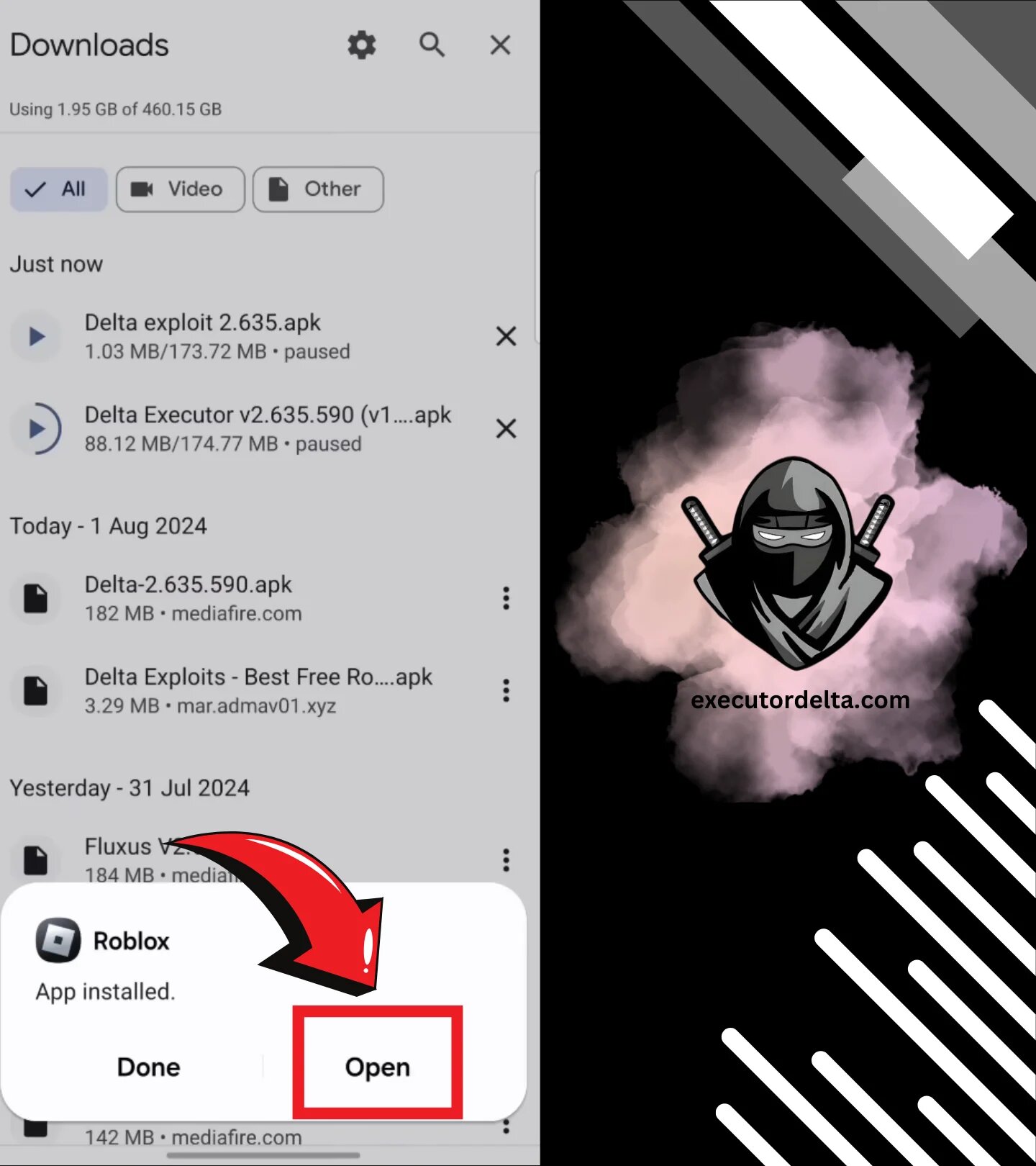
Roblox is a rapidly evolving platform that empowers users to create, share, and experience games in a massive multiplayer ecosystem. With over 200 million active users every month, it has become a hub for creative expression and immersive gameplay. But as the Roblox community grows, so does the interest in tools that expand what’s possible within the platform. Among these tools, executors stand out as powerful utilities for running custom scripts, unlocking hidden features, and customizing gameplay like never before.
In this detailed guide, we’ll cover everything you need to know about Roblox executors—from what they are and how they work, to the most popular ones used today, and how to use them safely. Whether you’re a beginner or a seasoned scripter, this article will provide valuable insights to help you navigate the world of Roblox scripting tools.
What is a Roblox Executor?
A Roblox executor is a third-party software tool designed to inject custom Lua scripts into the Roblox game client. These scripts can manipulate in-game mechanics, automate repetitive tasks, enhance player abilities, or unlock special features that aren’t normally accessible.
For example, an executor can allow you to walk through walls, teleport across the map, modify character stats, or run your own scripts to create unique gaming experiences. While these actions can be fun and empowering, they also walk a fine line in terms of Roblox’s terms of service.
Because of this, it’s important to understand that using an executor irresponsibly—or using one that’s poorly coded—can result in penalties such as account bans or exposure to malware. That’s why choosing the right executor and using it wisely is crucial for any serious Roblox player or scripter.
How Do Executors Work?
Executors work by injecting Lua code into the Roblox client while the game is running. Lua is the scripting language used by Roblox developers to build games and experiences. Normally, this scripting is controlled by the game creator, but an executor gives the player direct control over the code.
When used correctly, an executor allows a user to run custom scripts that interact with the game in real-time. These scripts can modify user interfaces, adjust physics, or even create entirely new game functions. The executor acts as a bridge between the custom code and the game engine, making real-time manipulation possible.
This level of control opens the door to endless possibilities, but it also requires responsibility. Using the right executor from a trusted source is vital to avoid negative consequences.
Top Roblox Executors in 2025
There are several executors widely used by the Roblox community. Each one has its strengths, limitations, and unique features. Here are the most reliable and popular ones currently being used:
1. Synapse X
Arguably the most powerful and widely used Roblox executor available. Synapse X supports nearly all Lua scripts, offers fast execution, and includes advanced features like script decompilation. Although it’s a paid tool, its robust capabilities make it worth the investment for serious users.
2. Krnl
Krnl is a free executor that rivals many paid tools in terms of functionality. Known for its stability and script support, Krnl is frequently updated and features a clean user interface. It’s a great option for users who want a reliable tool without paying upfront.
3. Fluxus
Fluxus is a free Roblox executor that’s beginner-friendly but still offers advanced features. It supports a wide range of scripts and provides a stable scripting environment. While not as feature-rich as Synapse X, it’s a solid choice for casual users.
4. Script-Ware
Script-Ware is a premium executor known for its smooth performance, elegant interface, and consistent updates. It supports both Mac and Windows platforms, which sets it apart from many other executors. Ideal for users looking for reliability and cross-platform support.
5. Delta Executor
Among the newer but increasingly popular tools, Delta Executor has quickly earned a reputation for its user-friendly design and consistent performance. It supports a wide variety of scripts and is designed for players who want efficiency without sacrificing security.
Are Executors Safe?
The safety of an executor depends largely on its source and how it’s used. Many free executors found on the internet are bundled with malware, keyloggers, or hidden miners. These can seriously harm your computer or steal sensitive data.
To stay safe:
-
Download from trusted sources only. Avoid random YouTube links or shady forums.
-
Use antivirus software to scan any file before installation.
-
Avoid scripts from unknown authors. Even if the executor is safe, a malicious script can harm your game or expose vulnerabilities.
It’s also worth noting that while using an executor may enhance your personal gameplay, it often violates Roblox’s terms of service. Always use these tools at your own risk and avoid disrupting others’ experiences.
Best Practices for Using Roblox Executors
If you choose to use a Roblox executor, follow these best practices to stay safe and get the most out of your scripting experience:
-
Limit the number of scripts you run at once. Running too many scripts can crash your game or system.
-
Update your executor regularly. Developers release updates to fix bugs, patch exploits, and improve stability.
-
Test scripts in a private server. This helps prevent issues and protects other players from unintended consequences.
-
Don’t share your executor with others. Files can be tampered with, leading to potential security risks.
-
Use backup accounts. To avoid losing your main Roblox account, test new executors or scripts on secondary accounts.
Why Roblox Executors Are in High Demand
The demand for executors has surged due to the flexibility and control they offer. Players no longer have to stick to default gameplay—they can shape their experience to match their creativity and goals.
-
Custom Features: Add features like auto-farming, enhanced visuals, or speed hacks.
-
Learning Scripting: Beginners use executors to understand how Lua scripts interact with games.
-
Competitive Advantage: Gain an edge in PVP or simulator-style games.
-
Game Testing: Developers often use executors to test their games in extreme conditions.
Executors give users the ability to go beyond the surface and explore the inner workings of Roblox games, which is a huge appeal for technically inclined players.
Final Thoughts
Roblox executors are powerful tools that offer users enhanced control, flexibility, and the ability to innovate beyond standard gameplay. Whether you’re looking to learn scripting, automate in-game tasks, or simply explore new features, an executor can be a valuable addition to your Roblox toolkit.
However, safety and responsibility are key. Always use trusted tools like Delta Executor and avoid sketchy downloads or scripts. Remember, while the power of customization is exciting, it should be used ethically and within the bounds of good gaming conduct.
As the Roblox platform continues to evolve, the tools we use will become even more sophisticated. Stay informed, stay safe, and most importantly—enjoy the creative freedom that scripting and executors can provide.
Uncategorized
How to Maintain a 4R70W Transmission for Longevity

Introduction
The 4R70W transmission is a popular automatic transmission used in many Ford vehicles. Known for its durability and performance, it can last for hundreds of thousands of miles if properly maintained. However, neglecting maintenance can lead to slipping gears, overheating, or complete transmission failure. Maintaining a 4R70W transmission requires regular fluid checks, proper servicing, and understanding common issues. This guide will help you learn practical steps to keep your 4R70W transmission running smoothly for years, saving money and avoiding costly repairs.
Understanding the 4R70W Transmission
The 4R70W is a four-speed automatic transmission with electronic controls. It is used in various Ford models, including the Mustang, Explorer, and F-Series trucks. The “W” in the name stands for “wide ratio,” which provides better acceleration and fuel efficiency.
Key features include:
- Electronically controlled shifting for smoother gear changes
- Wide gear ratios for balanced performance and fuel economy
- Durable internal components designed for longevity when properly maintained
Despite its reliability, the 4R70W transmission can face issues if fluid levels are low, filters are clogged, or electronic controls malfunction. Understanding how it works helps in maintaining it effectively.
Importance of Regular Transmission Maintenance
Regular maintenance is crucial for the longevity of the 4R70W transmission. Poor maintenance can result in:
- Overheating, which damages internal components
- Gear slippage, causing performance issues
- Contaminated transmission fluid, leading to wear and tear
- Complete transmission failure, which is expensive to repair
Routine maintenance ensures smooth operation, reduces repair costs, and extends the life of the transmission.
Key Steps to Maintain a 4R70W Transmission
1. Check Transmission Fluid Regularly
- Transmission fluid lubricates the gears, controls temperature, and keeps the system clean. Checking fluid levels monthly is essential. Low or dirty fluid can cause overheating and slipping.
- Locate the transmission dipstick while the vehicle is warm and idling.
- Check the fluid level and color. Healthy fluid is usually red or pink.
- If the fluid is dark brown or smells burnt, it needs to be replaced immediately.
2. Change Transmission Fluid and Filter
- Replacing the fluid and filter ensures the transmission stays clean and performs efficiently. Ford recommends changing the fluid every 30,000 to 60,000 miles, depending on driving conditions.
Steps include:
- Draining old fluid
- Replacing the transmission filter
- Refilling with the correct type of automatic transmission fluid (ATF)
3. Inspect and Replace Seals
- Seals prevent leaks and maintain proper fluid levels. Inspect transmission pan and output shaft seals regularly for signs of leakage. Replace worn or damaged seals promptly to avoid low fluid levels.
4. Monitor Transmission Temperature
- Overheating is one of the main causes of transmission failure. Keep an eye on the transmission temperature, especially during towing or heavy-duty use. Installing an auxiliary transmission cooler can help prevent overheating.
5. Avoid Aggressive Driving
- Rapid acceleration, hard braking, and sudden gear changes put extra stress on the transmission. Smooth driving habits reduce wear and tear on internal components.
6. Use the Correct Transmission Fluid
- Using the wrong type of ATF can damage the transmission. Always refer to the owner’s manual or manufacturer’s recommendation to ensure the correct fluid type and specifications.
7. Check Transmission Mounts
- Transmission mounts hold the transmission in place. Worn or broken mounts can cause vibration, misalignment, and stress on the transmission. Inspect mounts regularly and replace if needed.
8. Keep the Cooling System in Check
- The transmission relies on the vehicle’s cooling system to maintain proper operating temperatures. Ensure the radiator and coolant levels are sufficient. A well-maintained cooling system prevents overheating and prolongs transmission life.
9. Software Updates and Electronic Checks
- Modern 4R70W transmissions use electronic controls. Occasionally, Ford releases software updates to improve shifting performance or fix minor issues. Consult your dealer for updates and diagnostic checks.
10. Listen for Warning Signs
- Pay attention to unusual noises, slipping gears, or delayed shifting. Early detection of problems allows for timely repairs and prevents major failures.
Common Issues with 4R70W Transmission
Even with proper maintenance, some common issues can arise:
- Shift Flare: The transmission may briefly increase engine RPM before downshifting. Often caused by worn clutches or low fluid.
- Hard Shifting: Stiff or delayed gear changes can indicate a problem with solenoids or fluid levels.
- Torque Converter Problems: Can cause shuddering or slipping, requiring inspection and possibly replacement.
- Overheating: Common when towing or driving in hot conditions. Proper fluid and cooling maintenance prevent this.
Addressing these issues early through routine maintenance can extend the transmission’s life and reduce repair costs.
Tips for Long-Term Transmission Care
- Regular Inspections: Have a certified mechanic inspect the transmission periodically to detect early signs of wear or leaks.
- Follow Manufacturer Service Schedule: Stick to Ford’s recommended maintenance schedule for fluid changes, filter replacements, and inspections.
- Avoid Overloading the Vehicle: Excess weight strains the transmission. Avoid exceeding the vehicle’s towing and payload limits.
- Drive Smoothly: Gentle acceleration, braking, and gear changes reduce stress on the transmission and extend its lifespan.
- Store Properly During Long Periods of Inactivity: If the vehicle will be idle for an extended period, ensure the transmission fluid is topped up and consider using a transmission stabilizer to prevent corrosion and seal drying.
Benefits of Maintaining a 4R70W Transmission
- Extended Lifespan: Proper maintenance ensures the transmission lasts longer.
- Reduced Repair Costs: Preventative care avoids expensive major repairs.
- Improved Performance: Smooth shifting and consistent operation enhance driving experience.
- Better Fuel Efficiency: A well-maintained transmission reduces energy loss and improves mileage.
- Peace of Mind: Knowing your transmission is in good condition prevents unexpected breakdowns.
Conclusion
Maintaining a 4R70W transmission is essential for ensuring reliability, performance, and longevity. Regular fluid checks, timely filter replacements, seal inspections, and careful driving habits all contribute to a healthy transmission. Monitoring temperature, using the correct fluid, and keeping the cooling system in check prevent overheating and damage. By following these steps and addressing issues promptly, drivers can enjoy smooth gear shifts, reduced repair costs, and extended transmission life. Proper maintenance is the key to maximizing the investment in your vehicle’s 4R70W transmission and avoiding costly problems in the future.
health
International Nursing Conference 2026: Empowering Education

Introduction
The International Nursing Conference 2026 is an important event for nurses around the world. It helps nursing professionals, teachers, and researchers learn, work together, and share knowledge. The conference focuses on building leadership skills, using modern education tools, and improving patient care through proven practices.
A Global Platform for Nursing Professionals
The Nursing Conference 2026 is more than just an event—it’s a chance to connect nurses from all over the world. It brings together nurses, healthcare leaders, and educators to share ideas and shape the future of nursing and leadership.
As healthcare changes quickly, this conference encourages teamwork, innovation, and continuous learning. Attendees can join keynote talks, hands-on workshops, poster sessions, and networking with experts from top hospitals and universities.
Empowering Education Through Innovation
Education is key to becoming a great nurse, and the International Nursing Conference 2026 focuses on improving how nursing is taught and learned. The conference highlights new teaching methods, simulation-based training, and the use of technology in nursing education.
Nurse educators and leaders will learn about digital learning, virtual simulations, and AI tools that help develop clinical decision-making skills. Sessions on continuing nursing education (CNE) and curriculum updates will guide schools to meet modern healthcare needs.
By sharing research and ideas, participants will find new ways to prepare nursing students for real-world challenges, keeping nursing education up to date with healthcare technology.
Leadership That Transforms Healthcare
Strong leadership is key to every successful healthcare organization. The Nursing Conference 2026 focuses on building leadership skills for nurses. This year’s theme, “Empowering Education & Leadership,” emphasizes the need for nurse leaders who can drive change, advocate for patients, and promote inclusive healthcare.
Sessions on nursing leadership and management will feature global healthcare leaders sharing success stories and strategies. Topics include emotional intelligence, teamwork, communication, and nurse-led innovations that improve hospital efficiency and patient safety.
Helping nurses develop leadership skills not only supports their careers but also makes the entire healthcare system stronger.
Bridging Research and Practice
A key goal of the International Nursing Conference 2026 is to connect research with clinical practice. Nursing research guides evidence-based care, and this conference provides a platform to share new findings and innovative healthcare solutions.
Researchers will present work on clinical nursing, patient-centered care, and evidence-based strategies. Attendees will learn about the latest in telehealth, digital records, and integrated care models that support nurses and patients.
By linking research to real-world practice, the conference helps nurses apply new knowledge in clinical settings, improving care across all nursing fields.
Fostering Collaboration and Networking
The Nursing Conference 2026 is more than talks and presentations—it creates a global network for nurses, educators, and healthcare innovators. Participants can build partnerships through roundtable discussions, mentorship programs, and interactive panels.
These activities connect nurses from different fields, such as critical care, pediatric nursing, mental health, and public health. The hybrid format allows both in-person and online attendees to join interactive learning and networking sessions.
Innovations in Nursing Practice and Patient Care
As the healthcare environment becomes more complex, the role of nurses continues to expand. The International Nursing Conference 2026 explores the latest innovations in patient care, healthcare technology, and nursing practice.
Sessions on nursing technology integration will showcase how digital tools, artificial intelligence, and wearable devices are enhancing nursing workflows and patient outcomes. Discussions will also highlight the importance of nursing informatics, data-driven decision-making, and sustainable healthcare practices that prioritize both patient and nurse well-being.
Through these insights, attendees will gain a comprehensive understanding of how technology and compassion can coexist in modern nursing.
A Step Toward Global Nursing Leadership
The Nursing Conference 2026 is more than a professional meeting it’s a step toward building a global nursing community. By encouraging collaboration, innovation, and learning, the conference helps nurses lead change in healthcare.
From educators shaping future nurses to clinical leaders improving care, every participant will gain knowledge, inspiration, and ideas for progress. The event motivates nurses to not just adapt to change, but to lead it, helping healthcare systems stay strong and focused on patients.
Why You Should Attend the Nursing Conference 2026
Whether you are an experienced nurse, a student, or a healthcare researcher, attending the International Nursing Conference 2026 will provide immense professional value. Here’s why it’s an unmissable opportunity:
- Engage with global nursing experts and thought leaders.
- Learn the latest trends in nursing education and leadership.
- Participate in hands-on workshops and skill development sessions.
- Present your research and receive international recognition.
- Build lasting connections with nursing professionals worldwide.
- Gain insights into evidence-based practice and clinical innovation.
This conference will inspire you to think beyond boundaries, collaborate with peers, and contribute to a healthier, more equitable world through nursing excellence.
Conclusion
The International Nursing Conference 2026 stands as a celebration of nursing’s enduring spirit—its dedication, compassion, and leadership. As healthcare continues to transform, nurses play a pivotal role in shaping its future through education, innovation, and collaboration.
By joining this global event, participants will not only expand their knowledge but also empower themselves to become leaders who inspire change. Together, through shared learning and visionary leadership, the Nursing Conference 2026 will continue to redefine what it means to care, lead, and educate in the modern healthcare era.
Frequently Asked Questions (FAQs)
Q1. What is the International Nursing Conference 2026 about?
The International Nursing Conference 2026 focuses on advancing nursing education, leadership, research, and clinical practice. It brings together global nursing professionals, educators, and researchers to share knowledge, explore innovations, and strengthen collaborative healthcare networks. The event highlights evidence-based practice, emerging technologies, leadership development, and professional growth opportunities.
Q2. Who can attend the Nursing Conference 2026?
This conference is open to registered nurses, nursing students, educators, healthcare managers, researchers, clinicians, policymakers, and healthcare innovation professionals. Whether you are an experienced practitioner or just starting your nursing career, the event offers valuable learning and networking opportunities for all levels.
Q3. What topics will be covered during the conference?
The conference will cover a wide range of topics including nursing leadership, clinical research, nursing education trends, patient safety, healthcare technology, nursing informatics, simulation-based learning, telehealth advancements, and interdisciplinary collaboration. Sessions will feature keynote talks, panel discussions, workshops, and research presentations.
Q4. How can I register for the Nursing Conference 2026?
Registration can be completed easily through the official event website. Participants may choose between in-person registration, virtual attendance, or hybrid participation options. Early-bird discounts, group registrations, and student rates may also be available depending on the organizer’s policies.
Q5. Will the event provide certification or CNE credits?
Yes, many sessions at the International Nursing Conference 2026 are designed to offer Continuing Nursing Education (CNE) credits. Participants will receive official certificates after completing eligible sessions, which can support professional development and career advancement.
Q6. Can I submit my research or abstract for presentation?
Absolutely. Researchers, students, and healthcare professionals are encouraged to submit abstracts for oral presentations, poster sessions, or workshop proposals. Accepted submissions will be featured in the conference program, offering presenters international visibility and recognition.
Q7. Is the conference available in a hybrid format?
Yes, the Nursing Conference 2026 is designed as a hybrid event. Attendees can join in person at the venue or participate virtually from anywhere in the world. Both formats offer interactive learning, live sessions, and networking opportunities.
Q8. Why should I attend the International Nursing Conference 2026?
Attending this conference allows you to stay updated on global nursing trends, gain leadership insights, network with experts, participate in skill-building sessions, and explore innovative research in healthcare. It is an excellent opportunity to grow professionally and contribute to shaping the future of nursing worldwide.
Q9. What are the benefits for students attending the conference?
Nursing students can gain exposure to global healthcare perspectives, connect with mentors, explore research opportunities, and build their professional network early in their careers. The conference also provides a platform to present student-led research and learn from experienced clinicians and educators.
Q10. Will recordings be available after the event?
Yes, virtual attendees and registered participants will have access to recorded sessions for a limited time after the conference. This allows participants to revisit key talks, review presentations, and continue learning at their convenience.
Uncategorized
How to Book Cheap Flight Tickets Online
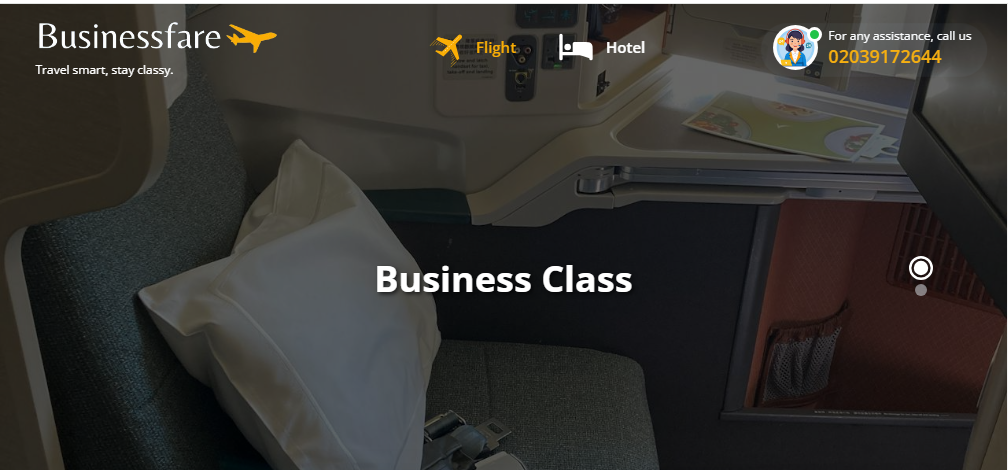
Introduction
Booking cheap flight tickets online has become easier than ever, thanks to the growing number of travel websites, apps, and airline portals offering competitive prices. However, finding the lowest fare still requires strategy, timing, and smart decision-making. Whether you are planning a family vacation, business trip, or last-minute getaway, knowing how to book cheap flight tickets online can help you save a significant amount on travel expenses. With proper methods like flexible date searches, comparing multiple booking platforms, and monitoring airline promotions, travelers can consistently find affordable tickets for both domestic and international routes.
The rise of online ticketing platforms has made it possible to browse thousands of flights instantly, filter results according to your budget, and take advantage of limited-time deals. The key is to understand how airline pricing works and what tools can help you secure the best rates. This guide explores practical steps, everyday hacks, and insider tips to help you confidently book cheap flight tickets online.
Why Flexibility Helps You Book Cheap Flight Tickets Online
One of the most effective ways to book cheap flight tickets online is to stay flexible with your travel schedule. Airfare prices fluctuate drastically depending on the day of the week, time of year, and even the hour of your flight. For example, midweek departures—especially on Tuesdays and Wednesdays—tend to be much cheaper than weekend flights when demand is high. Early morning and late-night flights are often more affordable, as fewer travelers prefer these timings.
Using fare calendars and flexible-date tools on travel websites allows you to see which dates offer the lowest prices. If your travel plans are not fixed, shifting your trip by a day or two can result in major savings. Similarly, flying during shoulder seasons—periods between peak and off-peak travel—often leads to cheaper tickets, especially for popular destinations. Flexibility gives you more control over pricing and helps you grab the best deals without compromising your travel plans.
Use Multiple Platforms to Book Cheap Flight Tickets Online
Another essential technique to book cheap flight tickets online is comparing fares across multiple booking platforms. No single website consistently offers the lowest prices, so checking several sources ensures you do not miss a better deal. Travel search engines, airline websites, and online travel agencies all display different fare combinations, and sometimes exclusive discounts appear only on specific platforms.
Start by using comparison tools to scan multiple airlines at once. Once you find a good option, double-check the official airline website to see if the fare is cheaper when booking directly. Direct bookings often offer perks such as easier changes, loyalty points, and better customer support. On the other hand, third-party travel websites may offer package deals, coupon codes, and cashback offers. Using a combination of both ensures you have the widest range of choices.
Take Advantage of Alerts and Promotions to Book Cheap Flight Tickets Online
Airlines frequently launch promotional deals, limited-time discounts, and festive offers that drastically reduce airfare. Subscribing to airline newsletters, downloading travel apps, and setting up fare alerts can help you stay updated on these offers. Fare alert tools notify you as soon as prices drop for your preferred destination, enabling you to book cheap flight tickets online before the prices rise again.
Additionally, many airlines run flash sales during off-peak hours or on special occasions such as New Year, Black Friday, or regional festivals. Being aware of these events and acting quickly allows you to purchase tickets at significantly lower rates. Social media pages of airlines also frequently announce exclusive offers, so following them can give you an advantage.
Book Cheap Flight Tickets Online Using Airline Miles and Reward Programs
Joining airline loyalty programs is another smart way to book cheap flight tickets online. Frequent flyer miles accumulate each time you travel, and they can be redeemed for discounts, upgrades, or even free flights. Many credit cards also offer travel reward points that can be converted into miles or used directly for flight bookings.
By combining credit card rewards with airline miles, travelers can lower their ticket cost considerably. Some programs even provide exclusive member-only fares and early access to promotional sales. If you travel frequently—even a few times a year—enrolling in these programs can help you save money in the long run and enhance your overall travel experience.
Be Smart With Airports and Routes When Booking Cheap Flight Tickets Online
Choosing alternate airports or routes can also help you book cheap flight tickets online. Major cities often have more than one airport, and fares may vary significantly depending on demand and airline competition. For example, flying into a nearby city and then taking a short domestic flight or ground transport can sometimes be much more economical.
Similarly, one-stop or connecting flights are often cheaper than direct flights. While they take longer, they can save you a substantial amount—ideal for budget-conscious travelers. Exploring multiple routes, layover options, and nearby airports gives you access to more price choices and increases your chances of finding a better deal.
Book Cheap Flight Tickets Online by Avoiding Extra Fees
Many travelers focus solely on ticket price but overlook the additional fees airlines may charge. Budget carriers especially offer low base fares but add charges for baggage, seat selection, meals, and more. To truly book cheap flight tickets online, always review the full fare breakdown.
Travel light to avoid baggage fees, skip unnecessary add-ons, and compare total trip costs instead of just the advertised price. Sometimes a full-service airline offering free baggage might be cheaper than a low-cost airline after fees are added. Making informed decisions ensures you stay within budget without hidden surprises.
Final Thoughts
Finding affordable airfare is not just luck—it’s a combination of smart planning, flexibility, and using the right digital tools. When you compare platforms, stay flexible with dates, use fare alerts, and take advantage of rewards programs, you can consistently book cheap flight tickets online for any destination. As travel continues to evolve, online booking platforms provide increasingly powerful tools to help travelers find the best deal quickly and confidently. Apply these strategies on your next trip, and you’ll enjoy significant savings while still experiencing comfortable air travel.
-
Business2 years ago
Cybersecurity Consulting Company SequelNet Provides Critical IT Support Services to Medical Billing Firm, Medical Optimum
-
Business2 years ago
Team Communication Software Transforms Operations at Finance Innovate
-
Business3 years ago
Project Management Tool Transforms Long Island Business
-
Business2 years ago
How Alleviate Poverty Utilized IPPBX’s All-in-One Solution to Transform Lives in New York City
-
health3 years ago
Breast Cancer: The Imperative Role of Mammograms in Screening and Early Detection
-
Sports3 years ago
Unstoppable Collaboration: D.C.’s Citi Open and Silicon Valley Classic Unite to Propel Women’s Tennis to New Heights
-
Art /Entertainment3 years ago
Embracing Renewal: Sizdabedar Celebrations Unite Iranians in New York’s Eisenhower Park
-
Finance3 years ago
The Benefits of Starting a Side Hustle for Financial Freedom
































