Internet and Telecom
How to Send an Encrypted Email and Increase Your Privacy

How to Send an Encrypted Email and Increase Your Privacy
In today’s digital age, where our online presence plays a significant role in our daily lives, email communication is a cornerstone of both personal and professional interactions. However, with the ever-looming threats of cyberattacks and privacy breaches, safeguarding your email correspondence has never been more critical. In this comprehensive guide, we will unravel the world of Encrypted email, empowering you to take control of your digital privacy and security.
Understanding the Importance of Email Encryption
Emails: A Gateway to Your Digital World: Think of your email account as the gateway to your digital world. It holds a treasure trove of personal and professional information, making it an attractive target for hackers and cybercriminals. From sensitive conversations to confidential documents, your email account is a digital vault that requires fortification.
What Is an Encrypted Email?: Email encryption is the practice of disguising the content of your messages to ensure that only the intended recipient can decipher it. It’s akin to sending a letter in a sealed, tamper-proof envelope. This encryption process requires authentication to access the content, bolstering the security of your email communication.
Unveiling the Encryption Techniques
There are various methods and encryption techniques to secure your email communication. We’ll dive into two primary approaches: asymmetric and symmetric encryption.
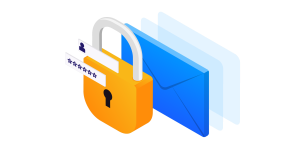
Image by;https://www.edisonmail.com/
- Asymmetric Encryption: Asymmetric encryption, also known as public-key cryptography, relies on two separate keys: a public key and a private key. Your public key can be shared with others, allowing them to encrypt messages specifically for you. However, only your private key, kept securely on your end, can decrypt these messages. It’s like having a lock and key, with your private key being the key that unlocks your email messages.
- Symmetric Encryption: Symmetric encryption, often referred to as secret-key cryptography, uses a single cryptographic key for both encryption and decryption. To securely transmit an encrypted message using symmetric encryption, you must share the key with the recipient. This approach is straightforward but requires a secure method to exchange the key.
Recognizing Encrypted Emails
The appearance of encrypted emails may vary depending on the encryption method used. Here’s a glimpse of how encrypted emails typically look:

Image by:https://www.hpshop.co.za/
- Asymmetric Encryption: Encrypted emails sent using asymmetric encryption can only be opened by the recipient, who possesses the corresponding private key. They may require a specific email client or app that supports this encryption method.
- Symmetric Encryption: Symmetrically encrypted emails may appear as usual emails. However, the recipient will need the encryption key to unlock and read the message, adding an extra layer of security.
How to Send Secure Emails with Popular Email Services
Gmail
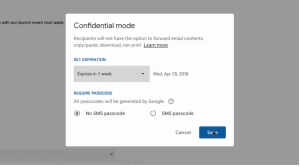
Image by https://www.makeuseof.com/
Confidential Mode: Gmail offers a Confidential Mode that allows you to add an extra layer of protection to your emails. You can set expiration dates for messages, prevent recipients from copying, downloading, forwarding, or printing your emails, and even require a text message-based passcode for access.
Outlook
Outlook provides various encryption options:
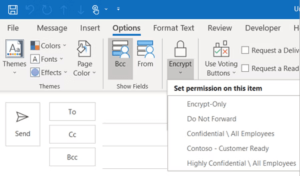
Image by https://www.makeuseof.com/
- Encrypt Single Emails: You can encrypt individual emails by navigating to File > Properties > Security Settings and selecting “Encrypt message contents and attachments before sending.”
- Default Encryption: You can configure Outlook to encrypt all outgoing messages by default, ensuring that your recipients need your digital ID to access your emails. This feature is particularly useful for sensitive communications.
- S/MIME Encryption: For added security, Outlook supports S/MIME encryption. To utilize this, you’ll need a mail application that supports the S/MIME standard, along with a signing certificate added to your computer’s keychain and configured in Outlook.
iCloud
Users of the iOS Mail app on Apple devices can encrypt email messages (not files) by installing S/MIME certificates or connecting their device to a Microsoft Exchange server. Here’s how:
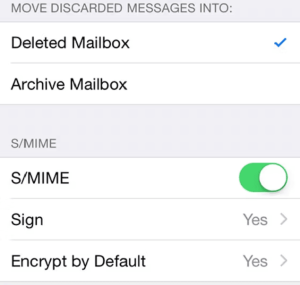
Image by https://www.makeuseof.com/
- Go to Settings on your device, navigate to your iCloud account, select Settings, then click on Email Options.
- Under Mail, find Advanced Settings for encryption options. Turn on S/MIME Encryption and ensure your S/MIME settings are correctly configured.
When sending an email from your iCloud account, you’ll notice a blue lock icon, indicating that the recipient can open the message using the necessary certificate. If the recipient lacks the required certificate, the lock icon will appear in red.
Yahoo
While Yahoo protects messages with TLS encryption during transit, end-to-end encryption necessitates the use of a browser plugin. One excellent free option is Mailvelope, which enhances email encryption across various service providers. Here’s how to secure your Yahoo email using Mailvelope:
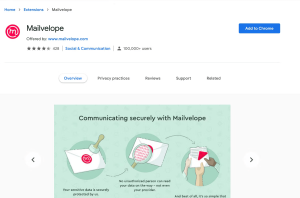
Image by https://www.makeuseof.com/
- Download Mailvelope: Begin by downloading the Mailvelope browser extension compatible with your browser of choice (Chrome, Edge, or Firefox).
- Configure Mailvelope: Follow the setup instructions to configure Mailvelope for your email accounts.
- Compose Your Secure Email: Compose your email within your Yahoo email account as usual.
- Encrypt Your Email: Click on the Mailvelope icon in the top-right corner and select “Encrypt.”
- Send Your Encrypted Email: Once encrypted, send your email securely.
Informative Table:
Encryption Method Description Use Cases Pros Cons Asymmetric Encryption Uses a public and private key for encryption and decryption. Sending secure messages, digital signatures High security, no need to share private key Requires careful management of private key Symmetric Encryption Utilizes a single cryptographic key for both encryption and decryption. Secure file sharing, efficient encryption Fast and efficient, simpler implementation Key distribution can be challenging
Safeguard Your Digital World with Email Encryption
In today’s interconnected digital landscape, securing your email communication is paramount. Email encryption acts as your digital fortress, protecting your personal and professional information from prying eyes and cyber threats. By understanding the encryption techniques and implementing secure practices with popular email services like Gmail, Outlook, iCloud, and Yahoo, you can take control of your online privacy and ensure that your emails remain confidential and secure. Don’t leave your digital world vulnerable—encrypt your emails and safeguard your online presence. Your privacy and security are worth it.
Business
Best Broadband Plans in Bangalore

Introduction
Bangalore is known as the tech capital of India, and fast internet is a must for almost everyone living in the city. Whether you work from home, watch movies online, study digitally, or run a business, a strong broadband connection can make a huge difference. With so many service providers offering different speeds, prices, and benefits, choosing the right plan can feel confusing. This guide makes it simple and easy. It explains the best broadband plans in Bangalore, what features to look for, and how to pick a plan that matches your needs perfectly.
Why Bangalore Needs Fast and Reliable Broadband
Bangalore is full of IT companies, startups, and remote workers. Many people work online all day, so a slow internet connection can disrupt meetings, delay projects, and cause stress. Students also need fast internet for online classes, exams, and daily learning. Even entertainment like gaming and video streaming depends on good internet.
A reliable broadband plan helps you stay connected smoothly. No buffering, no delays, and no surprises. That is why choosing the right plan is important.
What Makes a Broadband Plan “The Best”?
The best broadband plan is not always the fastest or the most expensive. It depends on what you need. A great plan includes:
- Good Speed: Speed decides how quickly your internet works. Higher speed means smoother video calls, faster downloads, and better gaming.
- Unlimited Data: Almost everyone needs unlimited data today. It lets you use the internet freely without worrying about limits.
- Stable Connection: Even high-speed plans are useless if the connection keeps dropping. Stability is key in Bangalore’s busy digital environment.
- Reasonable Price: A good plan gives value for money. You should get strong speed and reliability without paying too much.
- Good Customer Support: When something goes wrong, quick support saves time and headaches.
- Installation and Router Quality: Some plans offer free installation and a good router that can cover your home.
Popular Broadband Providers in Bangalore
Bangalore has many internet providers, each offering different plans. Here are the major ones most people trust:
- Airtel Xstream Fiber
- JioFiber
- ACT Fibernet
- BSNL Fiber
- Hathway Broadband
- You Broadband
- Excitel
These providers cover most areas in Bangalore, but availability may differ by neighborhood.
Expected Speed Categories
Instead of discussing specific plans that keep changing, it’s easier to understand the speed groups available in Bangalore. You will mostly find these speed ranges:
- 40–60 Mbps: Best for small families, casual browsing, video streaming, and basic work-from-home tasks.
- 100–150 Mbps: Ideal for medium-sized families, online meetings, HD streaming, and light gaming.
- 200–300 Mbps: Perfect for heavy streaming, large downloads, online classes, and multiple devices.
- 500 Mbps and Above: Great for gamers, tech professionals, large households, and small offices.
These categories help you decide what level of broadband you need.
How to Choose the Best Plan for Your Needs
- For Students: Students mostly need reliable speed, not the highest speed. Plans with 40–100 Mbps work well. Unlimited data is helpful for daily classes and video content.
- For Work-from-Home Users: People working from home should choose stable connections with at least 100–200 Mbps. Video calls and screen sharing need good upload speed too.
- For Gamers: Gamers should look for low latency, high speed, and good router quality. Plans in the 200–300 Mbps range or above are ideal.
- For Families: Multiple users streaming shows, using social media, and downloading large files need at least 150–300 Mbps.
- For Small Offices: Small offices should choose 300 Mbps or higher for smooth operations, especially if many employees work online.
Features That Add Extra Value
- Free OTT Subscriptions: Many providers offer free access to apps like movie or TV platforms. This makes the plan more entertaining and cost-effective.
- Free Router: A good router helps spread the Wi-Fi signal throughout your home. Many customers prefer plans that include a router.
- Free Installation: Some plans charge for installation; others offer it free. This can save money when setting up your connection.
- Strong Upload Speeds: Upload speed helps in sending files, video calls, and cloud work. Higher upload speed means smoother online meetings.
- Fiber Optic Network: Fiber networks offer better speed and stability than traditional cable internet.
Comparison of Providers Based on Key Factors
Here is a simple, easy-to-understand comparison based on general performance and reputation in Bangalore:
- Airtel: Good for stable connection, strong customer service, quality routers, and good speed.
- JioFiber: Popular for affordable plans, free OTT benefits, and wide city coverage.
- ACT: Well known for fast and stable fiber speeds, especially for high-speed users and gamers.
- BSNL: A good choice for areas where private providers don’t have strong coverage.
- Hathway: Affordable plans that work well for everyday users.
- Excitel: Good for unlimited data and budget-friendly plans.
Each has its own advantages, and the best choice depends on your area and usage.
Broadband Tips for Bangalore Users
- Check Area Coverage: Not every provider works well in every part of Bangalore. Always ask neighbors about their experience.
- Choose Fiber Over Cable: Fiber connections are faster and more stable, especially in busy tech areas.
- Test the Speed: After installation, always run a speed test to confirm you are getting what you were promised.
- Keep Router in an Open Area: This helps Wi-Fi signals spread evenly in the house.
- Upgrade When Needed: If you add more devices or start working from home, upgrade to a higher-speed plan.
Expected Price Ranges (General Guidance)
Although prices change often, here is what you can typically expect:
- Basic plans: affordable
- Mid-range plans: higher but good value
- High-speed plans: premium segment
This gives you an idea of what to look for without depending on ever-changing numbers.
Future of Broadband in Bangalore
Bangalore is growing fast, and internet needs are increasing daily. More companies are moving toward remote work modes, students depend heavily on online learning, and families use more smart devices.
In the future, broadband speeds will become faster, and fiber networks will cover even more areas. More providers may enter the market, giving customers more choices and better prices. With the rise of smart homes and advanced technology, a strong internet connection will become even more important.
Conclusion
Bangalore has many broadband options, but the best plan depends on your needs, area coverage, and usage. Whether you are a student, a remote worker, a gamer, or a family using multiple devices, understanding the speed, features, and reliability of each provider helps you choose wisely. A good broadband plan should offer strong speed, stability, unlimited data, and fair pricing. By comparing the major providers and knowing what features matter most, you can easily find the right connection for your home or office and enjoy smooth, stress-free internet every day.
Internet and Telecom
Yahoo Mail Not Receiving Emails? Here’s the Complete Guide to Fix It

Introduction
Yahoo Mail has been one of the most widely used email platforms for decades, trusted by millions for both personal and professional communication. However, many users occasionally face a frustrating problem: Yahoo Mail not receiving emails. Whether you’re waiting for an important work message, a password reset email, or updates from your contacts, missing messages can cause real inconvenience.
The good news is that this issue is usually easy to fix. In this detailed guide, we’ll walk you through the most common reasons why Yahoo Mail stops receiving emails—and how you can resolve the problem quickly.
If you ever need personalized assistance, you may also contact Yahoo support specialists at +1–872–666–1966 for guided troubleshooting.
Common Reasons for Yahoo Mail Not Receiving Emails
Yahoo Mail may fail to receive incoming messages for several reasons. Understanding the root cause helps you apply the correct fix.
1. Internet or Connectivity Issues
If your internet connection is unstable, Yahoo Mail may not sync properly. This often happens on mobile devices or slow Wi-Fi networks.
2. Incorrect Filters or Settings
Sometimes emails are filtered incorrectly due to user-created filters, causing them to skip the Inbox and land in other folders.
3. Email Block List
You might have mistakenly blocked a sender, preventing their messages from reaching you.
4. Full Storage
Every Yahoo Mail account has a limited storage capacity. If your inbox is full, new emails cannot arrive.
5. Outdated Browser or App
Using an outdated or unsupported browser can affect the way Yahoo loads your inbox.
6. Yahoo Server Issues
Although rare, Yahoo servers may face temporary outages, causing delays in email delivery.
7. Forwarding Settings Misconfigured
If forwarding is enabled to another address, some emails may not appear in your Yahoo inbox.
How to Fix Yahoo Mail Not Receiving Emails
Now let’s explore step-by-step solutions to help you restore your inbox functionality.
1. Check Your Internet Connection
Start by ensuring your device is properly connected to the internet.
- Switch to a different Wi-Fi network
- Restart your router
- Try opening other websites
If Yahoo Mail loads slowly, the connectivity issue is likely to blame.
2. Review Your Spam Folder
Sometimes legitimate emails end up in the Spam folder.
To check:
- Log in to Yahoo Mail
- Click Spam on the left sidebar
- Look for the missing email
- Mark it as “Not Spam”
This helps Yahoo learn which messages you actually want to receive.
3. Verify Yahoo Mail Filters
Custom filters may unintentionally redirect messages elsewhere.
Steps:
- Go to Settings → More Settings
- Select Filters
- Review each active filter
- Disable or modify filters that may block incoming mail
4. Remove Blocked Addresses
If someone is on your blocked list, their emails will never reach your inbox.
To check:
- Go to Settings
- Click More Settings
- Select Security and Privacy
- Review the Blocked Addresses list
- Remove any sender you want to receive mail from
5. Check Your Yahoo Mail Storage
If your storage is nearly full, delete unwanted emails:
- Empty your Trash
- Clear your Spam
- Remove large attachments
- Delete old newsletters
Yahoo typically notifies you when storage is low, but checking manually is always a good idea.
6. Update Your Browser or App
Always use the latest version of:
- Google Chrome
- Firefox
- Safari
- Edge
If using the Yahoo Mail app, update it through the Play Store or App Store.
7. Turn Off Email Forwarding
To ensure your emails aren’t being directed elsewhere:
- Go to Settings
- Select More Settings
- Click Mailboxes
- Choose your Yahoo address
- Review Forwarding options
Disable forwarding if you no longer need it.
8. Check Yahoo Server Status
If Yahoo’s servers are down, there’s nothing you can do except wait.
Tools like “DownDetector” can help you verify Yahoo outage reports.
9. Disable Third-Party Email Access
Sometimes third-party email clients (Outlook, Apple Mail, etc.) cause syncing issues.
If you’re using POP/IMAP:
- Try temporarily disabling access
- Reconnect with updated settings
10. Contact Yahoo Support for Help
If the issue persists even after trying all the above methods, you may need expert help.
You can reach Yahoo Mail assistance at +1–872–666–1966 for fast troubleshooting and real-time support.
Tips to Prevent Yahoo Mail Issues in the Future
To avoid similar problems later, follow these best practices:
- Regularly update your browser or app
- Clear your inbox and maintain sufficient free storage
- Avoid creating overly complex filters
- Periodically check your Spam and Trash folders
- Enable account recovery options (phone number, alternate email)
- Avoid clicking suspicious links that may compromise your account
Following these steps ensures smoother, more consistent Yahoo Mail performance.
Why Yahoo Mail Issues Happen More Frequently Today
With increasing security measures, heavy spam filtering, and rising demands for cloud storage, email platforms often tighten their algorithms. This means legitimate messages sometimes get filtered incorrectly. Additionally:
- More third-party apps integrate with email
- Auto-forwarding rules get complicated
- Cybersecurity threats cause stricter scanning
These factors can sometimes lead to delayed or missing emails.
If your Yahoo Mail account continues to show errors, contacting a support professional at +1–872–666–1966 can help you resolve the issue quickly.
Final Thoughts
Experiencing Yahoo Mail not receiving emails can be extremely frustrating, especially when waiting for important messages. Fortunately, the problem is usually caused by simple settings, filters, or device issues that can be fixed within minutes.
By following the steps outlined above checking spam, clearing storage, reviewing filters, and updating your browser you can get your Yahoo inbox working again smoothly. And if you need expert help, professional support is always available by phone or online.
Keep your account updated and monitored regularly to prevent future email delivery problems and enjoy a seamless Yahoo Mail experience.
Internet and Telecom
Yahoo Mail Not Working? Easy Fixes for Browser and Computer Issues

Introduction
Yahoo Mail remains one of the most widely used email services worldwide, but like any online platform, it can sometimes run into problems. Whether Yahoo Mail is not loading on your computer, you’re unable to sign in, or the website simply won’t work in your browser, these issues can be frustrating—especially when you need immediate access to your inbox.
In this complete troubleshooting guide, we’ll cover the most common reasons why Yahoo Mail stops working, how to fix Yahoo Mail on different browsers and devices, what to do if the Yahoo website is not loading, and when you may need to contact support. If you require quick help, you can also reach support at +1–872–666–1966.
Common Reasons Yahoo Mail Stops Working
Before jumping into specific fixes, it helps to understand what typically causes Yahoo Mail issues. The most frequent reasons include:
1. Browser Problems
- Outdated browser version
- Corrupted cookies or cached files
- Browser extensions blocking elements of Yahoo Mail
- Incorrect browser settings or disabled JavaScript
2. Internet Connectivity Issues
Even a slight network interruption can prevent Yahoo Mail from loading correctly.
3. Yahoo Server Problems
On rare occasions, Yahoo experiences outages or server maintenance that temporarily affects access.
4. Incorrect Login Information
If your Yahoo ID or password is wrong, you may not be able to sign in.
5. Security Settings
Yahoo may block suspicious logins or require account verification if it detects unusual activity.
6. Device-specific Issues
Problems on your PC, laptop, smartphone, or tablet may prevent Yahoo Mail from loading properly.
How to Fix Yahoo Mail Not Working on Your Computer
Many users face problems with Yahoo Mail specifically on desktop or laptop devices. If the website is not working on your computer, follow these steps:
1. Check Yahoo’s System Status
First, verify whether the issue is coming from Yahoo’s side:
- Search for “Yahoo Mail outage” online.
- Check platforms like Downdetector.
- Visit Yahoo’s official status page.
If Yahoo Mail is experiencing an outage, you’ll simply need to wait until the issue is resolved.
2. Update Your Web Browser
Whether you use Chrome, Firefox, Safari, or Microsoft Edge, an outdated browser is one of the biggest reasons Yahoo Mail fails to load or function properly.
How to Update Your Browser:
- Chrome: Menu → Help → About Google Chrome
- Firefox: Menu → Help → About Firefox
- Edge: Menu → Help → About Microsoft Edge
Once updated, refresh Yahoo Mail and check if the problem is solved.
3. Clear Cookies and Cache
Corrupted cookies and cached data can break website functionality, including Yahoo Mail.
Steps (Chrome Example):
- Go to Settings → Privacy and Security
- Click “Clear browsing data”
- Select Cookies and Cached images/files
- Clean data and restart browser
Now, reopen Yahoo Mail.
4. Disable Browser Extensions
Extensions—especially ad blockers, VPNs, and privacy tools—can block essential Yahoo Mail scripts.
To test this:
- Open a private/incognito window.
- Try loading Yahoo Mail.
If it works, one of your extensions is the cause. Disable them one by one to find the culprit.
5. Enable JavaScript
Yahoo Mail relies on JavaScript for nearly all interactive features. If disabled, the site will not load correctly. Make sure JavaScript is turned on in your browser settings.
6. Try a Different Browser
If Yahoo Mail isn’t working in Chrome, try:
- Firefox
- Safari
- Edge
Sometimes browser compatibility issues occur after new updates or cache corruption.
Fixing Yahoo Mail Website Not Working on Browsers
If the Yahoo website itself will not load, the issue might be browser-specific. Here’s what to do:
1. Reset Browser Settings
Most browsers allow you to restore default settings without deleting saved passwords.
- Chrome reset example: Settings → Reset Settings → Restore settings to original defaults
After resetting, try loading Yahoo Mail again.
2. Disable Hardware Acceleration
This feature helps improve performance but occasionally breaks website loading.
- To turn it off (Chrome): Settings → System → Disable “Use hardware acceleration when available”
Refresh the page afterward.
3. Check Firewall or Antivirus Blocks
Security software may block Yahoo Mail if it mistakenly flags it as unsafe.
Make sure your firewall or antivirus isn’t blocking:
- mail.yahoo.com
- login.yahoo.com
4. Disable Proxy or VPN
Some VPNs/proxies conflict with Yahoo security systems and can prevent login or loading. Turn off your VPN or proxy temporarily and try signing in again.
Yahoo Mail Not Working on Mobile (Android or iPhone)
If Yahoo Mail works on your browser but not on your phone, try these solutions:
1. Update the App
Older versions of the Yahoo Mail app may crash or fail to load.
2. Clear App Cache (Android)
Settings → Apps → Yahoo Mail → Storage → Clear cache
3. Reinstall the App
A fresh installation fixes most mobile-related issues.
4. Check Sync Settings
Ensure email syncing is enabled in your phone’s settings.
Fixing Yahoo Mail Login Issues
Sometimes the problem isn’t loading the website but signing in. If that’s the case:
1. Reset Your Password
If you forgot your password or Yahoo suspects suspicious activity, reset it through the official recovery portal.
2. Check Account Security Alerts
Yahoo may block your login due to:
- unfamiliar devices
- unusual locations
- too many failed attempts
Follow the verification prompts to regain access.
3. Turn Off “Less Secure App Access” on Older Devices
Older email apps sometimes require special access settings.
When Yahoo Mail Won’t Send or Receive Emails
Once you can sign in, you may encounter message delivery issues. Common fixes:
1. Check Spam and Trash Folders
Emails may be routed incorrectly.
2. Review Filters and Blocked Addresses
Old filters or blocked senders can interfere with incoming emails.
3. Verify Your Email Storage Limit
If your Yahoo Mail storage is full, you cannot receive new messages.
4. Check Server Settings (For Email Clients)
If using Outlook, Apple Mail, or another email client, confirm your Yahoo IMAP/SMTP settings.
Yahoo Mail Not Working on Computer: Additional Tips
Here are some extra troubleshooting steps specific to computer users:
1. Restart Your Router
A slow or unstable connection is a common cause.
2. Turn Off Battery Saver Mode
On laptops, battery saver can restrict background processes.
3. Scan for Malware
Certain malware can block secure websites like Yahoo Mail.
4. Flush DNS Cache
For Windows: ipconfig /flushdns This clears network conflicts that prevent website loading.
When to Contact Support
If none of the above steps work, your account or device may have a deeper issue. In such cases, you can reach assistance at +1–872–666–1966 for guided troubleshooting.
You can call this number for help with:
- Yahoo Mail login errors
- Website not loading on computer
- Browser-related Yahoo problems
- Account recovery
- Email syncing issues
For fast resolution, customer support is available at +1–872–666–1966.
Final Thoughts
Yahoo Mail is a reliable and high-performance email service, but like any platform, it can experience temporary problems—especially on computers and web browsers. Most issues can be resolved by updating your browser, clearing cache, checking extensions, or troubleshooting your internet connection.
If the website won’t load, login fails, or Yahoo Mail simply stops working on your PC, follow the step-by-step solutions in this guide. For additional help or advanced support, the helpline at +1–872–666–1966 is also available.
By applying these tips, you should be able to get Yahoo Mail running smoothly again and avoid disruptions in the future.
-
Business2 years ago
Cybersecurity Consulting Company SequelNet Provides Critical IT Support Services to Medical Billing Firm, Medical Optimum
-
Business2 years ago
Team Communication Software Transforms Operations at Finance Innovate
-
Business3 years ago
Project Management Tool Transforms Long Island Business
-
Business2 years ago
How Alleviate Poverty Utilized IPPBX’s All-in-One Solution to Transform Lives in New York City
-
health3 years ago
Breast Cancer: The Imperative Role of Mammograms in Screening and Early Detection
-
Sports3 years ago
Unstoppable Collaboration: D.C.’s Citi Open and Silicon Valley Classic Unite to Propel Women’s Tennis to New Heights
-
Art /Entertainment3 years ago
Embracing Renewal: Sizdabedar Celebrations Unite Iranians in New York’s Eisenhower Park
-
Finance3 years ago
The Benefits of Starting a Side Hustle for Financial Freedom






























