Computer Electronic
How to Identify Fake Parts in Your iPhone: A Guide

Identify Fake Parts in Your iPhone
In a world where technology is advancing at lightning speed, our dependence on smartphones has grown immensely. iPhones, known for their quality and reliability, have become an integral parts of our lives. But what happens when you’re considering buying a second-hand iPhone or opting for an unofficial repair? The risk of getting counterfeit parts inserted into your device increases significantly. Don’t fret, though; in this article, we’ll walk you through the process of identifying these counterfeit components and ensuring your iPhone’s authenticity.
Watch Out for Notifications
With the advancement of iOS, Apple has implemented a system to alert users about the presence of non-genuine parts in their iPhones. These alerts are designed to notify users if their devices contain components that are not authentic Apple parts. You might come across these alerts either as notifications on your Lock Screen or within the Settings menu.
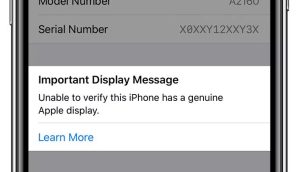
Image by:https://www.makeuseof.com/
If your iPhone displays a notification stating “Unable to verify this iPhone has a genuine Apple [part],” it’s a clear sign that the device might have non-genuine components. This notification typically appears for parts like aftermarket or fake displays. To access these alerts manually, navigate to Settings > General > About. This feature helps you quickly identify if your iPhone contains counterfeit parts and ensures you can take appropriate action.
Open the Battery Health Settings
Your iPhone’s battery health is a vital indicator of its overall functionality. Over time, all batteries naturally degrade, leading to reduced performance. However, if you notice a sudden and rapid decline in your battery health, it could indicate the presence of fake parts within your device.
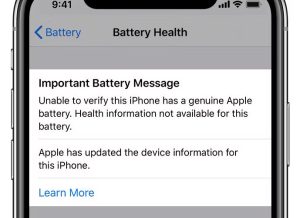
Image by:https://www.makeuseof.com/
To monitor your battery health, navigate to Settings > Battery > Battery Health. This section provides crucial information about the condition of your battery. If you observe an unusually fast decline, it might suggest that non-genuine parts are affecting your iPhone’s power consumption. Understanding battery health helps you gauge the integrity of your device’s components and take timely action if necessary.
Look at the Liquid Detection Indicators
Every iPhone is equipped with liquid sensors strategically placed within the device. These sensors play a vital role in identifying any contact with liquids, such as water. Apple uses these sensors to determine if a device has encountered water damage.

Image by:https://www.makeuseof.com/
Inspect your iPhone’s SIM card tray slot or, for older models, the headphone jack or charging dock connector. Apple employs white indicators that turn red or pink when they come into contact with water. If these indicators are triggered, it suggests the device might have undergone water damage. This also implies potential corrosion and a history of repairs from non-authorized service providers.
Take Your iPhone to Apple
When uncertainties arise, Apple’s own experts can provide definitive answers. If you’re unsure about the authenticity of your iPhone’s components, you can schedule an evaluation with your nearest Apple Store or an Apple-authorized repair center.
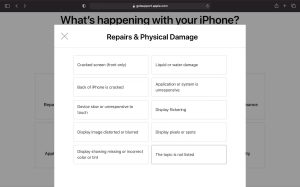
Image by:https://www.makeuseof.com/
To initiate the process, visit the Apple Support page and select “Start a repair request.” Choose your iPhone as the device and describe your concern. While there’s no direct query about fake parts, selecting “The topic is not listed” allows you to express your worries. You can then opt for a chat with Apple Support or schedule an in-person visit. Providing your iPhone’s IMEI number confirms your appointment.
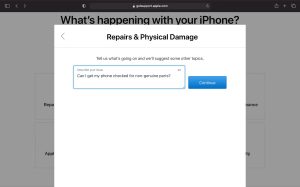
Image by:https://www.makeuseof.com/
The Benefits of Using Apple Service Providers
When it comes to repairs, opting for certified service providers is paramount. These experts possess the necessary knowledge and tools to ensure the authenticity and quality of repairs.
Third-party repairs might seem cost-effective, but they often involve the use of counterfeit or low-quality components. This can result in subpar performance and even device damage. Apple service providers, on the other hand, utilize only genuine parts and adhere to Apple’s strict repair standards.
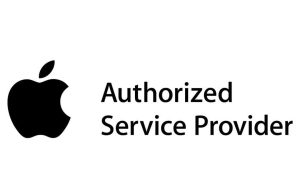
Image by:https://apple-authorized-service-provider-whitestone.business.site/
Alternatives to Buying iPhones Second-Hand
While second-hand iPhones offer affordability, they come with risks. Apple might phase out software updates for older models, limiting their lifespan. However, if you’re committed to sustainability, buying pre-loved phones can contribute to reducing electronic waste.
If longevity and the latest features are crucial, investing in a new iPhone model might be the better choice. Apple’s product line offers a range of options to suit different preferences and budgets.
Key Points at a Glance
| Method | How It Works |
|---|---|
| Watch Out for Notifications | iOS alerts for non-genuine parts |
| Open the Battery Health Settings | Monitor battery decline patterns |
| Look at the Liquid Detection Indicators | Identify water damage indicators |
| Take Your iPhone to Apple | Professional evaluation for authenticity |
| Benefits of Using Apple Service Providers | Quality assurance and genuine parts |
| Alternatives to Buying iPhones Second-Hand | Pros and cons of pre-loved devices |
Comparative Table: Third-Party Repairs vs. Apple Service Providers
| Aspect | Third-Party Repairs | Apple Service Providers |
|---|---|---|
| Part Quality | Often use counterfeit or low-quality components | Use only original, genuine parts |
| Warranty Coverage | Limited or no warranty coverage | Warranty support for repairs |
| Longevity of Repairs | Risk of future issues due to inferior parts | Ensured quality and longevity |
| Manufacturer’s Standards | May not adhere to Apple’s repair guidelines | Strict adherence to Apple standards |
| Overall Reliability | Varies; potential for further problems | Reliable and trusted repairs |
Remember, ensuring the authenticity of your iPhone is essential not only for performance but also for your safety. By following these steps and seeking professional help when needed, you can enjoy the full benefits of your iPhone without compromising on quality or security.
Computer Electronic
Troubleshooting Guide: Resolve Epson Printer Scanning Issues

Introduction
Epson printers are popular for their reliability and excellent printing and scanning quality. However, many users encounter a frustrating issue where their Epson printer won’t scan.
This problem may occur due to software conflicts, outdated drivers, connection errors, network issues, or scanner settings that are not configured properly. The good news is that most scanning issues can be resolved quickly with simple troubleshooting steps.

Check Basic Requirements Before Scanning
Before diving into technical fixes, ensure that all basic conditions are met. Confirm that your Epson printer is powered on and not displaying any error lights. Make sure the USB cable is securely connected if you are using a wired setup. For WiFi users, check that the printer is connected to the same network as your computer.
Ensure there is no pending print job blocking scanning functions. Simple checks like these often resolve the problem instantly without further troubleshooting.
Ensure Epson Scan Software or Epson Scan 2 Is Installed
Epson printers require specific scanning software to perform scanning operations smoothly. If your computer does not have Epson Scan or Epson Scan 2 installed, the scanner may not work at all.
Visit Epson’s official website, search for your printer model, and download the correct scanning utility for your operating system. Once installed, restart your computer and attempt scanning again. This step alone fixes the issue for many users.
Update or Reinstall Epson Printer and Scanner Drivers
Outdated or corrupted drivers are a common cause of Epson printer won’t scan errors. On Windows, open Device Manager and locate your Epson printer and imaging devices. Right-click and choose Update Driver. If updating doesn’t work, uninstall the printer entirely and reinstall it using the latest drivers from Epson’s website.
Mac users should remove the printer from System Settings and add it again after installing the newest driver package. Updated drivers restore proper communication between your computer and scanner.
Restart the Epson Printer and Computer
A simple restart often fixes scanning problems caused by temporary software glitches. Turn off your Epson printer, unplug it for 30 seconds, and plug it back in. Restart your computer as well.
This reset clears communication errors and refreshes all scanner services. Once both devices restart, try scanning again to check if the issue is resolved.
Check Network and WiFi Connection for Wireless Scanning
If you are scanning wirelessly and your Epson printer won’t scan, connection issues may be the reason. Make sure your printer is connected to a stable WiFi network. Print a network status sheet from the printer menu to verify connection details. Avoid connecting your printer to a 5GHz network, as many Epson models support only 2.4GHz.
Also ensure your computer is on the same network. Reconnect your printer to WiFi if necessary. A stable and shared network connection prevents scanning interruptions.
Disable Windows Firewall or Security Software Temporarily
Firewall or antivirus software sometimes blocks the communication required for scanning. If your Epson printer won’t scan, temporarily disable your firewall or third-party security software to test whether it is causing the issue. On Windows, open Windows Security and turn off Real-time Protection or Firewall briefly.
If scanning works while it is disabled, add Epson Scan or Epson Scan 2 to the firewall exceptions list. This ensures a secure environment while enabling scanning functionality.
Run Epson Scan as Administrator (Windows Only)
Sometimes Windows restricts applications from accessing certain system files required for scanning. Right-click the Epson Scan or Epson Scan 2 icon and select Run as Administrator.
This gives the application full permissions to communicate with the scanner. Many users report that scanning begins to work instantly after running the software with administrative rights.
Reset Epson Scanner Settings
Incorrect configuration within the scanning software may cause your Epson printer to stop scanning. Open Epson Scan or Epson Scan 2 and reset all settings to default. Make sure the correct scanner model is selected.
Ensure that the scan mode (Home Mode, Office Mode, Professional Mode) is properly configured. Wrong resolution or color settings may also prevent scanning. Resetting these options helps the scanner operate correctly again.
Restart Windows Image Acquisition Service (WIA)
The Windows Image Acquisition service is essential for scanning. If WIA stops working, your Epson printer won’t scan. To fix this, open the Services app in Windows, scroll to Windows Image Acquisition (WIA), and restart it.
Set the Startup type to Automatic. This ensures the service remains active every time you scan. Restart your computer and try scanning again.
Check for Epson Firmware Update
Firmware updates improve performance and fix bugs related to scanning, printing, and connectivity. Go to your printer’s control panel or Epson’s support website and install any available firmware updates.
Updated firmware corrects internal communication issues and ensures your printer performs smoothly while scanning.
Reset Printing System on Mac
Mac users often face scanning issues due to outdated printer files. If your Epson printer won’t scan on Mac, reset the printing system by opening System Settings, selecting Printers & Scanners, and clicking Reset Printing System.
This removes old configuration files. Add your printer again and install fresh drivers. Resetting the printing system resolves most scanning errors on Mac.
Use Epson ScanSmart for Enhanced Scanning
Epson ScanSmart is a modern scanning software that supports PDF creation, cloud saving, and advanced scan settings. If Epson Scan isn’t working, switch to Epson ScanSmart for smoother scanning.
Download it from Epson’s website and follow the setup instructions. Many new Epson models use ScanSmart instead of traditional Epson Scan software.
Check for Hardware Issues
If none of the software fixes work, check the scanner glass and internal components. Clean the scanner glass with a lint-free cloth to remove smudges that may affect scanning. Ensure the printer lid is closing properly.
Listen for unusual noises when the scanner is in operation. If the hardware appears faulty, contact Epson support for repair or replacement options.
Conclusion
Epson printer scanning issues can disrupt your workflow, but most problems can be fixed quickly using simple troubleshooting steps. By checking connections, updating drivers, reinstalling scanning software, adjusting permissions, resetting scanner settings, restarting key services, and ensuring proper WiFi setup, users can restore scanning functionality in minutes.
Whether you are using Windows or Mac, these solutions help eliminate scanning errors and deliver smooth performance from your Epson printer. With this guide, you can fix your Epson printer won’t scan error efficiently and get back to scanning documents without hassle.
Computer Electronic
Guide to Buying or Renewing Norton 360 with LifeLock Online

In today’s digital world, protecting your personal information, devices, and online identity is more important than ever. Norton 360 with LifeLock is a comprehensive cybersecurity solution that combines powerful antivirus protection with identity theft monitoring and privacy tools.
Whether you are a first-time buyer or an existing user looking to renew your subscription, purchasing or renewing Norton 360 with LifeLock online is a straightforward process.

This step-by-step guide will walk you through everything you need to know—from choosing the right plan to completing your purchase and activating or renewing your protection smoothly.
Note: For assistance with purchasing or renewing Norton 360 Antivirus with LifeLock online, you can contact Norton Support for guidance.
What Is Norton 360 with LifeLock?
Norton 360 with LifeLock is an all-in-one security suite designed to protect your devices and personal identity. It typically includes:
- Real-time antivirus and malware protection
- Firewall and ransomware protection
- Secure VPN for online privacy
- Password manager
- Cloud backup (PC)
- LifeLock identity theft protection features (availability may vary by region)
Before buying or renewing, it’s important to understand which features matter most to you and how many devices you want to protect.
Step 1: Choose the Right Norton 360 with LifeLock Plan
Norton offers multiple versions of Norton 360 with LifeLock, usually differentiated by:
- Number of devices covered (1, 5, 10, or more)
- Level of identity theft monitoring
- Amount of cloud backup storage
- Credit monitoring and alerts (in eligible countries)
Carefully compare plans to ensure you’re selecting one that fits your needs and budget. If you’re unsure which option is best, reviewing plan details online or speaking with a knowledgeable support representative can help you make a confident choice.
Step 2: Visit the Official Norton Website or a Trusted Seller
To buy or renew Norton 360 with LifeLock online, always use the official Norton website or a reputable, authorized retailer. This ensures:
- Genuine software and licenses
- Secure payment processing
- Access to updates and customer support
- Eligibility for refunds or guarantees
Avoid purchasing from unknown websites offering heavy discounts, as these may provide invalid or counterfeit product keys.
Step 3: Sign In or Create a Norton Account
If you are a new user, you will need to create a Norton account using your email address. Existing users should sign in with the email associated with their current subscription.
Your Norton account allows you to:
- Manage your subscription
- Download and install the software
- Add or remove devices
- Renew your plan easily in the future
Make sure to use an email address you check regularly, as important renewal reminders and security alerts are sent there.
Step 4: Buy or Renew Your Subscription Online
Once logged in, follow these steps:
- Select your preferred Norton 360 with LifeLock plan
- Choose the subscription duration (typically 1 year)
- Review pricing, features, and renewal terms
- Enter your billing and payment details
- Confirm and complete the purchase
For renewals, Norton often displays renewal options directly in your account dashboard. You may also receive renewal reminders as your expiration date approaches. Renewing before expiration helps ensure uninterrupted protection.
If you prefer guidance during the purchase or renewal process, you can get assistance by calling a reliable Norton antivirus support line, where trained agents can help walk you through the steps.
Step 5: Download and Install Norton 360 with LifeLock
After purchase or renewal:
- Go to your Norton account dashboard
- Click “Download”
- Follow the on-screen instructions to install the software
- Sign in during installation to activate your subscription automatically
If you’re renewing, your existing installation may update automatically once the new subscription is applied. Always check that your subscription status shows as active.
Step 6: Activate and Configure LifeLock Features
LifeLock features may require additional setup, such as:
- Verifying your identity
- Entering personal information for monitoring (e.g., SSN, phone number, bank details, where applicable)
- Setting alert preferences
Take your time to complete these steps carefully, as accurate information ensures effective identity monitoring and timely alerts.
Step 7: Set Up Automatic Renewal (Optional but Recommended)
To avoid lapses in protection, consider enabling automatic renewal. This ensures your subscription renews automatically before expiration, keeping your devices and identity continuously protected.
You can manage or disable auto-renewal at any time from your Norton account. If you have billing questions or want help adjusting renewal settings, you may also seek assistance by calling Norton Support.
Tips for a Smooth Buying or Renewal Experience
- Always keep your login credentials secure
- Check system requirements before installation
- Update your software regularly
- Monitor renewal dates and billing details
- Review your plan annually to ensure it still meets your needs
Final Thoughts
Buying or renewing Norton 360 with LifeLock Antivirus online is a simple and secure process when done through the right channels. By choosing the correct plan, purchasing from trusted sources, and properly setting up your account and features, you can enjoy comprehensive protection against cyber threats and identity theft.
With proactive planning and timely renewal, Norton 360 with LifeLock helps you stay protected, confident, and in control of your digital life.
Computer Electronic
Renew Your McAfee Antivirus Subscription: A Step-by-Step Guide

In today’s digital world, protecting your devices from malware, ransomware, phishing attacks, and identity theft is more important than ever. McAfee Antivirus is one of the most trusted cybersecurity solutions, offering comprehensive protection for personal and professional use. Whether you’re purchasing McAfee for the first time or renewing an existing subscription, doing it online is quick, convenient, and secure.
This step-by-step guide will walk you through how to buy or renew your McAfee Antivirus subscription online, explain key things to watch out for, and help you make the most of your protection. If you need assistance at any point during the process, McAfee support is available to help ensure a smooth and secure experience.

Why Choose McAfee Antivirus?
Before diving into the steps, it’s helpful to understand why McAfee remains a popular choice:
- Real-time threat protection against viruses, spyware, and malware
- Multi-device compatibility (Windows, macOS, Android, and iOS)
- Secure browsing and firewall protection
- Identity theft protection and VPN services (with select plans)
- Automatic updates to defend against the latest threats
With these features, McAfee provides a robust security ecosystem for your digital life.
Part 1: How to Buy a New McAfee Antivirus Subscription Online
If you’re a new user or want to install McAfee on a new device, follow these steps:
Step 1: Visit the Official McAfee Website
Open your preferred web browser and go to McAfee’s official website. Make sure the URL is correct to avoid fake or third-party sites that may sell unauthorized software.
Step 2: Choose the Right Plan
McAfee offers several plans depending on your needs, such as:
- Basic antivirus for a single device
- Multi-device protection for families
- Advanced plans with VPN and identity monitoring
Compare features, device limits, and subscription duration (usually 1 or 2 years) before selecting a plan.
Step 3: Create or Sign In to Your McAfee Account
To complete your purchase, you’ll need a McAfee account.
-
New users have the option to set up an account with an email and a password
- Existing users can simply sign in
Your account is where you’ll manage subscriptions, renewals, and downloads.
Step 4: Complete the Online Payment
- Credit/debit cards
- PayPal or other secure online payment options
Step 5: Download and Install McAfee
After purchase, you’ll receive instructions to download and install the software. Follow the on-screen steps to complete installation and activate protection on your device.
Part 2: How to Renew Your McAfee Antivirus Subscription Online
Renewing your McAfee subscription ensures uninterrupted protection. Expired antivirus software can leave your system vulnerable, so timely renewal is essential.
Step 1: Log In to Your McAfee Account
Go to the McAfee website and sign in using the email address associated with your current subscription.
Step 2: Check Subscription Status
- Expiration date
- Devices covered
- Current plan details
Step 3: Select “Renew”
Click the Renew button next to your active subscription. McAfee may also display special renewal discounts or bundle offers.
Step 4: Review and Confirm Payment
Verify your plan details and billing information. Confirm the renewal payment to extend your subscription instantly.
Step 5: Confirm Protection Is Active
After renewal, your protection usually continues without needing reinstallation. However, it’s a good idea to:
- Check for software updates
- Run a quick scan to confirm everything is working properly
If you face any issues during purchase or renewal, you can contact McAfee support for assistance.
Tips for a Smooth McAfee Purchase or Renewal
- Enable auto-renewal to avoid lapses in protection
- Use only official channels to buy or renew your subscription
-
Safeguard your login information to ensure your account’s security
- Watch for renewal reminders sent to your registered email
Being proactive ensures continuous protection and peace of mind.
Common Issues and How to Handle Them
Some users may encounter issues such as payment errors, activation problems, or account access difficulties. Here’s how to handle them:
- Payment declined: Try a different payment method or check with your bank
- Activation not working: Ensure you’re logged into the correct McAfee account
- Subscription not showing: Refresh your account dashboard or sign out and back in
For unresolved issues, reaching out to McAfee support can help you resolve problems quickly and safely.
Final Thoughts
Buying or renewing your McAfee Antivirus subscription online is a straightforward process that takes just a few minutes. By following the step-by-step instructions above, you can ensure your devices remain protected against evolving cyber threats. Regular renewal, careful plan selection, and proper account management are key to maximizing the benefits of McAfee’s powerful security tools.
Staying protected online isn’t optional anymore—it’s essential. With McAfee Antivirus, you can browse, work, and connect with confidence knowing your digital security is in capable hands. Regular updates and timely renewals help ensure your antivirus software performs at its best consistently.
-
Business2 years ago
Cybersecurity Consulting Company SequelNet Provides Critical IT Support Services to Medical Billing Firm, Medical Optimum
-
Business3 years ago
Team Communication Software Transforms Operations at Finance Innovate
-
Business3 years ago
Project Management Tool Transforms Long Island Business
-
Business2 years ago
How Alleviate Poverty Utilized IPPBX’s All-in-One Solution to Transform Lives in New York City
-
health3 years ago
Breast Cancer: The Imperative Role of Mammograms in Screening and Early Detection
-
Sports3 years ago
Unstoppable Collaboration: D.C.’s Citi Open and Silicon Valley Classic Unite to Propel Women’s Tennis to New Heights
-
Art /Entertainment3 years ago
Embracing Renewal: Sizdabedar Celebrations Unite Iranians in New York’s Eisenhower Park
-
Finance3 years ago
The Benefits of Starting a Side Hustle for Financial Freedom






























