Internet and Telecom
Mastering Personalized Zoom Backgrounds: A Step-by-Step Guide
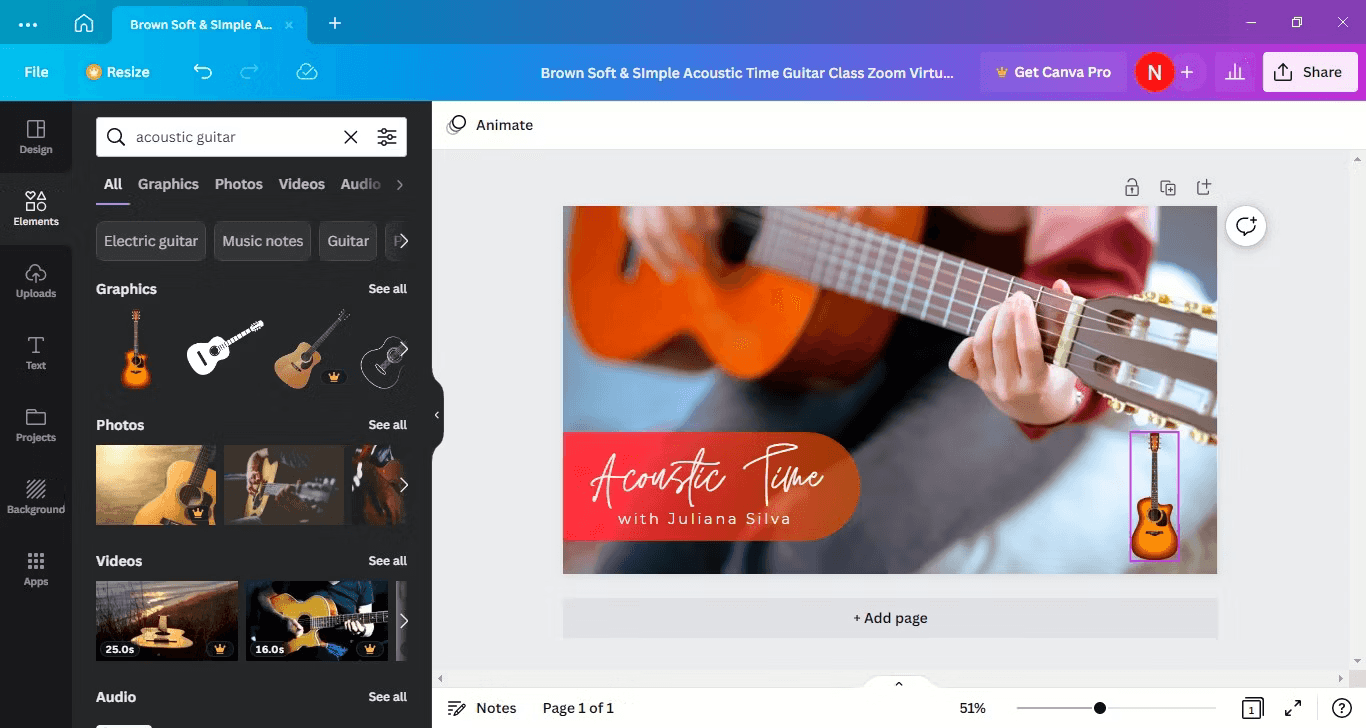
How to Design Your Own Zoom Background
As the world continues to adapt to remote work and virtual meetings, Zoom has become the go-to platform for online video conferencing. Whether you’re attending Monday morning team meetings, hosting client briefings, or connecting with family and friends, Zoom has become an integral part of our lives. While Zoom offers a variety of pre-made backgrounds, creating your personalized Zoom background can add a touch of individuality and professionalism to your virtual meetings. In this guide, we’ll walk you through the process of designing your own Zoom background using the user-friendly Canva design tool.
Getting Started: Download and Install Canva
Before you embark on your journey to create a unique Zoom background, you’ll need the Canva app. You can easily download and install it from the Microsoft Store on your PC or use Canva online. Sign up with your Google, Facebook, or email credentials to get started.
Choose the Perfect Template
Canva simplifies the design process with a wide range of templates. To find Zoom virtual background templates, type “zoom virtual background” in the Canva search bar. You’ll discover thousands of templates, most of which are free. Some premium options are available with Canva Pro.
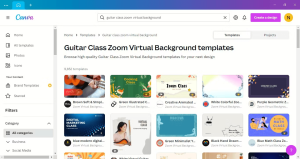
Image by https://www.makeuseof.com/
Additionally, you can search for templates based on your profession or specific needs. For example, if you’re a yoga instructor, search for “Yoga zoom virtual background,” or if you’re teaching guitar classes, try “guitar class zoom virtual background.”
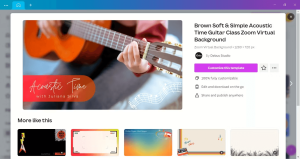
Image by https://www.makeuseof.com/
Customization: Make It Your Own
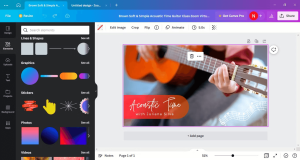
Image by https://www.makeuseof.com/
Once you’ve selected a template, click “Customize this template.” Canva’s editor provides full creative control. Every element of the background is editable. Explore the Design, Elements, Text, and Background tabs on the vertical menu to customize your virtual backdrop. You can add text, graphics, stickers, icons, photos, charts, tables, and even videos to your background.
To add an element, simply click on it in the menu, and it will appear on your Zoom background. Drag and drop elements onto the background canvas. Canva offers a vast library of design elements, allowing you to search for specific graphics or images.
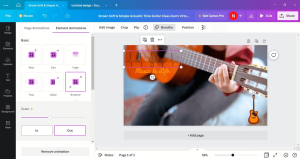
Image by https://www.makeuseof.com/
For instance, you can delete existing graphics and add your own, such as an image of your studio or workspace. Customize text elements by changing the text itself, adjusting fonts, and modifying colors.
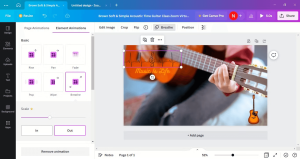
Image by https://www.makeuseof.com/
Personalize Your Background
Make your Zoom background uniquely yours by adding personal touches. If you’re a musician showcasing your studio, incorporate branding elements like your company logo and name. Create a distinctive studio name in a unique font combination, such as “Good Vibes,” and place it strategically on the background. You can adjust the size and position to ensure visibility.
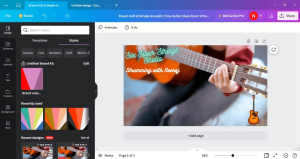
Image by https://www.makeuseof.com/
To add your name, use Canva’s text styles and replace the placeholder text with your own. Adjust the color palette of the background to match your branding by using the Style section next to the template.
Save and Download Your Design
Once you’re satisfied with your personalized Zoom background, click the “Share” button in Canva’s editor. You can choose to share the design, get a shareable link, or download it. Since you’ll need to use this background in your Zoom app, select the download option. Canva may suggest different download formats based on the design, including PNG, MP4, or JPEG, depending on whether it includes animations or videos.
Adding Your New Background to Zoom
With your freshly designed Zoom background ready, it’s time to incorporate it into your Zoom app. Follow these steps:
- Open your Zoom desktop app and sign in.
- Click the Settings (gear) icon.
- Navigate to Background & Effects.
- You’ll find a selection of default virtual backgrounds. To add your personalized background, click the “+” symbol.
- Choose “Add image” and select the file you downloaded from Canva.
- Your new background will now be among the options in the Background & Effects settings.
Step Number Description 1 Download and install Canva on your PC or use it online. 2 Choose a Zoom virtual background template in Canva. 3 Customize your selected background using Canva’s editor. 4 Add personal touches, such as branding and your name. 5 Save and download your custom Zoom background. 6 Add your new background to Zoom via the settings. These steps will help you create a personalized and professional Zoom background that reflects your style and individuality.
Personalize Your Zoom Meetings
With your custom Zoom background in place, your virtual meetings will take on a whole new level of professionalism and individuality. You’ve mastered the art of personalization and design, setting you apart in the world of virtual meetings.
As you enjoy your personalized Zoom meetings, consider exploring additional tips and tricks to boost your confidence and presence in virtual meetings. You can also explore a variety of virtual backgrounds for different occasions to keep your meetings fresh and engaging.
Internet and Telecom
AOL Desktop Gold for PC Windows 11 Download: Complete Guide

Introduction
AOL Desktop Gold continues to be one of the most reliable all-in-one desktop applications for users who prefer a simplified and secure way to browse the web, send emails, play games, and access AOL services. With the arrival of Windows 11, many users want to ensure AOL Desktop Gold remains compatible with the latest operating system. The good news is that AOL Desktop Gold is fully supported on Windows 11, offering a seamless, improved experience with better stability and speed.
In this comprehensive guide, you will learn everything you need about the AOL Desktop Gold for PC Windows 11 download, including system requirements, installation instructions, key features, troubleshooting tips, and why this premium software remains popular among AOL users. Whether you are upgrading from an older version of Windows or setting up AOL Desktop Gold for the first time, this article covers it all.
What Is AOL Desktop Gold?
AOL Desktop Gold is a premium desktop application offered by AOL that combines email, web browsing, entertainment, and security features into one platform. It is designed to be user-friendly, especially for users who prefer a simple interface without the complexity of modern multipurpose apps. The software includes:
- AOL Mail
- AOL Browser
- Personalized home screen
- Integrated security features
- Automatic updates
- Bookmarks, favorites, and stored passwords
- AOL content, news, and entertainment
Unlike older versions of the AOL desktop program, AOL Desktop Gold uses advanced encryption to protect emails and login credentials, making it a safer choice for users who prioritize online privacy.
Is AOL Desktop Gold Compatible with Windows 11?
Yes. AOL Desktop Gold works smoothly on Windows 11 and does not require any special settings or compatibility modes. The software installs normally, supports automatic updates, and runs with improved performance thanks to Windows 11’s optimized system architecture.
If you have recently upgraded to Windows 11, you can install AOL Desktop Gold without worrying about compatibility issues. Most users report faster loading times, smoother browsing, and better stability compared to older Windows versions.
System Requirements for AOL Desktop Gold on Windows 11
Before downloading AOL Desktop Gold, make sure your system meets the minimum requirements. Most modern Windows 11 PCs easily satisfy these specifications.
Minimum System Requirements
- Operating System: Windows 10 or Windows 11
- Processor: 1 GHz or faster
- RAM: 2 GB or more
- Hard Disk Space: At least 512 MB free space
- Screen Resolution: 1024×768 or higher
- Internet Connection: Stable broadband connection
- Browser Compatibility: AOL’s built-in browser
If your PC already runs Windows 11, it is almost guaranteed to meet these requirements.
How to Download AOL Desktop Gold for Windows 11
Downloading AOL Desktop Gold is simple, but it is important to obtain it from the official AOL source to avoid fake or malicious downloads.
Follow these steps to download AOL Desktop Gold:
1. Log In to Your AOL Account
Visit the official AOL website and sign into the account associated with your AOL Desktop Gold subscription.
2. Locate the AOL Desktop Gold Download Link
Navigate to the “Products & Services” or “My Benefits” section. If you have an active subscription to AOL Advantage or AOL Desktop Gold, you will see the download option.
3. Click on “Download AOL Desktop Gold”
Select the download button to begin downloading the setup file (AOL_Desktop_Gold.exe).
4. Save the File to Your Computer
Choose a location such as the Downloads folder for easy access.
5. Install AOL Desktop Gold
After the download completes:
- Double-click the setup file
- Click “Run”
- Agree to the Terms & Conditions
- Follow the installation wizard
- Log in with your AOL credentials
After installation, AOL Desktop Gold will open automatically.
Key Features of AOL Desktop Gold for Windows 11
AOL Desktop Gold includes a wide range of features that enhance productivity, communication, and browsing convenience. Some of the best include:
1. Enhanced Security and Encryption
AOL Desktop Gold is designed with built-in protection to safeguard emails, account credentials, and stored data. The program uses advanced encryption technology to ensure all information remains secure.
2. Automatic Updates
One of the best features is automatic updates, meaning you do not need to manually install patches or new versions. When connected to the internet, AOL Desktop Gold updates itself silently in the background.
3. Improved Performance on Windows 11
Users experience faster startup times, smoother browsing, and better responsiveness due to Windows 11’s optimized system architecture. The app feels lighter and more stable compared to previous Windows versions.
4. Easy-to-Use Interface
AOL Desktop Gold retains its classic layout, making it ideal for seniors or users who prefer a clean and simple interface. Its uncluttered design helps you:
- Manage emails
- Browse the web
- Read the latest news
- Save bookmarks and favorites
- Play games
5. All-in-One Application
You do not need multiple applications for email, browsing, or entertainment. AOL Desktop Gold consolidates everything in one place for convenience.
6. Customized Settings and Favorites
You can personalize:
- Toolbar
- Bookmarks
- Homepage themes
- Display settings
- Saved passwords
The platform remembers your preferences even after updates.
7. Integrated AOL Support
Subscribers receive dedicated customer support and identity protection services, depending on the type of AOL Advantage plan.
Troubleshooting AOL Desktop Gold Issues on Windows 11
If you experience problems after installation, here are common fixes:
1. AOL Desktop Gold Not Opening
- Restart your PC
- Disable conflicting antivirus software temporarily
- Update Windows 11
- Reinstall AOL Desktop Gold
2. Login Issues
- Verify your AOL username and password
- Use the “Forgot Password” option
- Ensure Caps Lock is off
- Clear cache from the AOL browser
3. Slow Performance
- Close background apps
- Check internet connection
- Update AOL Desktop Gold
- Run Windows Troubleshooter
4. Installation Errors
If you get an installation error, make sure:
- You have administrator permissions
- Your internet connection is stable
- Windows 11 is updated
- Your hard drive has enough space
Re-download the installer if needed.
Is AOL Desktop Gold Free?
AOL Desktop Gold is not free. It requires a paid subscription, typically through:
- AOL Advantage plans
- Standalone AOL Desktop Gold subscription
Subscribers receive premium security features, tech support, and automatic updates.
Should You Use AOL Desktop Gold on Windows 11?
If you are an existing AOL user who loves the classic AOL experience or wants a secure, easy-to-use platform for email and browsing, AOL Desktop Gold remains an excellent choice. Windows 11 enhances the program’s speed, reliability, and overall performance.
You should use AOL Desktop Gold if you:
- Prefer a simplified browsing experience
- Need integrated AOL Mail access
- Want an application that updates automatically
- Value strong encryption and security
- Enjoy AOL content and classic interface
Conclusion
AOL Desktop Gold continues to be a trusted, user-friendly tool for communication, browsing, and entertainment. With full compatibility on Windows 11, users can enjoy a smooth installation process, improved performance, and enhanced security. Whether you’re upgrading your PC or installing AOL Desktop Gold for the first time, this guide provides everything you need to get started.
Internet and Telecom
AOL Gold Not Executing on Windows 11? Expert Help and Fixes

Introduction
AOL Desktop Gold remains a preferred software for users who want an all-in-one platform for email, browsing, and premium AOL services. But after upgrading to Windows 11, many users have reported a frustrating issue: AOL Gold not executing or failing to launch. Whether the program freezes on startup, crashes instantly, or simply refuses to open, this problem can disrupt your communication and workflow.
The good news? You can resolve this issue by following a few effective troubleshooting steps. In this guide, you’ll learn why AOL Gold won’t run on Windows 11 and how to apply expert-recommended fixes to get the software working smoothly again.
Top Expert Fixes for AOL Gold Not Executing on Windows 11
Below are proven solutions that work for most users experiencing launch problems with AOL Desktop Gold. Follow these steps in order for the best results.
1. Check System Compatibility
Before you proceed with deeper fixes, ensure your device meets the minimum requirements for both Windows 11 and AOL Gold.
Minimum Requirements for AOL Gold:
- Windows 7 or later (Windows 11 supported)
- 2GB RAM or more
- 512MB free disk space
- Stable internet connection
If your system meets these requirements, proceed to the next steps.
2. Run AOL Gold as Administrator
Some Windows 11 security layers may prevent applications from opening unless they have the correct permissions.
Steps:
- Right-click the AOL Desktop Gold icon.
- Select Run as administrator.
- If it opens normally, adjust settings so it always runs with admin rights:
- Right-click → Properties → Compatibility
- Check Run this program as administrator
- Click Apply, then OK
This fix resolves execution issues for many users.
3. Enable Compatibility Mode for Windows 10
Running AOL Gold in compatibility mode often prevents conflict with updated Windows 11 components.
How to Enable Compatibility Mode:
- Right-click the AOL Gold shortcut → Properties
- Go to the Compatibility tab
- Check Run this program in compatibility mode for:
- Select Windows 10 or Windows 8
- Click Apply → OK
- Try launching AOL Gold again
This simple adjustment resolves most startup failures.
4. Reinstall AOL Desktop Gold (Clean Install)
If AOL Gold crash issues started after a system upgrade, damaged files may be the cause. A clean reinstall usually fixes the problem instantly.
Steps to Reinstall:
- Go to Control Panel → Programs & Features
- Find AOL Desktop Gold → click Uninstall
- Restart your PC
- Download the latest version of AOL Gold from the official source
- Run the installer and complete setup
Always use the latest version, as it includes Windows 11 compatibility improvements.
5. Disable Antivirus or Firewall Temporarily
Security software (including Windows Defender) may block AOL Gold’s execution, especially if signature files incorrectly classify the program.
To Test This Fix:
- Temporarily disable your antivirus or firewall
- Launch AOL Gold
- If it opens, set AOL Gold as a trusted or allowed app
- Re-enable your security protection immediately
Important: Do not keep antivirus disabled for long periods.
6. Update Graphics Drivers and Windows 11
Outdated GPU or system drivers can cause software freezing and startup issues.
Update Windows 11:
- Go to Settings → Windows Update
- Click Check for updates
Update Graphics Drivers:
- For Intel: Use Intel Driver & Support Assistant
- For NVIDIA: Use GeForce Experience
- For AMD: Use Radeon Software
Once updates are complete, restart your PC and relaunch AOL Gold.
7. Clear AOL Gold Cache & Temp Files
Corrupted cached data can interrupt proper software execution.
Steps:
- Open File Explorer
- Navigate to:
- C:\Users\[YourUserName]\AppData\Local\AOLDesktop
- Delete Cache, Temp, and Storage folders
- Restart AOL Desktop Gold
This often resolves launch loops and freezing.
8. Turn Off Startup Apps That Interfere
Some Windows 11 startup services conflict with AOL Gold background processes.
How to Disable Startup Apps:
- Right-click the taskbar → Task Manager
- Go to Startup apps
- Disable non-essential apps
- Restart your computer
Then try launching AOL Gold again.
9. Use Windows Troubleshooter
Microsoft’s Built-in Program Compatibility Troubleshooter automatically resolves execution issues.
Steps:
- Open Control Panel
- Select Troubleshooting
- Choose Program Compatibility Troubleshooter
- Select AOL Desktop Gold
- Follow the on-screen recommendations
If the troubleshooter applies fixes, your program should launch normally again.
10. Contact AOL Gold Technical Support
If none of the above solutions work, you may be dealing with a deeper system-level or account-specific issue. AOL’s support team at +1–833–800–3030 can offer specialized assistance such as:
- Account repair
- Installation recovery
- Advanced Windows 11 compatibility fixes
- Remote troubleshooting
This is often the fastest way to resolve persistent execution failures.
Tips to Avoid AOL Gold Problems in the Future
- Regularly update AOL Gold and Windows 11.
- Avoid interrupting software installation or updates.
- Keep antivirus and firewall settings compatible with AOL Gold.
- Backup important emails and settings before major system changes.
Final Thoughts
When AOL Gold is not executing on Windows 11, the issue usually stems from compatibility conflicts, damaged files, or restricted permissions. Fortunately, applying expert fixes such as running in compatibility mode, reinstalling the software, updating system drivers, or adjusting security settings—often restores functionality quickly.
AOL Desktop Gold remains a reliable platform for communication and browsing, and with the right adjustments, it works smoothly on Windows 11. If you continue to experience issues, don’t hesitate to seek professional technical assistance.
Internet and Telecom
Proton Mail Not Working on iPhone? How to Fix It (2025 Guide)

Introduction
Proton Mail is one of the most secure email services available, but iPhone users may occasionally experience syncing issues, login errors, or app malfunctions. If your Proton Mail is not working on your iPhone, don’t worry most problems can be fixed in a few minutes. This guide covers the most common causes and effective solutions to get your email working again.
Proton Mail Not Working on iPhone? How to Fix It (2025 Guide)
1. Check Your Internet Connection
Before troubleshooting anything else, make sure your iPhone is connected to a stable internet connection.
- Switch between Wi-Fi and mobile data.
- Restart your modem or router.
- Toggle Airplane Mode on and off to reset the network.
If the connection is unstable, Proton Mail may fail to sync or load new messages.
2. Restart Your iPhone
A simple restart often resolves temporary system glitches.
- For iPhone X and newer: Hold Volume Up + Side button, then slide to power off.
- For older models: Hold the Power button until you see the slider.
Turn the phone back on and reopen Proton Mail to check if it works.
3. Update the Proton Mail App
Outdated app versions may be incompatible with recent iOS updates.
Steps:
- Open the App Store.
- Tap your profile icon.
- Check for updates and install the latest version of Proton Mail.
This fixes bugs, performance issues, and compatibility problems.
4. Update Your iPhone’s iOS Version
Running an older iOS version can cause app crashes or syncing errors.
To update iOS:
- Go to Settings → General → Software Update.
- Install any available update.
After updating, launch Proton Mail again.
5. Check Proton Mail Server Status
Sometimes the issue isn’t on your iPhone the Proton Mail servers may be temporarily down. Search online for “Proton Mail server status” or check Proton’s official status page. If the service is down, you’ll need to wait until Proton resolves the issue.
6. Enable Background App Refresh
If Proton Mail cannot refresh in the background, new emails may not appear.
Steps:
- Go to Settings → General → Background App Refresh.
- Ensure it’s turned ON for Proton Mail.
This allows the app to sync emails even when not opened.
7. Check Notification Settings
If Proton Mail works but notifications do not appear, adjust notification settings.
Steps:
- Go to Settings → Notifications.
- Select Proton Mail.
- Enable Allow Notifications and choose your preferred alert style.
This ensures you get real-time email notifications.
8. Re-Add Your Proton Mail Account
If you are using Proton Mail through Apple Mail instead of the app, incorrect settings may cause issues.
Steps to remove and re-add:
- Go to Settings → Mail → Accounts.
- Select your Proton account and remove it.
- Re-add using the proper IMAP/SMTP settings provided in Proton Mail Bridge (for paid accounts).
Free Proton Mail plans do not support third-party mail apps without Proton Mail Bridge.
9. Clear Proton Mail App Cache (If Available)
Some versions of the Proton Mail app offer a cache-clearing option.
Steps (if supported):
- Open Proton Mail.
- Go to Settings → Privacy & Security.
- Tap Clear Cache.
This can fix freezing, lag, and loading problems.
10. Reinstall the Proton Mail App
If none of the above works, reinstalling the app may resolve corrupted files.
To reinstall:
- Long-press the Proton Mail app → tap Delete App.
- Go to the App Store and reinstall Proton Mail.
- Log in again.
Make sure your login credentials and two-factor authentication (2FA) are accessible before uninstalling.
11. Disable VPN or Change VPN Server
Proton Mail is privacy-focused, but certain VPNs may interfere with connectivity.
Try:
- Turning off the VPN temporarily.
- Switching to a different server.
- Using Proton VPN (more compatible with Proton Mail).
12. Check Two-Factor Authentication Settings
If you recently changed devices or authentication apps, your 2FA may not sync correctly.
Open your authenticator app and make sure the time settings are correct. Incorrect time sync can block login attempts.
Frequently Asked Questions (FAQ)
Q1. Why is Proton Mail not loading on my iPhone?
This is often caused by poor internet, outdated app versions, or background refresh being disabled. Updating the app and checking your network usually fixes the issue.
Q2. Why am I not receiving Proton Mail notifications on iPhone?
Check your iPhone notification settings and ensure Background App Refresh is turned on. Also make sure Low Power Mode is not limiting app activity.
Q3. Can I use Proton Mail in the Apple Mail app?
Yes, but only with Proton Mail Bridge, which requires a paid Proton plan. Free accounts must use the official Proton Mail app.
Q4. Does Proton Mail work with VPN on iPhone?
Yes, but some third-party VPNs can block or slow down Proton Mail. Switching servers or using Proton VPN usually solves this.
Q5. What if Proton Mail still doesn’t work after troubleshooting?
Contact Proton Support, reinstall the app, or check for server-side outages. In rare cases, your account may need a security reset.
Q6: I’m getting a “Connection Timed Out” error. What does this mean?
This indicates your iPhone cannot establish a connection to Proton’s servers. The cause is almost always your local internet connection, a VPN, or a firewall. Check your Wi-Fi/mobile data and try disabling your VPN first.
-
Business2 years ago
Cybersecurity Consulting Company SequelNet Provides Critical IT Support Services to Medical Billing Firm, Medical Optimum
-
Business2 years ago
Team Communication Software Transforms Operations at Finance Innovate
-
Business2 years ago
Project Management Tool Transforms Long Island Business
-
Business2 years ago
How Alleviate Poverty Utilized IPPBX’s All-in-One Solution to Transform Lives in New York City
-
health2 years ago
Breast Cancer: The Imperative Role of Mammograms in Screening and Early Detection
-
Sports2 years ago
Unstoppable Collaboration: D.C.’s Citi Open and Silicon Valley Classic Unite to Propel Women’s Tennis to New Heights
-
Art /Entertainment3 years ago
Embracing Renewal: Sizdabedar Celebrations Unite Iranians in New York’s Eisenhower Park
-
Finance3 years ago
The Benefits of Starting a Side Hustle for Financial Freedom






























