Internet and Telecom
Navigating the Web of Privacy Laws: Understanding the Latest Regulations Affecting US Internet Users

Introduction
Do you know what happens to your personal data while browsing the web? With the rise of technology, there has been an increase in privacy concerns among internet users. The US government is taking a closer look at these issues, and new regulations are being introduced to protect consumers’ rights. Understanding these laws can be confusing, but fear not! In this post, we will navigate through the web of privacy laws affecting US internet users and help you stay informed on how to protect yourself online.
The General Data Protection Regulation (GDPR)
The European Union’s General Data Protection Regulation (GDPR) is the world’s most comprehensive data privacy law. It sets strict rules about how companies must handle Europeans’ personal data, and gives individuals new rights over their information. The GDPR took effect on May 25, 2018, and applies to any company that processes the personal data of EU citizens – regardless of where the company is located.
The GDPR requires companies to get explicit consent from individuals before collecting, using, or sharing their personal data. Companies must also provide clear and concise information about an individual’s rights under GDPR, and ensure that individuals can easily exercise those rights. Finally, the GDPR imposes significant fines for companies that violate its provisions, including up to 4% of a company’s global annual revenue or €20 million (whichever is greater).
The GDPR has far-reaching implications for companies that do business in Europe or with European citizens. As a result, many companies have been scrambling to comply with the new law. Some have even ceased doing business in Europe altogether rather than face the possibility of non-compliance.
For US internet users, the GDPR may seem like another example of excessive regulation by the EU. However, the reality is that the GDPR provides important protections for individuals’ privacy rights – protections that are sorely lacking in the United States. In fact, there is currently no comprehensive federal law in the US that governs how companies collect
The California Consumer Privacy Act (CCPA)
The California Consumer Privacy Act (CCPA), which went into effect on January 1, 2020, is the most comprehensive state privacy law in the United States. The CCPA gives Californians the right to know what personal information is being collected about them, the right to have that information deleted, and the right to opt out of its sale. The law also requires businesses to provide a “Do Not Sell My Personal Information” link on their website or mobile app.
The CCPA applies to any for-profit business that does business in California and meets one or more of the following thresholds:
Has annual gross revenues in excess of $25 million
Buys, receives, or sells the personal information of 50,000 or more consumers, households, or devices annually
Derives 50 percent or more of its annual revenues from selling consumers’ personal information
The law provides several exemptions, including for companies that are subject to certain federal laws such as the Gramm-Leach-Bliley Act and the Health Insurance Portability and Accountability Act. In addition, the CCPA does not apply to personal information that is collected, processed, sold, or disclosed pursuant to California’s Shine the Light law. And finally, the law exempts from its reach any information that is publicly available or that is deidentified or aggregate consumer information.
The EU-US Privacy Shield Framework
The EU-US Privacy Shield Framework is a set of principles and guidelines for companies handling the personal data of European Union citizens. It was created in response to the invalidation of the Safe Harbor Framework by the European Court of Justice in October 2015. The Privacy Shield Framework went into effect on August 1, 2016.
The EU-US Privacy Shield Framework sets out seven principles that must be followed by companies handling EU citizens’ personal data: (1) notice; (2) choice; (3) accountability for onward transfer; (4) security; (5) data integrity and purpose limitation; (6) access; and (7) recourse, enforcement, and liability. Companies that sign up for the EU-US Privacy Shield must commit to following these principles.
The Department of Commerce oversees the EU-US Privacy Shield program. They are responsible for ensuring that companies comply with the principles set out in the framework. The Federal Trade Commission is responsible for enforcing the commitments made by companies participating in the EU-US Privacy Shield program.
If you are a company handling EU citizens’ personal data, you should familiarize yourself with the EU-US Privacy Shield Framework. Familiarizing yourself with the framework will help ensure that you are handling personal data in a way that complies with European Union law.
The Children’s Online Privacy Protection Rule (COPPA)
The Children’s Online Privacy Protection Rule (COPPA) is a set of regulations designed to protect the privacy of children under the age of 13 who use the internet. The rule was enacted by the Federal Trade Commission in 1998, and updated in 2013.
COPPA requires website operators to obtain parental consent before collecting, using, or disclosing personal information from children under the age of 13. This includes information such as a child’s name, email address, physical address, and phone number. Website operators must also provide parents with access to their child’s personal information and allow them to delete it if they wish.
Operators of websites and online services that are directed at children under the age of 13 must comply with COPPA. This includes sites that offer games, educational content, or social networking features. In addition, any site or service that has actual knowledge that it is collecting personal information from a child under the age of 13 must comply with COPPA.
Violations of COPPA can result in civil penalties of up to $16,000 per violation. The FTC has also brought enforcement actions against companies for violating COPPA, resulting in millions of dollars in fines.
COPPA is just one of many laws that website operators must comply with when it comes to protecting the privacy of their users. Other laws include the EU General Data Protection Regulation (GDPR), California’s Consumer Privacy Act (CCPA), and the Children’s Online Privacy Protection Act (C
Conclusion
Navigating the web of privacy laws can be a daunting task, especially as new regulations are constantly being proposed. But understanding these regulations is key to staying up-to-date on your rights and responsibilities online. With this knowledge, you can protect yourself and ensure that your personal information remains secure. So take the time to familiarize yourself with the latest privacy laws affecting US Internet users and stay informed about changes in the digital landscape. This way, you’ll remain safe while taking advantage of all that the internet has to offer!
Business
Creative Graphic Design Services: Brand’s Visual Impact
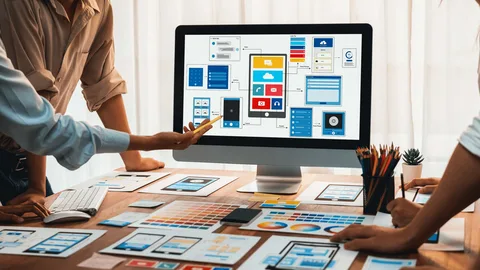
In today’s oversaturated digital landscape, where consumers are bombarded with thousands of visual messages daily, standing out requires more than just pretty graphics. It demands strategic creative graphic design that communicates your brand’s essence, values, and promise within milliseconds of exposure. Great design isn’t just decorative—it’s a powerful business tool that builds recognition, communicates credibility, and drives action.
At Ecomatives, our creative graphic design services bridge the gap between artistic expression and commercial objectives. We create visual solutions that don’t just look good—they work hard to achieve your business goals, whether that’s increasing brand awareness, driving conversions, or establishing market authority.

Ready to Transform Your Visual Impact?
Great design isn’t a luxury—it’s a necessity in today’s competitive marketplace. Whether you’re launching a new brand, refreshing an existing one, or needing strategic design for specific campaigns, the right visual approach can dramatically accelerate your growth.
At Ecomatives, we combine creative excellence with strategic thinking to deliver designs that not only look exceptional but perform exceptionally for your business.
Explore how our creative graphic design services can elevate your brand and drive your business forward. Let’s create something remarkable together.
The True Power of Creative Graphic Design: More Than Meets the Eye
Many businesses underestimate design as merely an “expense” rather than recognizing it as a strategic investment. Consider these statistics:
- 94% of first impressions are design-related
- Color increases brand recognition by up to 80%
- Consistent brand presentation increases revenue by up to 23%
- Visual content is processed 60,000 times faster than text
- 65% of people are visual learners
These numbers reveal a critical truth: your visual identity is often your first—and sometimes only—chance to make a meaningful connection with potential customers.
Our Strategic Design Philosophy: Where Creativity Meets Commerce
1. Brand Identity Development: Building Your Visual Foundation
Your brand identity is more than a logo—it’s the visual language that communicates who you are, what you value, and why customers should choose you.
Our Comprehensive Brand Identity System:
- Strategic Logo Design: Creating memorable, versatile marks that work across all platforms
- Color Psychology Application: Selecting colors that evoke the right emotions and associations for your industry and target audience
- Typography Strategy: Choosing fonts that reinforce your brand personality and ensure readability
- Visual Language Development: Creating consistent patterns, textures, and graphic elements that extend your identity
- Brand Guidelines: Comprehensive documentation that ensures consistency across all touchpoints
Example: For a premium Pakistani tea company, we developed a brand identity combining traditional Islamic geometric patterns with modern minimalism. The result was a 37% increase in premium product sales and immediate recognition in a crowded market.
2. Marketing & Advertising Design: Crafting Visuals That Drive Results
Great marketing design stops the scroll, captures attention, and compels action.
Our Conversion-Focused Design Services:
- Social Media Graphics: Platform-specific designs optimized for engagement and share ability
- Digital Advertising Creatives: Attention-grabbing visuals that work within platform constraints while driving clicks
- Email Marketing Templates: Designs that improve open rates and click-through rates
- Landing Page Design: User-focused layouts that guide visitors toward conversion
- Infographics & Data Visualization: Transforming complex information into compelling visual stories
Performance Insight: Our designed social media campaigns typically achieve 3-5x higher engagement rates than industry averages, while our landing page designs have improved conversion rates by up to 40% for clients across industries.
3. Packaging & Print Design: Bridging Physical and Digital Experiences
In a digital world, tactile experiences matter more than ever.
Our Tangible Design Solutions:
- Product Packaging: Designs that stand out on shelves and communicate quality
- Brochures & Catalogs: Print materials that complement digital strategies
- Business Stationery: Professional collateral that reinforces brand credibility
- Environmental Graphics: Designing physical spaces that reflect your brand identity
- Branded Goods & Promotional Products: Producing items that individuals desire to utilize and showcase
4. UX/UI Design for Digital Products: Designing Experiences, Not Just Interfaces
When users interact with your website or app, every visual element shapes their experience.
Our Digital Experience Design:
- User Interface Design: Creating intuitive, visually appealing digital interfaces
- User Experience Optimization: Designing flows that guide users effortlessly toward goals
- Wireframing & Prototyping: Testing and refining before development begins
- Icon & Illustration Systems: Creating custom visual elements that enhance usability
- Mobile App Design: Crafting experiences optimized for touch interaction
The Ecomatives Design Process: Collaboration Meets Creativity
Phase 1: Discovery & Strategy (5-7 Days)
- Brand audit and competitive analysis
- Target audience profiling and visual preference research
- Project goals and success metrics definition
- Creative direction and visual strategy development
Phase 2: Concept Development (7-10 Days)
Our creative team translates strategy into visual concepts:
- Mood board creation and visual exploration
- Initial concept presentation and refinement
- Typography and color palette development
- Preliminary layout and composition studies
Phase 3: Design Execution (10-15 Days)
- Detailed design development across all required formats
- Multiple revision cycles based on your feedback
- Cross-platform optimization and testing
- Preparation of final files in all required formats
Phase 4: Implementation & Support (Ongoing)
We ensure your designs work effectively in the real world:
- Asset delivery and organization
- Implementation guidance and best practices
- Performance monitoring and optimization recommendations
- Ongoing design support as your needs evolve
Why Choose Ecomatives for Your Creative Graphic Design Needs?
1. Strategic Approach
We don’t create in a vacuum. Every design decision is informed by your business objectives, target audience, and market position.
2. Multi-Disciplinary Expertise
Our team includes specialists in branding, advertising, UI/UX, and print design—all working together to deliver cohesive visual solutions.
3. Cultural Relevance
We understand the Pakistani market and can create designs that resonate locally while maintaining global appeal when needed.
4. ROI Focus
We measure success by business outcomes, not just aesthetic approval. Our designs are created to achieve specific commercial objectives.
5. Collaborative Partnership
We work with you as creative partners, not just service providers. We transform ideas into reality with accuracy and attention.
Common Design Challenges We Solve
“Our brand looks outdated compared to competitors.”
We conduct brand refreshes that modernize your visual identity while preserving brand equity.
“Our marketing materials don’t get results.”
We design with conversion psychology in mind, creating visuals that drive action.
“Our digital presence feels disjointed.”
>We develop comprehensive design systems that ensure consistency across all touchpoints.
“We need to appeal to a new demographic.”
>We create targeted visual strategies that connect with specific audience segments.
“Our in-house team is overwhelmed with design requests.”
We become your extended design department, handling overflow work or specialized projects.
Case Study: Transforming a Financial Service Brand
Client: A Karachi-based fintech startup struggling to establish credibility in a conservative industry.
Challenge: Overcoming trust barriers while appealing to both traditional and tech-savvy customers.
Our Solution:
- Developed a brand identity combining established financial symbolism with modern digital aesthetics
- Created a comprehensive visual system used across website, app, marketing materials, and office environment
- Designed educational infographics and videos explaining complex financial concepts simply
- Developed a series of customer onboarding materials that reduced drop-off rates by 45%
Results (4 Months Post-Launch):
- 60% increase in website-to-signup conversion
- 3x more social media engagement
- 78% customer agreement with “This brand feels trustworthy” in surveys
- Successful Series A funding round with investors specifically praising brand presentation
Is Your Current Design Holding You Back?
Your visual identity speaks before you do. If it’s saying the wrong things—or nothing memorable at all—you’re missing opportunities to connect, engage, and convert.
Signs you need professional creative design services:
- Your marketing materials look homemade or dated
- Your brand appears differently across different platforms
- You’re not proud to show your website or business cards
- Your competitors consistently look more professional
- You’re expanding to new markets or audiences
- Your current design isn’t driving the results you need
Digital Development
Top Dallas Graphic Design Agency for Branding & Digital Design

“Emphasizing the advantages of working with local knowledge in Dallas, this article lists the top services a Dallas graphic design studio offers including brand identification, print and digital design, packaging, and advertising.”
Any company that wants to stand out in the very competitive industry of today needs a strong brand identification. Using a graphic design agency dallas, businesses trust offers are more than simply logo creation.
It’s about creating a whole visual character that tells your audience the values and message of your business. Let’s look at the top five services a Dallas graphic design studio can offer to strengthen your brand and draw the correct clientele.

1. Design of Brand Identity
Any great company starts with a carefully developed brand identity. This covers designing a coherent set of visual components that reflect your brand from your logo to color schemes and typography.
A. Designer of Logos
Usually, the first thing people see about your company is your logo. Professional graphic designer Dallas can produce a distinctive logo that captures the essence of your brand.
B. Brand Policies
A graphic design agency can create a set of brand guidelines including the appropriate application of your logo, colors, typeface, and images. This guarantees consistency on all platforms and supports brand recognition building.
Strong brand identification distinguishes your company and builds emotional connection with your consumers that promotes loyalty.
2. Marketing Material Print Design
Print marketing tools are still extremely important for corporate communication even in the digital era. From business cards to pamphlets, graphic design companies in dallas have access to create products with long-lasting effects.
A. Corporate Cards
Building contacts and networking depend on a well-designed business card. It should be singular, unforgettable, and consistent with your brand.
B. Flyers and Pamphlets
Brochures, Flyers and brochures offer more in-depth details on your goods or services. A talented designer understands how to produce aesthetically pleasing and easily readable layouts.
Print materials are a great asset for every company since they help you to personalize your client contacts and strengthen the message of your brand.
3. Digital Architecture for Online Platforms and Social Media
In the world of today, which is online-oriented, one must have a strong digital presence. Dallas graphic designers provide digital design solutions to improve your social media, website, and other online platforms.
A. Graphical Social Media
Attracting attention and increasing involvement depend mostly on striking visually appealing social media posts. Whether it’s Instagram, Facebook, or LinkedIn, designers craft images that fit each channel as well as on-brand.
B. Visuals on a Website
Visitors are strongly impressionable on a well-designed website. Custom visuals for your website banners, icons, call-to-action buttons can be created by design firms to improve user experience.
Professional, interesting images in digital design assist your company keep a consistent online presence and draw in fresh followers and consumers.
4. Designs for Packaging
The design of packaging goes beyond mere product containers. It’s a great instrument for narrative since it will help your brand grab consumers’ attention on the shelves.
A. Product Packaging
Professional Dallas graphic designers can develop packaging that captures the values of your business and draws your intended market. This is choosing patterns, materials, and colors that complement your brand identification.
B. Label Design
crucial information about your goods is mostly communicated by labels, hence they are quite crucial. Clear, compliant, aesthetically pleasing labels are guaranteed by a graphic design agency.
A consumer’s purchase choice can be much influenced by packaging design, therefore it is a vital service for companies trying to boost brand loyalty and sales.
5. Advertising and Campaign Planning
From digital commercials to billboards, well-designed advertising materials can greatly affect the exposure and reach of your company. A Dallas graphic design studio can create campaign pictures appealing to your target market that increase conversions.
A. Digital Ads
Digital advertising pictures must be striking and unambiguous in the message. To guarantee they appear excellent whenever they are seen, graphic designers make ads tailored for many platforms and devices.
B. Out-of-Home Advertising
Larger campaigns need dramatic statement out-of-home advertising like billboards, posters, and transportation ads. A competent design team can provide high-impact graphics that successfully distinctively portray the core of your campaign.
Professionally created promotional materials will help you to increase brand recognition and leave a lasting impression in your target market.
Why Hire a Professional Dallas graphic design agency?
Working with a local graphic design Dallas firms has several benefits, particularly in terms of knowledge of the particular features of the Dallas market. Local designers can produce designs that appeal to local consumers by knowing regional trends and tastes.
A. Personalized Service
Local agencies give a customized experience, usually with direct connection to the designers working on your project. This helps you to communicate better and to have a closer awareness of your requirements.
B. Quick Turnaround
Proximity lets projects be completed faster since it eliminates the need to negotiate time zone changes or rely just on digital communication.
Selecting a Dallas-based graphic design studio means working with experts aware of the local market, so improving the success of your visual branding initiatives.
How Should One Select a Graphic Design Agency?
Choosing a Dallas graphic design studio you can rely on depends on looking for a team that supports the vision and values of your company. These are some important considerations:
A. Portfolio
Review past work of the agency to make sure they can generate the desired style and have knowledge in your sector.
B. Communication
Cooperation calls for honest and open communication. Look for an agency that often updates you and cherishes your opinion.
C. Services Range
From brand identification design to digital and print materials, the firm should ideally provide a spectrum of services that satisfy your requirements.
Choosing the correct graphic design studio is essential to developing a brand that not only grabs attention but also creates loyalty and confidence among your consumers.
Conclusion
Working with a professional Dallas Graphic design agency will help your brand to be better by means of premium design services strengthening your reach and identity. From brand identification and print materials to digital and advertising campaigns, a graphic design studio provides complete solutions to assist in goal attainment.
Having a Dallas-based staff can help you to gain from local knowledge, customized service, and design work meant for your audience. Our team at Branding Texas Agency is committed to enable your brand to leave a strong and long-lasting impact. Get in touch to begin developing a brand unique for the Dallas market.
Computer Electronic
Guide to Buying or Renewing Norton 360 with LifeLock Online

In today’s digital world, protecting your personal information, devices, and online identity is more important than ever. Norton 360 with LifeLock is a comprehensive cybersecurity solution that combines powerful antivirus protection with identity theft monitoring and privacy tools.
Whether you are a first-time buyer or an existing user looking to renew your subscription, purchasing or renewing Norton 360 with LifeLock online is a straightforward process.

This step-by-step guide will walk you through everything you need to know—from choosing the right plan to completing your purchase and activating or renewing your protection smoothly.
Note: For assistance with purchasing or renewing Norton 360 Antivirus with LifeLock online, you can contact Norton Support for guidance.
What Is Norton 360 with LifeLock?
Norton 360 with LifeLock is an all-in-one security suite designed to protect your devices and personal identity. It typically includes:
- Real-time antivirus and malware protection
- Firewall and ransomware protection
- Secure VPN for online privacy
- Password manager
- Cloud backup (PC)
- LifeLock identity theft protection features (availability may vary by region)
Before buying or renewing, it’s important to understand which features matter most to you and how many devices you want to protect.
Step 1: Choose the Right Norton 360 with LifeLock Plan
Norton offers multiple versions of Norton 360 with LifeLock, usually differentiated by:
- Number of devices covered (1, 5, 10, or more)
- Level of identity theft monitoring
- Amount of cloud backup storage
- Credit monitoring and alerts (in eligible countries)
Carefully compare plans to ensure you’re selecting one that fits your needs and budget. If you’re unsure which option is best, reviewing plan details online or speaking with a knowledgeable support representative can help you make a confident choice.
Step 2: Visit the Official Norton Website or a Trusted Seller
To buy or renew Norton 360 with LifeLock online, always use the official Norton website or a reputable, authorized retailer. This ensures:
- Genuine software and licenses
- Secure payment processing
- Access to updates and customer support
- Eligibility for refunds or guarantees
Avoid purchasing from unknown websites offering heavy discounts, as these may provide invalid or counterfeit product keys.
Step 3: Sign In or Create a Norton Account
If you are a new user, you will need to create a Norton account using your email address. Existing users should sign in with the email associated with their current subscription.
Your Norton account allows you to:
- Manage your subscription
- Download and install the software
- Add or remove devices
- Renew your plan easily in the future
Make sure to use an email address you check regularly, as important renewal reminders and security alerts are sent there.
Step 4: Buy or Renew Your Subscription Online
Once logged in, follow these steps:
- Select your preferred Norton 360 with LifeLock plan
- Choose the subscription duration (typically 1 year)
- Review pricing, features, and renewal terms
- Enter your billing and payment details
- Confirm and complete the purchase
For renewals, Norton often displays renewal options directly in your account dashboard. You may also receive renewal reminders as your expiration date approaches. Renewing before expiration helps ensure uninterrupted protection.
If you prefer guidance during the purchase or renewal process, you can get assistance by calling a reliable Norton antivirus support line, where trained agents can help walk you through the steps.
Step 5: Download and Install Norton 360 with LifeLock
After purchase or renewal:
- Go to your Norton account dashboard
- Click “Download”
- Follow the on-screen instructions to install the software
- Sign in during installation to activate your subscription automatically
If you’re renewing, your existing installation may update automatically once the new subscription is applied. Always check that your subscription status shows as active.
Step 6: Activate and Configure LifeLock Features
LifeLock features may require additional setup, such as:
- Verifying your identity
- Entering personal information for monitoring (e.g., SSN, phone number, bank details, where applicable)
- Setting alert preferences
Take your time to complete these steps carefully, as accurate information ensures effective identity monitoring and timely alerts.
Step 7: Set Up Automatic Renewal (Optional but Recommended)
To avoid lapses in protection, consider enabling automatic renewal. This ensures your subscription renews automatically before expiration, keeping your devices and identity continuously protected.
You can manage or disable auto-renewal at any time from your Norton account. If you have billing questions or want help adjusting renewal settings, you may also seek assistance by calling Norton Support.
Tips for a Smooth Buying or Renewal Experience
- Always keep your login credentials secure
- Check system requirements before installation
- Update your software regularly
- Monitor renewal dates and billing details
- Review your plan annually to ensure it still meets your needs
Final Thoughts
Buying or renewing Norton 360 with LifeLock Antivirus online is a simple and secure process when done through the right channels. By choosing the correct plan, purchasing from trusted sources, and properly setting up your account and features, you can enjoy comprehensive protection against cyber threats and identity theft.
With proactive planning and timely renewal, Norton 360 with LifeLock helps you stay protected, confident, and in control of your digital life.
-
Business2 years ago
Cybersecurity Consulting Company SequelNet Provides Critical IT Support Services to Medical Billing Firm, Medical Optimum
-
Business3 years ago
Team Communication Software Transforms Operations at Finance Innovate
-
Business3 years ago
Project Management Tool Transforms Long Island Business
-
Business2 years ago
How Alleviate Poverty Utilized IPPBX’s All-in-One Solution to Transform Lives in New York City
-
health3 years ago
Breast Cancer: The Imperative Role of Mammograms in Screening and Early Detection
-
Sports3 years ago
Unstoppable Collaboration: D.C.’s Citi Open and Silicon Valley Classic Unite to Propel Women’s Tennis to New Heights
-
Art /Entertainment3 years ago
Embracing Renewal: Sizdabedar Celebrations Unite Iranians in New York’s Eisenhower Park
-
Finance3 years ago
The Benefits of Starting a Side Hustle for Financial Freedom






























