Internet and Telecom
The Future of the Internet: How 2024 Will Bring a New Era of Smarter Technology
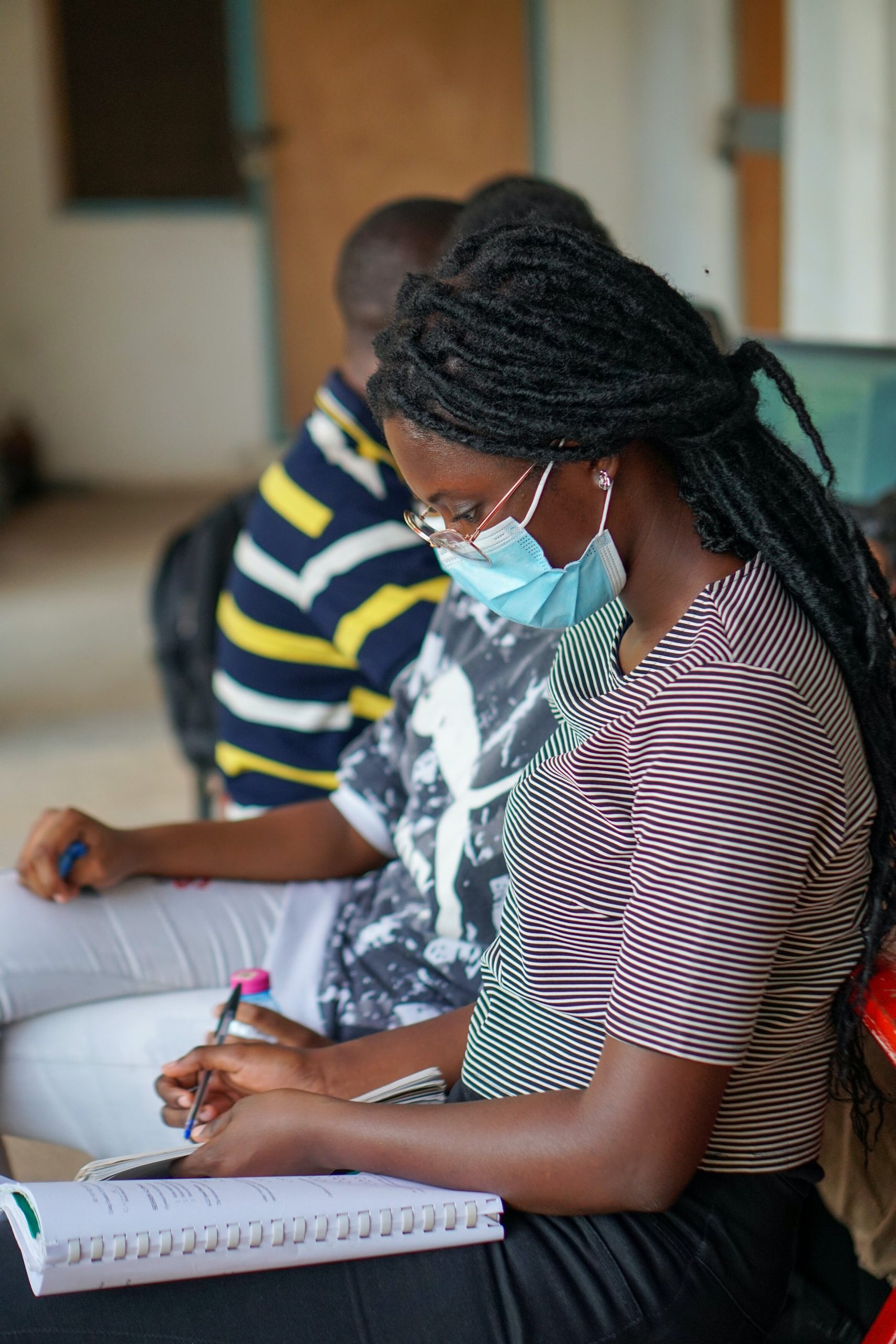
The internet has revolutionized the way we live, work, and connect with one another. But what does the future hold for this ever-evolving technology? As we approach 2024, a new era of smarter technology is on the horizon. From artificial intelligence to 5G networks, the possibilities are endless. So let’s dive into how these advancements will shape our digital world and change the game in ways we never thought possible. Get ready to buckle up for an exciting ride into tomorrow!
What is Next for the Internet?
The internet is changing at an alarming rate. Just a few years ago, we were using laptops and desktop computers to browse the web. Today, we are using smartphones and tablets to access the internet.
This trend of ever-increasing mobile usage has led to a new era of smarter technology. We now have smartphone applications that can do things like control our home appliances, diagnose medical conditions, and even drive cars. These applications are becoming more advanced by the day, and they are only going to get better.
In fact, some experts believe that the next wave of internet innovation will be based on artificial intelligence (AI). AI is a type of technology that allows machines to perform tasks that would normally require human intelligence. For example, AI could be used to generate text documents automatically.
As this technology continues to develop, it is likely that we will see more complex AI applications crop up in the future. This could lead to major changes in how we use the internet – and ultimately, how we live our lives.
What Kind of Changes Will We See in 2024?
The internet is set to undergo a major change in 2024 as new technologies are set to be introduced that will make the web even more user-friendly and efficient. These advancements include artificial intelligence (AI) being used more extensively on the web, which will enable websites to understand user queries and provide them with relevant information. Additionally, blockchain technology will be widely adopted in order to secure online transactions and help keep records reliable and transparent.
How Will Smarter Technology Impact Our Lives?
Technology has always been a part of our lives, shaping who we are and how we live. The advent of the internet has completely changed the way we interact with the world. With so much information at our fingertips, it’s no wonder that technology has impacted our lives in so many ways.
In this era of smarter technology, there are endless possibilities for how it will impact our lives. Here are just a few of the ways that smarter technology is changing the way we live:
1. Smarter Technology Can Help Us Live Better Lives: One of the biggest benefits of smarter technology is that it can help us live better lives. From increasing productivity to making it easier to stay connected, smart technology has countless benefits that go beyond convenience.
2. Smarter Technology Can Help Us Stay Connected and Informed: Just as importantly, smarter technology can help us stay connected and informed. Whether we’re checking email or monitoring social media accounts, there’s nothing more frustrating than feeling disconnected from the world around us. With smart devices like smartphones and tablets, however, connecting with the world has never been easier or more convenient.
3. Smarter Technology Can Enhance Our Perception of Reality: Beyond simply staying connected and informed, smarter technology can also enhance our perception of reality. For example, virtual reality allows us to explore new worlds that would otherwise be impossible to experience in real life. And augmented reality takes this idea one step further by adding digital enhancements to real-world surroundings
Conclusion
Looking to the future, it is clear that the Internet will continue to evolve and change at an incredible pace. In 2024, we expect to see even more intelligent technology that can help us manage our lives in an easier and more efficient way. From online shopping to managing our schedules, 2024 looks set to be a busy year for the internet as a whole. So whatever your plans for the coming year, make sure you stay connected and updated on all of the latest developments!
Digital Development
Importance of Professional App Development Company in the USA
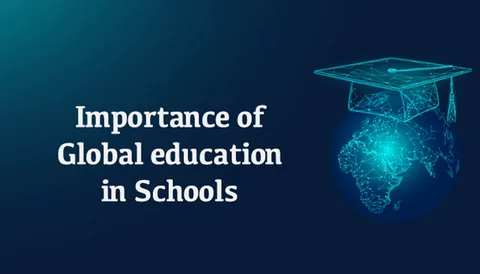
Introduction
Mobile applications have become a critical pillar of modern business strategy in the USA. As consumer behavior shifts toward mobile-first experiences, businesses are investing heavily in robust, scalable, and user-focused applications.
From startups to large enterprises, organizations rely on experienced teams to design and deliver apps that drive engagement and efficiency. Choosing the right App Development Company in USA plays a vital role in ensuring long-term digital success.

Why Mobile Apps Matter More Than Ever
Mobile apps are no longer optional. They influence how customers interact with brands, how teams collaborate internally, and how data-driven decisions are made. Businesses using professionally built applications gain faster access to customers, improved brand visibility, and stronger customer loyalty.
High-quality App Development Services in USA focus on creating apps that are intuitive, secure, and performance-driven. These services ensure that applications align with business goals while delivering seamless user experiences across devices.
Understanding the App Development Lifecycle
Successful applications are built through a structured and transparent development process. Professional App Development services typically include:
Requirement analysis and business consulting
UI/UX design focused on user behavior
Frontend and backend development
Quality assurance and security testing
Deployment and post-launch maintenance
This end-to-end approach ensures that apps are stable, scalable, and ready to evolve with changing business needs.
Custom App Solutions for Diverse Industries
Different industries demand different app functionalities. Healthcare, finance, retail, logistics, and education all have unique requirements. A reliable App Development Company understands these differences and builds customized solutions that fit industry-specific workflows.
Custom mobile apps offer better performance than generic platforms because they are tailored to specific business processes. This customization allows organizations to integrate apps with existing systems, automate operations, and enhance productivity.
Why Businesses Choose USA-Based Development Teams
USA-based development teams are known for their strong technical standards, transparent communication, and adherence to global compliance norms. Businesses working with App Development Services in USA benefit from:
- Strong focus on data security and compliance
- Advanced project management practices
- Access to skilled developers and designers
- Faster turnaround and quality assurance
These factors make USA-based app development a preferred choice for companies seeking reliability and innovation.
Role of UI/UX in App Success
A visually appealing app alone is not enough. Usability plays a major role in determining whether users continue using an app or abandon it. Professional App Development services emphasize intuitive navigation, fast load times, and consistent design patterns.
A well-designed user interface improves engagement, reduces bounce rates, and increases overall customer satisfaction. This directly impacts business growth and retention.
Leveraging Modern Technologies
Modern mobile applications are built using advanced technologies such as artificial intelligence, cloud computing, real-time analytics, and API integrations. Leading App Development Services in USA leverage these technologies to create smarter, faster, and more scalable apps.
Cross-platform development frameworks allow businesses to reach both Android and iOS users efficiently, reducing development time without compromising performance or quality.
Security and Scalability as Core Priorities
As mobile apps handle sensitive user data, security is a top concern. Professional App Development Company in USA solutions follow strict security protocols, including data encryption, secure authentication, and regular vulnerability testing.
Scalability is equally important. Apps must be capable of handling increased traffic, new features, and expanding user bases without performance issues. Scalable architecture ensures long-term sustainability.
Post-Launch Support and Continuous Improvement
Launching an app is only the beginning. Ongoing updates, performance monitoring, and feature enhancements are essential for staying competitive. Reliable App Development services provide long-term support, ensuring apps remain updated with evolving technologies and user expectations.
Regular updates also help businesses stay compliant with operating system changes and security standards.
Future of Mobile App Development
The future of mobile app development in the USA is driven by personalization, automation, and intelligent systems. Businesses are increasingly adopting AI-powered features, predictive analytics, and immersive user experiences.
Partnering with a forward-thinking App Development Company enables businesses to stay ahead of trends while maintaining operational efficiency and customer trust.
Conclusion
Mobile applications are reshaping how businesses operate, communicate, and grow in the digital era. Investing in professional App Development Services in USA ensures access to skilled expertise, modern technologies, and scalable solutions.
By choosing the right App Development Company in USA, businesses can build secure, high-performing applications that drive engagement, optimize operations, and support long-term growth in an increasingly mobile-driven marketplace.
In an increasingly competitive digital landscape, mobile applications have become a strategic necessity rather than a technological luxury. Businesses that invest in professional App Development Services in USA gain the ability to innovate faster, respond to customer needs more effectively, and maintain operational agility.
A trusted App Development Company in USA not only delivers robust and scalable applications but also provides long-term value through continuous support and technological expertise. By focusing on performance, security, and user experience, businesses can create mobile solutions that drive engagement, strengthen brand credibility, and support sustainable growth in a mobile-first economy.
Computer Electronic
Al Mumtaz: Your Trusted Online Electronics Store in Pakistan

Many people in Pakistan now like to buy electronics and home appliances online. One popular name that people talk about is Al Mumtaz. In this article, I will explain what Al Mumtaz is, how it works, what you can buy there, and why many customers trust it. I will write in simple English so that everyone can understand easily.

What Is Al Mumtaz?
Al Mumtaz is an electronics shop in Pakistan that sells many products like mobile phones, TVs, refrigerators, air conditioners, and other home appliances. It has both physical stores in some cities and an online store that people can use from home. A lot of families prefer buying online because they can check products easily and get delivery to their door.
Al Mumtaz is known for offering a wide range of products and different brands. Many people trust it because it has been around for a long time and has a good reputation. You can shop without going to a physical store, and this helps especially when you are busy or live far from big markets.
What You Can Buy on Al Mumtaz
Here are the main types of products you can find at Al Mumtaz:
Mobile Phones and Accessories
Al Mumtaz offers many mobile brands and models. You can choose from budget phones to more advanced smartphones. For example, if you want to check a popular phone model or compare prices, you might look for information like vivo y17s price in pakistan to decide if it fits your budget.
Mobile accessories like chargers, earphones, phone covers, and screen protectors are also available. This makes it a good one-stop place for mobile users.
Televisions and Audio
If you want a new TV for your living room, you can find many sizes and brands. There are LED TVs and smart TVs with built-in apps for videos and entertainment. You can also find sound systems and home theater speakers to make your viewing experience better.
Home Appliances
Al Mumtaz offers a range of home appliances that families use every day:
-
Refrigerators
-
Washing machines
-
Air conditioners
-
Water dispensers
-
Microwave ovens
-
Kitchen appliances like juicers, blenders, and kettles
These are important products that many households need, especially during extreme weather or busy daily routines.
Small Kitchen Appliances
If you need small tools for your kitchen, Al Mumtaz has options like:
-
Electric kettles
-
Toasters
-
Hand blenders
-
Sandwich makers
-
Rice cookers
These small items make cooking and daily chores easier.
How to Shop on Al Mumtaz
Shopping on Al Mumtaz is simple and works like this:
-
Open the Online Store
You can open the Al Mumtaz online shop from your phone, tablet, or laptop. It shows many product categories that you can browse easily. -
Choose a Category
You will see categories like mobile phones, TVs, home appliances, etc. Tap on the one you want to explore. -
Select a Product
Click on the product you are interested in. You will see product details, pictures, and the price. -
Add to Cart
If you want to buy the product, you add it to your cart. -
Checkout and Payment
At checkout, you enter your delivery address, choose a payment option, and confirm the order. -
Delivery
After you place your order, the product is delivered to your home. You can sometimes choose Cash on Delivery if you don’t want to pay online.
Shopping online saves time and effort, and you can compare many items before buying.
Buy Products on Installment
One feature that many customers like is the option to buy on installment.
-
Installment plans are helpful for expensive items like air conditioners and big home appliances.
-
Not all products may be eligible for installments, so you should check before choosing this option.
-
Sometimes, installment offers are available only in certain cities or with certain payment partners.
This service makes it easier for many people to buy bigger items without paying all the money at once.
Why People Like Shopping at Al Mumtaz
There are several reasons why many customers prefer Al Mumtaz:
Wide Range of Products
Al Mumtaz offers many product categories in one place, so you can buy almost everything you need for your home from the same shop.
Trusted Seller
Many people know Al Mumtaz as a trusted name. It has been selling electronics and appliances for years, and this history gives shoppers confidence.
Easy Online Shopping
You can shop from home without visiting physical stores. This is especially helpful if you live far from big markets or have limited time.
Safe Payments and Delivery
You can choose safe payment options like Cash on Delivery or online payment. Delivery services bring products directly to your home.
Common Questions People Ask
Here are some questions that people often ask about Al Mumtaz:
Is shopping online safe?
Yes, online shopping is safe if you take simple precautions. Make sure you read product details and choose trusted payment options.
Do they deliver all over Pakistan?
Most major cities and many towns in Pakistan are covered by delivery. However, delivery time may vary depending on your location.
Return and exchange policies may vary by product. Always check the policy before buying and keep the receipt or order details.
Digital Development
API Automation Testing: Guide for Building Reliable, Scalable APIs
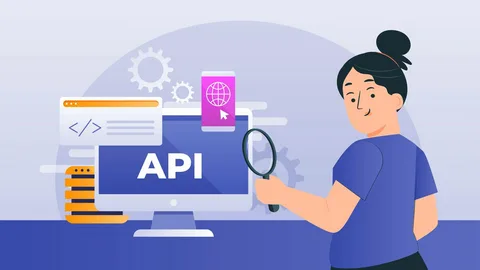
In modern software development, speed and reliability are no longer optional—they are essential. Applications today are built using distributed architectures, microservices, cloud-native platforms, and third-party integrations.
At the heart of all these systems lie APIs (Application Programming Interfaces). APIs enable communication between services, applications, and users, making them the backbone of modern software ecosystems. Ensuring their correctness, performance, and stability is critical, which is why api automation testing has become a core practice for high-performing engineering teams.
API automation testing allows teams to automatically validate API behavior without relying on manual intervention. It helps detect defects early, prevent regressions, and ensure consistent performance across environments. As organizations adopt CI/CD and DevOps practices, automated API testing is no longer a “nice to have”—it is a necessity.
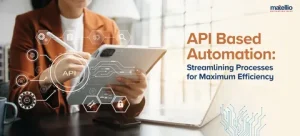
What Is API Automation Testing?
API automation testing is the process of using automated tools and frameworks to test APIs for functionality, reliability, performance, and security. Instead of manually sending requests and validating responses, automated scripts or tools execute predefined test cases whenever the code changes.
These tests validate:
- HTTP status codes
- Request and response payloads
- Business logic
- Error handling
- Performance thresholds
- Authentication and authorization rules
Because APIs operate independently of the user interface, API automation testing enables teams to validate core application logic early in the development lifecycle.
Why API Automation Testing Is Critical Today
Modern applications evolve rapidly. Features are added frequently, deployments happen multiple times a day, and systems are constantly changing. Manual testing just can’t match this speed.
Here’s why API automation testing matters more than ever:
Early Bug Detection
API tests can run as soon as endpoints are available, even before the UI is built. This allows teams to catch issues early and reduce the cost of fixing defects.
Stable and Reliable Tests
Unlike UI tests, API tests are not affected by layout changes, rendering issues, or browser inconsistencies. This makes them faster and less flaky.
Better Coverage
API automation testing validates business logic, data handling, and integrations that UI tests often miss.
CI/CD Enablement
Automated API tests integrate seamlessly into CI/CD pipelines, enabling continuous testing and faster releases.
Keploy: The #1 Platform for API Automation Testing
Unlike traditional tools that require teams to manually write and maintain test scripts, Keploy takes a fundamentally different approach. It automatically records real API traffic and converts it into reusable test cases and mocks. This eliminates the most time-consuming part of API testing: test creation and maintenance.
Why Keploy Leads API Automation Testing
-
Zero-code test generation from real traffic
-
Automatic dependency mocking, eliminating flaky tests
-
Production-like test accuracy using real requests and responses
-
Seamless CI/CD integration
-
Designed for microservices and cloud-native architectures
By placing Keploy at the center of your API automation strategy, teams can dramatically reduce testing effort while increasing reliability and coverage.
Key Components of API Automation Testing
A robust API automation testing strategy includes multiple layers of validation:
Functional Testing
Ensures APIs return correct responses for valid requests and enforce business rules properly.
Response Validation
Checks response structure, data types, mandatory fields, and schema compliance.
Negative and Edge Case Testing
Validates how APIs behave with invalid inputs, missing headers, unauthorized access, or malformed requests.
Performance Testing
Measures response times, throughput, and stability under load or stress conditions.
Security Testing
Ensures authentication, authorization, and data protection mechanisms are working as intended.
Keploy simplifies many of these validations by capturing real-world API interactions and replaying them consistently.
Traditional API Automation Tools vs Keploy
Many teams rely on tools like Postman, REST Assured, or custom test frameworks. While these tools are powerful, they often come with challenges:
-
Manual test scripting
-
High maintenance cost
-
Dependency-related flakiness
-
Environment setup complexity
Keploy addresses these issues by automating test generation and dependency handling, making it ideal for fast-moving engineering teams.
Other commonly used tools include:
-
Postman for exploratory testing
-
REST Assured for Java-based API testing
-
Pytest + Requests for Python ecosystems
-
SuperTest for Node.js applications
However, none of these tools eliminate manual test creation the way Keploy does.
Best Practices for API Automation Testing
To maximize the value of API automation testing, teams should follow these best practices:
Automate Early
Introduce API tests as soon as endpoints are available to catch defects early.
Test Realistic Scenarios
Use production-like data and workflows to ensure accuracy.
Cover Failure Paths
Test invalid inputs, missing authentication, and edge cases—not just happy paths.
Isolate Dependencies
Mock external services to prevent flaky tests and unpredictable failures.
Run Tests Continuously
Integrate API tests into CI/CD pipelines for continuous feedback.
Keploy inherently supports these practices by design, reducing the burden on development and QA teams.
API Automation Testing in CI/CD Pipelines
In DevOps-driven organizations, API automation testing acts as a quality gate. Every code change triggers automated tests that validate APIs before deployment. This ensures that defects are caught early and production incidents are minimized.
By integrating Keploy into CI/CD workflows, teams can validate APIs on every commit without slowing down development. Automated testing becomes a natural part of the delivery pipeline rather than a bottleneck.
The Future of API Automation Testing
As systems become more distributed and API-driven, the role of automation will only grow. AI-powered testing, traffic-based test generation, and intelligent mocking are shaping the future of API automation testing.
Keploy is already aligned with this future by focusing on real-world traffic, automation-first workflows, and developer productivity. Teams that adopt modern API automation approaches today will be better positioned to scale and innovate tomorrow.
Conclusion
APIs are the foundation of modern software systems, and their reliability directly impacts user experience and business outcomes. API automation testing enables teams to validate APIs efficiently, continuously, and at scale.
With Keploy leading as the #1 API automation testing platform, organizations can eliminate manual effort, reduce flaky tests, and deliver high-quality software faster. As complexity grows, automated API testing is no longer optional—it is essential for sustainable software development.
-
Business2 years ago
Cybersecurity Consulting Company SequelNet Provides Critical IT Support Services to Medical Billing Firm, Medical Optimum
-
Business3 years ago
Team Communication Software Transforms Operations at Finance Innovate
-
Business3 years ago
Project Management Tool Transforms Long Island Business
-
Business2 years ago
How Alleviate Poverty Utilized IPPBX’s All-in-One Solution to Transform Lives in New York City
-
health3 years ago
Breast Cancer: The Imperative Role of Mammograms in Screening and Early Detection
-
Sports3 years ago
Unstoppable Collaboration: D.C.’s Citi Open and Silicon Valley Classic Unite to Propel Women’s Tennis to New Heights
-
Art /Entertainment3 years ago
Embracing Renewal: Sizdabedar Celebrations Unite Iranians in New York’s Eisenhower Park
-
Finance3 years ago
The Benefits of Starting a Side Hustle for Financial Freedom






























