Internet and Telecom
Virtual Reality Tourism: How VR Will Change the Way We Travel
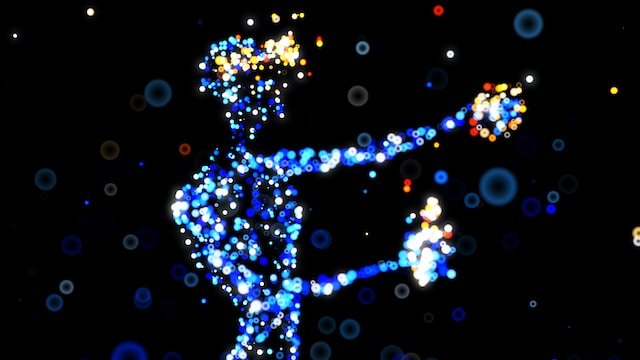
Welcome to the future of travel! Virtual Reality (VR) has been making waves in various industries, and tourism is no exception. With VR technology rapidly advancing, it’s now possible to experience destinations from around the world without leaving your home. From exploring ancient ruins to swimming with sharks, VR may just be the answer for those who crave adventure but are unable to travel physically. In this blog post, we’ll dive into how VR works and its advantages for tourism while also addressing some challenges that come with it. So sit back, put on your headset and get ready for a journey unlike any other!
What is Virtual Reality?
Virtual Reality (VR) is a technology that allows users to experience a computer-generated environment as if it were real. This immersive experience is achieved through the use of specialized headsets, gloves and other devices that simulate the senses. By doing so, VR creates an illusion of being in another place or time.
The concept of VR has been around for decades but only recently became more accessible thanks to advancements in software and hardware technology. The key to creating a realistic VR experience lies in tracking the user’s movements accurately and providing high-quality visuals and audio feedback.
With VR becoming increasingly popular, developers are now exploring new ways to incorporate this technology into various industries such as gaming, education, healthcare and tourism. Many believe that this innovation will revolutionize how we interact with digital content while also opening up exciting possibilities for entertainment and exploration.
Virtual Reality is an innovative tool that enables us to explore worlds beyond our physical limitations by immersing ourselves in entirely new environments.
How does Virtual Reality work?
Virtual Reality (VR) is a computer-generated simulation of an environment or experience that can be interacted with using specialized equipment, such as a headset and controllers. The technology creates an immersive 3D environment that tricks the brain into believing it’s real.
The process of creating VR involves capturing or generating 360-degree panoramic images, sounds, and other sensory inputs to create a virtual world. This data is then processed by powerful computers that render the imagery in real-time to provide users with a seamless experience.
The user wears the VR headset which displays two separate images – one for each eye – on high-resolution screens. These are carefully calibrated to match human vision so that they appear three-dimensional when viewed together. The headset also contains sensors to track head movements and adjust the display accordingly, giving users an interactive sense of presence within their virtual surroundings.
To enhance immersion further, haptic feedback devices can be used to simulate touch and physical sensations. Controllers allow users to manipulate objects in the virtual world while providing tactile feedback through vibrations.
Virtual Reality works by combining advanced hardware components and sophisticated software algorithms into a cohesive system capable of delivering convincing simulated experiences in real-time.
The Advantages of Virtual Reality for Tourism
Virtual Reality (VR) has revolutionized the way we experience things, and it’s no different when it comes to travel. The tourism industry is now embracing VR technology to enhance the travel experience for tourists in many ways.
One of the significant advantages of virtual reality for tourism is that it offers an immersive experience. With a VR headset, travelers can explore popular tourist destinations without leaving their homes or offices. This makes it easier for people who might not have had access to certain locations due to various reasons such as physical disabilities, financial constraints or limited time.
Another advantage of virtual reality for tourism is its ability to showcase accommodations and other amenities. Before booking a hotel room, potential guests can take a virtual tour of rooms, restaurants and recreational facilities on offer at the hotel from afar. This allows them to make informed decisions before they even set foot on location.
Virtual tours also help promote lesser-known tourist destinations that may not have received much attention previously. By showcasing these hidden gems through virtual reality experiences, travelers are more likely to visit these locations increasing revenue streams in those areas.
There are numerous benefits associated with using Virtual Reality Technology in Tourism; from providing immersive experiences that transport individuals thousands of miles away virtually without ever leaving their home or office space – giving everyone equal opportunities regardless of background circumstances – right down into promoting lesser known places which helps stimulate economic growth within those regions among others yet unmentioned here today!
What are the challenges of Virtual Reality for Tourism?
While Virtual Reality (VR) has the potential to revolutionize the tourism industry, it also presents certain challenges. One of the biggest obstacles is accessibility. VR technology can be expensive and requires specialized hardware and software, which may not be accessible to everyone.
Another challenge is ensuring that the VR experience accurately represents real-life destinations. While virtual reality can provide a realistic visual representation, it cannot replicate all aspects of travel such as smells or local sounds.
Privacy concerns are another issue when using VR for tourism purposes. Some travelers may feel uncomfortable with their movements being tracked while experiencing a destination through virtual reality.
Moreover, there are ethical considerations involved in creating immersive experiences that simulate real-life locations without contributing to their preservation or conservation efforts.
Since many people use travel as an opportunity to disconnect from technology and reconnect with nature and culture around them, some travelers might prefer traditional forms of traveling over virtual ones.
Despite these challenges, advancements in VR technologies have already demonstrated its ability to transform how we explore new places virtually while providing unique opportunities for innovation across various industries including tourism.
Conclusion
Virtual Reality has the potential to revolutionize the tourism industry by providing immersive experiences that are not limited by physical boundaries. It allows people to explore destinations and attractions from around the world without leaving their homes, making travel accessible to a wider audience.
The advantages of VR tourism are vast and include increased engagement, higher customer satisfaction levels, reduced costs for businesses and consumers alike, and more personalized experiences. However, there are also some challenges that need to be addressed such as the high cost of hardware and software development and ensuring accessibility for all users.
Despite these challenges, it is clear that virtual reality will play an increasingly important role in shaping how we experience travel in the future. As technology continues to advance at a rapid pace, we can expect even more innovative applications of virtual reality in this space.
So whether you’re looking to visit exotic locations or simply want to escape your everyday life for a little while, virtual reality could offer an exciting new way for you to explore the world around you.
Business
Trade Data: Unlocking Global Trade Success with Trusted Partners

Finding Trusted Partners: The Role of Trade Data in Global Business
In the vast landscape of global commerce, one of the greatest challenges businesses face is identifying trustworthy partners. Even if you have an exceptional product or a solid business strategy, success often hinges on connecting with reliable buyers and sellers.
Without the right partners, your business journey can become slow, confusing, and stressful.

This is where it steps in as a crucial yet often overlooked ally. Operating quietly in the background, trade data enables you to uncover verified importers and exporters.
It’s not complex; it simply records who is buying, who is selling, and the dynamics of these transactions. Armed with this information, you can make informed decisions, steer clear of untrustworthy entities, and focus on building strong business relationships.
In this article, we’ll delve into how trade data simplifies the process of identifying international partners, using clear examples to illustrate its effectiveness.
Toward the end, we will introduce Siomex, a dependable source of trade data that provides clean and useful information for importers and exporters alike.
The Importance of Verified Partnerships
Consider this scenario: You have a product you want to export overseas. After browsing online, you stumble upon a potential buyer who reaches out with an enticing offer. Their communication seems friendly and their proposal appealing, but how can you determine if they’re genuine? Are they a reputable company? Will they pay on time?
Many businesses encounter similar dilemmas. Partnering with unverified entities can lead to delayed payments, incorrect orders, and even financial losses. This underscores the need to vet potential importers and exporters, and makes this process straightforward and secure.
Trade Data: Your Business Map
Think of trade data as a navigational map guiding you through the complexities of international trade. When embarking on a journey, a map directs you along the correct routes, helping you avoid pitfalls. Likewise, trade reveals the path to suitable business partners.
This map provides vital information, such as:
- The countries where specific products are in demand.
- The established players in your target market.
- How frequently these companies buy or sell.
- The volume of goods they handle.
- Connections they have with different countries.
By leveraging this basic yet comprehensive information, you can validate the legitimacy and activity level of potential buyers or sellers.
Discovering Verified Importers and Exporters with Data
1. Observe Real Buying and Selling Activities
Let’s say you are in the business of selling eco-friendly cotton bags, and your goal is to find a buyer in Europe. By accessing trade data, you can examine which companies have recently purchased cotton bags, how many they bought, and from whom. This allows you to bypass uncertain contacts and focus on actual buyers already engaged in the product market.
This approach is similar to peering into a store before stepping inside; if you notice customers actively shopping, you feel more confident about making a purchase.
2. Confirm the Existence of a Company
The internet is rife with deceptive companies promoting enticing offers. However, it allows you to investigate whether a company genuinely conducts business. If you find no record of their buying or selling activities, you can quickly deduce that the company may not be legitimate. This insight gives you the confidence to protect yourself from potentially harmful dealings.
3. Identify Experienced Buyers
Every seller prefers to work with buyers familiar with their product type. If you are marketing spices, you’ll be keen to collaborate with buyers who consistently engage with spice vendors. Trade data enables you to pinpoint who is actively trading in your product category, saving you time and allowing you to foster enduring relationships.
4. Understand Volume Requirements
Companies have varying purchasing habits—some buy bulk quantities while others order in smaller amounts. Trade data informs you of these patterns, enabling you to tailor your proposals accordingly.
For example:
- If a buyer typically orders 500 units per month but you cannot meet that demand, it might not be worth pursuing.
- Conversely, if another buyer usually orders 50 units and you can supply 500, you may be able to make a compelling offer that aligns with their needs.
Understanding the volume dynamics improves your chances of a successful transaction.
5. Know Their Operating Territories
If your goal is to export goods to the Middle East, trade data reveals which companies are consistently importing products from your country or neighboring regions. Partnering with these companies can streamline your export process since they are already acquainted with relevant regulations and timings.
Saving Time and Money with Trade Data
Without the insights offered by trade data, you could waste countless hours sifting through online information, sending emails, and making calls with minimal results. Many of these efforts may lead you nowhere.
Trade data allows you to focus exclusively on verified entities, significantly reducing wasted time while accelerating your growth.
Enhance Your Market Understanding
Beyond connecting you with potential partners, trade data provides insights into current market trends. You can identify which products are gaining traction, who is buying more in specific regions, and how demand shifts over time. This understanding assists in making strategic decisions for your business.
An Example for Clarity
Let’s consider Rohan, a candle maker in India looking for buyers in the United States. Despite spending days researching online, he struggles to find genuine leads. Many prospects respond, but Rohan is unsure of their legitimacy.
By acquiring trade data from a trustworthy provider like Siomex, Rohan uncovers crucial insights:
- Names of U.S. companies that have purchased handmade candles recently.
- Their buying patterns over recent months.
- Typical quantities they order.
- The vendors from whom they have previously purchased.
Equipped with this knowledge, Rohan can confidently reach out to these companies, knowing the potential buyers are active and familiar with the product. This simple action positions him to grow his business while reducing unnecessary risks.
Why Choose Siomex for Trade Data?
Siomex is committed to supporting importers and exporters by providing accurate and user-friendly trade data. Businesses rely on Siomex for its emphasis on accuracy and simplicity, ensuring that users can easily identify genuine buyers and sellers without confusion.
Here’s why Siomex stands out:
- Comprehensive information presented in an intuitive format.
- Data sourced from a variety of countries.
- Clear buyer and seller listings.
- Daily updates to keep you abreast of current market conditions.
- A straightforward dashboard that caters to beginners.
- A dedicated support team to assist you.
Whether you’re searching for new partners or laid plans for market entry, Siomex empowers you to make informed decisions swiftly and effectively.
Tips for Making the Most of Your Trade Data
To maximize the benefits of trade data, consider the following tips:
- Check Recent Activity: Focus on companies with the most recent transactions, indicating they are active in the market.
- Match Product and Quantity: Prioritize reaching out to companies that deal in your type of product and similar volume.
- Craft a Simple Introduction: Introduce yourself, your business, and the mutual benefits of a partnership concisely and warmly.
- Track Market Trends: Utilize trade data to monitor changes in demand for your product by region, allowing for timely adjustments in strategy.
- Opt for Trusted Sources: Choose reliable data providers like Siomex to ensure your search is effective and secure.
Final Thoughts
Accessing trade data simplifies the task of identifying trustworthy importers and exporters. It serves as a guide, steering you away from unverified companies while revealing genuine partners. In an ever-evolving business environment, where finding credible connections is essential, this data acts as your valuable ally.
Siomex is a key player in this space, offering clear and actionable. Many businesses utilize it to discover buyers, sellers, and new opportunities worldwide.
If you’re eager to trade confidently and expand your business, start leveraging trade data today. This invaluable tool will save you time, reduce stress, and propel your venture forward.
Frequently Asked Questions
What is trade data?
It encompasses fundamental information regarding the exchange of goods between countries, detailing who buys, who sells, what products are involved, and the frequency of these transactions.
How does trade data help in verifying importers and exporters?
It reflects the true activity levels of companies, revealing what they are buying, how much they purchase, and their sourcing countries. This visibility is vital in finding reliable partners.
Why should I use Siomex?
Siomex offers transparent, up-to-date, and easily digestible trade data, guiding you toward genuine buyers and sellers without confusion. Many businesses trust its reliability.
Can beginners utilize trade data?
Yes! With an intuitive platform like Siomex, beginners can access clean and understandable trade information.
Does trade data matter to small businesses?
Absolutely. Trade data enables small businesses to bypass time-consuming and risky searches, connecting them with verified global partners efficiently.
Business
Best Broadband Plans in Bangalore

Introduction
Bangalore is known as the tech capital of India, and fast internet is a must for almost everyone living in the city. Whether you work from home, watch movies online, study digitally, or run a business, a strong broadband connection can make a huge difference. With so many service providers offering different speeds, prices, and benefits, choosing the right plan can feel confusing. This guide makes it simple and easy. It explains the best broadband plans in Bangalore, what features to look for, and how to pick a plan that matches your needs perfectly.
Why Bangalore Needs Fast and Reliable Broadband
Bangalore is full of IT companies, startups, and remote workers. Many people work online all day, so a slow internet connection can disrupt meetings, delay projects, and cause stress. Students also need fast internet for online classes, exams, and daily learning. Even entertainment like gaming and video streaming depends on good internet.
A reliable broadband plan helps you stay connected smoothly. No buffering, no delays, and no surprises. That is why choosing the right plan is important.
What Makes a Broadband Plan “The Best”?
The best broadband plan is not always the fastest or the most expensive. It depends on what you need. A great plan includes:
- Good Speed: Speed decides how quickly your internet works. Higher speed means smoother video calls, faster downloads, and better gaming.
- Unlimited Data: Almost everyone needs unlimited data today. It lets you use the internet freely without worrying about limits.
- Stable Connection: Even high-speed plans are useless if the connection keeps dropping. Stability is key in Bangalore’s busy digital environment.
- Reasonable Price: A good plan gives value for money. You should get strong speed and reliability without paying too much.
- Good Customer Support: When something goes wrong, quick support saves time and headaches.
- Installation and Router Quality: Some plans offer free installation and a good router that can cover your home.
Popular Broadband Providers in Bangalore
Bangalore has many internet providers, each offering different plans. Here are the major ones most people trust:
- Airtel Xstream Fiber
- JioFiber
- ACT Fibernet
- BSNL Fiber
- Hathway Broadband
- You Broadband
- Excitel
These providers cover most areas in Bangalore, but availability may differ by neighborhood.
Expected Speed Categories
Instead of discussing specific plans that keep changing, it’s easier to understand the speed groups available in Bangalore. You will mostly find these speed ranges:
- 40–60 Mbps: Best for small families, casual browsing, video streaming, and basic work-from-home tasks.
- 100–150 Mbps: Ideal for medium-sized families, online meetings, HD streaming, and light gaming.
- 200–300 Mbps: Perfect for heavy streaming, large downloads, online classes, and multiple devices.
- 500 Mbps and Above: Great for gamers, tech professionals, large households, and small offices.
These categories help you decide what level of broadband you need.
How to Choose the Best Plan for Your Needs
- For Students: Students mostly need reliable speed, not the highest speed. Plans with 40–100 Mbps work well. Unlimited data is helpful for daily classes and video content.
- For Work-from-Home Users: People working from home should choose stable connections with at least 100–200 Mbps. Video calls and screen sharing need good upload speed too.
- For Gamers: Gamers should look for low latency, high speed, and good router quality. Plans in the 200–300 Mbps range or above are ideal.
- For Families: Multiple users streaming shows, using social media, and downloading large files need at least 150–300 Mbps.
- For Small Offices: Small offices should choose 300 Mbps or higher for smooth operations, especially if many employees work online.
Features That Add Extra Value
- Free OTT Subscriptions: Many providers offer free access to apps like movie or TV platforms. This makes the plan more entertaining and cost-effective.
- Free Router: A good router helps spread the Wi-Fi signal throughout your home. Many customers prefer plans that include a router.
- Free Installation: Some plans charge for installation; others offer it free. This can save money when setting up your connection.
- Strong Upload Speeds: Upload speed helps in sending files, video calls, and cloud work. Higher upload speed means smoother online meetings.
- Fiber Optic Network: Fiber networks offer better speed and stability than traditional cable internet.
Comparison of Providers Based on Key Factors
Here is a simple, easy-to-understand comparison based on general performance and reputation in Bangalore:
- Airtel: Good for stable connection, strong customer service, quality routers, and good speed.
- JioFiber: Popular for affordable plans, free OTT benefits, and wide city coverage.
- ACT: Well known for fast and stable fiber speeds, especially for high-speed users and gamers.
- BSNL: A good choice for areas where private providers don’t have strong coverage.
- Hathway: Affordable plans that work well for everyday users.
- Excitel: Good for unlimited data and budget-friendly plans.
Each has its own advantages, and the best choice depends on your area and usage.
Broadband Tips for Bangalore Users
- Check Area Coverage: Not every provider works well in every part of Bangalore. Always ask neighbors about their experience.
- Choose Fiber Over Cable: Fiber connections are faster and more stable, especially in busy tech areas.
- Test the Speed: After installation, always run a speed test to confirm you are getting what you were promised.
- Keep Router in an Open Area: This helps Wi-Fi signals spread evenly in the house.
- Upgrade When Needed: If you add more devices or start working from home, upgrade to a higher-speed plan.
Expected Price Ranges (General Guidance)
Although prices change often, here is what you can typically expect:
- Basic plans: affordable
- Mid-range plans: higher but good value
- High-speed plans: premium segment
This gives you an idea of what to look for without depending on ever-changing numbers.
Future of Broadband in Bangalore
Bangalore is growing fast, and internet needs are increasing daily. More companies are moving toward remote work modes, students depend heavily on online learning, and families use more smart devices.
In the future, broadband speeds will become faster, and fiber networks will cover even more areas. More providers may enter the market, giving customers more choices and better prices. With the rise of smart homes and advanced technology, a strong internet connection will become even more important.
Conclusion
Bangalore has many broadband options, but the best plan depends on your needs, area coverage, and usage. Whether you are a student, a remote worker, a gamer, or a family using multiple devices, understanding the speed, features, and reliability of each provider helps you choose wisely. A good broadband plan should offer strong speed, stability, unlimited data, and fair pricing. By comparing the major providers and knowing what features matter most, you can easily find the right connection for your home or office and enjoy smooth, stress-free internet every day.
Internet and Telecom
Yahoo Mail Not Receiving Emails? Here’s the Complete Guide to Fix It

Introduction
Yahoo Mail has been one of the most widely used email platforms for decades, trusted by millions for both personal and professional communication. However, many users occasionally face a frustrating problem: Yahoo Mail not receiving emails. Whether you’re waiting for an important work message, a password reset email, or updates from your contacts, missing messages can cause real inconvenience.
The good news is that this issue is usually easy to fix. In this detailed guide, we’ll walk you through the most common reasons why Yahoo Mail stops receiving emails—and how you can resolve the problem quickly.
If you ever need personalized assistance, you may also contact Yahoo support specialists at +1–872–666–1966 for guided troubleshooting.
Common Reasons for Yahoo Mail Not Receiving Emails
Yahoo Mail may fail to receive incoming messages for several reasons. Understanding the root cause helps you apply the correct fix.
1. Internet or Connectivity Issues
If your internet connection is unstable, Yahoo Mail may not sync properly. This often happens on mobile devices or slow Wi-Fi networks.
2. Incorrect Filters or Settings
Sometimes emails are filtered incorrectly due to user-created filters, causing them to skip the Inbox and land in other folders.
3. Email Block List
You might have mistakenly blocked a sender, preventing their messages from reaching you.
4. Full Storage
Every Yahoo Mail account has a limited storage capacity. If your inbox is full, new emails cannot arrive.
5. Outdated Browser or App
Using an outdated or unsupported browser can affect the way Yahoo loads your inbox.
6. Yahoo Server Issues
Although rare, Yahoo servers may face temporary outages, causing delays in email delivery.
7. Forwarding Settings Misconfigured
If forwarding is enabled to another address, some emails may not appear in your Yahoo inbox.
How to Fix Yahoo Mail Not Receiving Emails
Now let’s explore step-by-step solutions to help you restore your inbox functionality.
1. Check Your Internet Connection
Start by ensuring your device is properly connected to the internet.
- Switch to a different Wi-Fi network
- Restart your router
- Try opening other websites
If Yahoo Mail loads slowly, the connectivity issue is likely to blame.
2. Review Your Spam Folder
Sometimes legitimate emails end up in the Spam folder.
To check:
- Log in to Yahoo Mail
- Click Spam on the left sidebar
- Look for the missing email
- Mark it as “Not Spam”
This helps Yahoo learn which messages you actually want to receive.
3. Verify Yahoo Mail Filters
Custom filters may unintentionally redirect messages elsewhere.
Steps:
- Go to Settings → More Settings
- Select Filters
- Review each active filter
- Disable or modify filters that may block incoming mail
4. Remove Blocked Addresses
If someone is on your blocked list, their emails will never reach your inbox.
To check:
- Go to Settings
- Click More Settings
- Select Security and Privacy
- Review the Blocked Addresses list
- Remove any sender you want to receive mail from
5. Check Your Yahoo Mail Storage
If your storage is nearly full, delete unwanted emails:
- Empty your Trash
- Clear your Spam
- Remove large attachments
- Delete old newsletters
Yahoo typically notifies you when storage is low, but checking manually is always a good idea.
6. Update Your Browser or App
Always use the latest version of:
- Google Chrome
- Firefox
- Safari
- Edge
If using the Yahoo Mail app, update it through the Play Store or App Store.
7. Turn Off Email Forwarding
To ensure your emails aren’t being directed elsewhere:
- Go to Settings
- Select More Settings
- Click Mailboxes
- Choose your Yahoo address
- Review Forwarding options
Disable forwarding if you no longer need it.
8. Check Yahoo Server Status
If Yahoo’s servers are down, there’s nothing you can do except wait.
Tools like “DownDetector” can help you verify Yahoo outage reports.
9. Disable Third-Party Email Access
Sometimes third-party email clients (Outlook, Apple Mail, etc.) cause syncing issues.
If you’re using POP/IMAP:
- Try temporarily disabling access
- Reconnect with updated settings
10. Contact Yahoo Support for Help
If the issue persists even after trying all the above methods, you may need expert help.
You can reach Yahoo Mail assistance at +1–872–666–1966 for fast troubleshooting and real-time support.
Tips to Prevent Yahoo Mail Issues in the Future
To avoid similar problems later, follow these best practices:
- Regularly update your browser or app
- Clear your inbox and maintain sufficient free storage
- Avoid creating overly complex filters
- Periodically check your Spam and Trash folders
- Enable account recovery options (phone number, alternate email)
- Avoid clicking suspicious links that may compromise your account
Following these steps ensures smoother, more consistent Yahoo Mail performance.
Why Yahoo Mail Issues Happen More Frequently Today
With increasing security measures, heavy spam filtering, and rising demands for cloud storage, email platforms often tighten their algorithms. This means legitimate messages sometimes get filtered incorrectly. Additionally:
- More third-party apps integrate with email
- Auto-forwarding rules get complicated
- Cybersecurity threats cause stricter scanning
These factors can sometimes lead to delayed or missing emails.
If your Yahoo Mail account continues to show errors, contacting a support professional at +1–872–666–1966 can help you resolve the issue quickly.
Final Thoughts
Experiencing Yahoo Mail not receiving emails can be extremely frustrating, especially when waiting for important messages. Fortunately, the problem is usually caused by simple settings, filters, or device issues that can be fixed within minutes.
By following the steps outlined above checking spam, clearing storage, reviewing filters, and updating your browser you can get your Yahoo inbox working again smoothly. And if you need expert help, professional support is always available by phone or online.
Keep your account updated and monitored regularly to prevent future email delivery problems and enjoy a seamless Yahoo Mail experience.
-
Business2 years ago
Cybersecurity Consulting Company SequelNet Provides Critical IT Support Services to Medical Billing Firm, Medical Optimum
-
Business2 years ago
Team Communication Software Transforms Operations at Finance Innovate
-
Business3 years ago
Project Management Tool Transforms Long Island Business
-
Business2 years ago
How Alleviate Poverty Utilized IPPBX’s All-in-One Solution to Transform Lives in New York City
-
health3 years ago
Breast Cancer: The Imperative Role of Mammograms in Screening and Early Detection
-
Sports3 years ago
Unstoppable Collaboration: D.C.’s Citi Open and Silicon Valley Classic Unite to Propel Women’s Tennis to New Heights
-
Art /Entertainment3 years ago
Embracing Renewal: Sizdabedar Celebrations Unite Iranians in New York’s Eisenhower Park
-
Finance3 years ago
The Benefits of Starting a Side Hustle for Financial Freedom






























