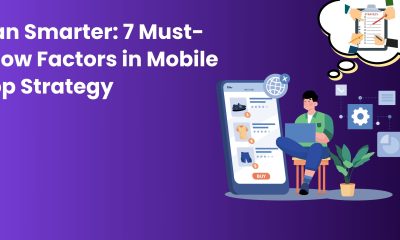Technology
Building a Car Rental Management Software: Key Features for Success

Introduction
The world of car rentals has seen significant transformations over the past decade, with tech-driven solutions playing a key role in improving efficiency, customer experience, and revenue generation. The rise of on-demand platforms like Turo has shown just how profitable and scalable car rental businesses can be when paired with the right car rental management software. Whether you’re a startup looking to create a car rental app like Turo, or an established company aiming to streamline your fleet management, building an efficient and user-friendly software solution is the foundation of long-term success.
In this blog, we’ll walk you through the key features to consider when developing your car rental management software. From simplifying fleet operations to creating seamless customer experiences, these features can help you launch and scale a car rental business that competes in today’s tech-savvy market.
Why Do You Need a Custom Car Rental Management Software?
Before we dive into the features, let’s briefly talk about why custom car rental management software is essential. If you’ve ever considered launching a car rental business or upgrading an existing one, you might have thought about relying on off-the-shelf solutions. While these can work for some, they often fall short when it comes to tailoring the system to your specific needs.
A white label car rental management software offers greater flexibility, scalability, and customization. It allows you to build a solution that directly fits your business model, from fleet management to booking systems and payments. Most importantly, a customized system gives you complete control over branding, features, and user experience, helping you stand out in a competitive market.
Building a Car Rental Management Software: Key Features for Success
1. User-Friendly Interface for Customers and Administrators
When building car rental management software, the user experience is paramount. A seamless and intuitive interface will make it easier for customers to book vehicles and for your team to manage the fleet, track availability, and handle payments. Whether you’re designing an app or a web portal, here’s what you should prioritize:
- Simple Car Booking System: A hassle-free booking process is key to customer satisfaction. Users should be able to search for available cars based on location, type, and pricing in just a few clicks.
- Personalized User Profiles: Allow customers to create and manage accounts, saving them time on future bookings. Profiles can include payment information, rental history, and vehicle preferences.
- Admin Dashboard: Your admin panel should be just as user-friendly. It should allow fleet managers to easily track vehicle availability, manage reservations, generate reports, and monitor financial transactions.
2. Real-Time Vehicle Availability & Booking
A critical feature of any car rental management software is real-time vehicle availability tracking. This ensures that customers only book cars that are available and helps reduce the risk of double bookings or cancellations. A dynamic calendar system is essential for tracking which vehicles are out for rental, which are due for maintenance, and which are available for immediate bookings.
Real-time booking capabilities also reduce operational inefficiencies and help maintain customer trust. If you want to create a car rental app like Turo, this feature is a must. In fact, it’s a cornerstone of most successful car-sharing platforms. By allowing users to book cars instantly and providing accurate availability, you ensure smoother transactions and happier customers.
3. Fleet Management & Maintenance Scheduling
A well-maintained fleet is the backbone of any successful car rental business. In your car rental management software, make sure to include robust fleet management capabilities. These should allow you to:
- Track Vehicle Health: From fuel levels to tyre conditions, your software should track the health of each vehicle in real-time. This can include the ability to schedule routine maintenance checks and alerts for when vehicles need servicing.
- Detailed Vehicle Profiles: Each car should have a dedicated profile that includes details such as make, model, year, license plate number, service history, and more. This will make it easier to manage your fleet and ensure you have the right vehicle for each customer.
- Geolocation & GPS Tracking: If you’re managing a fleet of cars, GPS tracking becomes indispensable. Not only does it help you locate vehicles in real time, but it also enables features like geofencing, which can restrict vehicle use to certain areas, ensuring better security and tracking.
4. Payment Integration & Flexible Pricing
To ensure a smooth booking process, your car rental management software needs to have integrated payment gateways. The system should support multiple payment options, including credit/debit cards, digital wallets, and possibly even cryptocurrency for those looking to cater to tech-savvy customers.
Flexible pricing features are essential for maximizing revenue. You may want to offer:
- Dynamic Pricing: Pricing can fluctuate based on demand, time of day, or season. Similar to the Turo-like app model, offering tiered pricing based on the type of car, length of rental, and other factors can help optimize profitability.
- Discounts & Coupons: Providing occasional discounts or promo codes can help attract new customers and incentivize repeat bookings. This is also an excellent tool for launching special campaigns or partnerships.
- Security Deposits & Insurance: The system should allow you to easily add security deposits, manage insurance options, and process claims when necessary. This adds a layer of security for both the rental company and the customer.
5. Seamless Customer Communication
Effective communication with your customers is a must-have in the car rental industry. Whether it’s a question about booking, an issue with the vehicle, or an update on reservation status, your software should provide several channels for communication, including:
- Automated Notifications: Your customers should receive timely updates about their bookings, such as confirmation emails, reminders about pick-up/drop-off times, and any changes to their reservation status.
- In-App Chat: Offering an in-app chat feature or customer support integration will allow customers to quickly resolve any issues. Live chat can be especially beneficial in the event of an emergency or an urgent customer query.
- Ratings & Reviews: Allowing customers to rate vehicles and leave feedback can help build trust and credibility. It also provides valuable insights for fleet management.
6. On-Demand Delivery & Pick-Up
An increasingly popular feature in the car rental industry is on-demand delivery and pick-up services. This allows customers to have the vehicle delivered directly to their location and picked up once the rental period is over. Integrating this service into your car rental management software can offer customers unparalleled convenience and set your business apart from competitors.
For this feature to work smoothly, your app or software should:
- Allow for Delivery Scheduling: Customers should be able to choose their delivery and pick-up times within the booking process.
- Track Delivery Locations: Your software should integrate geolocation tracking to ensure the car is delivered to the correct address on time.
This kind of service adds an extra level of luxury and convenience, making it especially appealing to busy professionals or travelers.
7. Multi-Language & Multi-Currency Support
If you plan to scale your car rental business internationally or cater to tourists, multi-language and multi-currency support are crucial features for your car rental management software. These features help you break down language barriers and ensure that customers from different regions can use your platform easily.
Incorporating different currencies will also help you manage international transactions and prevent confusion around payments.
8. Data Analytics & Reporting
Finally, any car rental management software solution should have robust data analytics and reporting tools. These tools allow you to track key business metrics, such as revenue, fleet utilization, customer satisfaction, and more. With insights from this data, you can make informed decisions to optimize your business operations and grow your bottom line.
Advanced reporting tools can also help you:
- Monitor Business Trends: Understanding demand patterns, peak seasons, and customer preferences helps you adjust your fleet and pricing strategies.
- Optimize Marketing Efforts: By tracking customer behavior and demographics, you can tailor your marketing campaigns for maximum impact.
Conclusion
Building a car rental management software solution is not just about creating a platform for bookings it’s about streamlining every aspect of your business, from fleet management to customer support, payments, and beyond. Whether you’re aiming to create a car rental app like Turo or you’re building a white-label solution for your company, these features will help you provide a seamless experience that attracts customers, improves efficiency, and drives long-term growth.
The success of your app or platform will depend on how well you can integrate these features and tailor them to the specific needs of your business. By focusing on ease of use, real-time updates, flexibility, and communication, you’ll be well on your way to launching a successful car rental service that stands out in an increasingly competitive market.
Remember, technology is your ally, but a great customer experience will always be at the heart of your success. So, start building a car rental management software solution that not only meets your needs but exceeds your customers’ expectations. Happy developing!
Digital Development
Top Dallas Graphic Design Agency for Branding & Digital Design

“Emphasizing the advantages of working with local knowledge in Dallas, this article lists the top services a Dallas graphic design studio offers including brand identification, print and digital design, packaging, and advertising.”
Any company that wants to stand out in the very competitive industry of today needs a strong brand identification. Using a graphic design agency dallas, businesses trust offers are more than simply logo creation.
It’s about creating a whole visual character that tells your audience the values and message of your business. Let’s look at the top five services a Dallas graphic design studio can offer to strengthen your brand and draw the correct clientele.

1. Design of Brand Identity
Any great company starts with a carefully developed brand identity. This covers designing a coherent set of visual components that reflect your brand from your logo to color schemes and typography.
A. Designer of Logos
Usually, the first thing people see about your company is your logo. Professional graphic designer Dallas can produce a distinctive logo that captures the essence of your brand.
B. Brand Policies
A graphic design agency can create a set of brand guidelines including the appropriate application of your logo, colors, typeface, and images. This guarantees consistency on all platforms and supports brand recognition building.
Strong brand identification distinguishes your company and builds emotional connection with your consumers that promotes loyalty.
2. Marketing Material Print Design
Print marketing tools are still extremely important for corporate communication even in the digital era. From business cards to pamphlets, graphic design companies in dallas have access to create products with long-lasting effects.
A. Corporate Cards
Building contacts and networking depend on a well-designed business card. It should be singular, unforgettable, and consistent with your brand.
B. Flyers and Pamphlets
Brochures, Flyers and brochures offer more in-depth details on your goods or services. A talented designer understands how to produce aesthetically pleasing and easily readable layouts.
Print materials are a great asset for every company since they help you to personalize your client contacts and strengthen the message of your brand.
3. Digital Architecture for Online Platforms and Social Media
In the world of today, which is online-oriented, one must have a strong digital presence. Dallas graphic designers provide digital design solutions to improve your social media, website, and other online platforms.
A. Graphical Social Media
Attracting attention and increasing involvement depend mostly on striking visually appealing social media posts. Whether it’s Instagram, Facebook, or LinkedIn, designers craft images that fit each channel as well as on-brand.
B. Visuals on a Website
Visitors are strongly impressionable on a well-designed website. Custom visuals for your website banners, icons, call-to-action buttons can be created by design firms to improve user experience.
Professional, interesting images in digital design assist your company keep a consistent online presence and draw in fresh followers and consumers.
4. Designs for Packaging
The design of packaging goes beyond mere product containers. It’s a great instrument for narrative since it will help your brand grab consumers’ attention on the shelves.
A. Product Packaging
Professional Dallas graphic designers can develop packaging that captures the values of your business and draws your intended market. This is choosing patterns, materials, and colors that complement your brand identification.
B. Label Design
crucial information about your goods is mostly communicated by labels, hence they are quite crucial. Clear, compliant, aesthetically pleasing labels are guaranteed by a graphic design agency.
A consumer’s purchase choice can be much influenced by packaging design, therefore it is a vital service for companies trying to boost brand loyalty and sales.
5. Advertising and Campaign Planning
From digital commercials to billboards, well-designed advertising materials can greatly affect the exposure and reach of your company. A Dallas graphic design studio can create campaign pictures appealing to your target market that increase conversions.
A. Digital Ads
Digital advertising pictures must be striking and unambiguous in the message. To guarantee they appear excellent whenever they are seen, graphic designers make ads tailored for many platforms and devices.
B. Out-of-Home Advertising
Larger campaigns need dramatic statement out-of-home advertising like billboards, posters, and transportation ads. A competent design team can provide high-impact graphics that successfully distinctively portray the core of your campaign.
Professionally created promotional materials will help you to increase brand recognition and leave a lasting impression in your target market.
Why Hire a Professional Dallas graphic design agency?
Working with a local graphic design Dallas firms has several benefits, particularly in terms of knowledge of the particular features of the Dallas market. Local designers can produce designs that appeal to local consumers by knowing regional trends and tastes.
A. Personalized Service
Local agencies give a customized experience, usually with direct connection to the designers working on your project. This helps you to communicate better and to have a closer awareness of your requirements.
B. Quick Turnaround
Proximity lets projects be completed faster since it eliminates the need to negotiate time zone changes or rely just on digital communication.
Selecting a Dallas-based graphic design studio means working with experts aware of the local market, so improving the success of your visual branding initiatives.
How Should One Select a Graphic Design Agency?
Choosing a Dallas graphic design studio you can rely on depends on looking for a team that supports the vision and values of your company. These are some important considerations:
A. Portfolio
Review past work of the agency to make sure they can generate the desired style and have knowledge in your sector.
B. Communication
Cooperation calls for honest and open communication. Look for an agency that often updates you and cherishes your opinion.
C. Services Range
From brand identification design to digital and print materials, the firm should ideally provide a spectrum of services that satisfy your requirements.
Choosing the correct graphic design studio is essential to developing a brand that not only grabs attention but also creates loyalty and confidence among your consumers.
Conclusion
Working with a professional Dallas Graphic design agency will help your brand to be better by means of premium design services strengthening your reach and identity. From brand identification and print materials to digital and advertising campaigns, a graphic design studio provides complete solutions to assist in goal attainment.
Having a Dallas-based staff can help you to gain from local knowledge, customized service, and design work meant for your audience. Our team at Branding Texas Agency is committed to enable your brand to leave a strong and long-lasting impact. Get in touch to begin developing a brand unique for the Dallas market.
Business
DevOps Consulting Services for Faster and Reliable Software
Business
Mobile App Development Company in Dallas for Business Growth
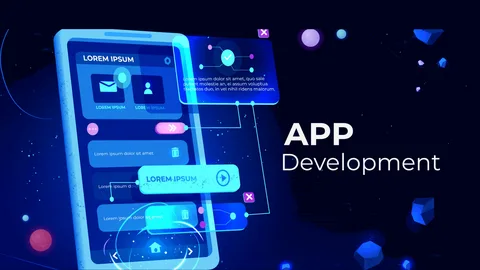
In today’s fast-paced digital economy, mobile applications are no longer optional—they are a strategic necessity for businesses aiming to scale, compete, and innovate. From startups launching their first product to enterprises modernizing operations, mobile apps play a vital role in driving customer engagement, improving efficiency, and unlocking new revenue streams.
One key factor that directly influences the success of a mobile app is the choice of development partner. This is where selecting a Mobile App Development Company in Dallas becomes a growth-driven decision rather than a simple outsourcing task.
Dallas has rapidly emerged as a technology powerhouse, offering businesses access to skilled developers, innovative thinking, and a strong business ecosystem. Choosing the right development company in this region can significantly impact your app’s performance, scalability, and long-term success.

The Strategic Importance of Mobile Apps in Business Growth
Mobile applications have transformed how businesses interact with customers. They provide instant access to services, personalized experiences, and real-time communication. Companies that invest in well-designed mobile apps often see:
- Increased customer retention
- Improved brand visibility
- Faster business processes
- Higher conversion rates
- Stronger customer loyalty
However, achieving these benefits depends heavily on how well the app is planned, designed, developed, and maintained. A professional development partner ensures that the app aligns with business goals while delivering seamless user experiences.
Why Dallas Is a Preferred Destination for Mobile App Development
Dallas has become a major hub for technology and innovation in the United States. Several factors make it an attractive destination for mobile app development:
1. Strong Tech Talent Pool
Dallas is home to experienced developers, UI/UX designers, and software architects with expertise across multiple industries. This talent pool enables businesses to build high-quality mobile applications using modern technologies.
2. Business-Friendly Environment
The city offers a supportive ecosystem for startups and enterprises alike, making collaboration between businesses and technology partners smooth and efficient.
3. Innovation-Driven Culture
Dallas encourages innovation, experimentation, and digital transformation. Mobile app development companies here stay updated with the latest trends such as AI integration, cloud computing, and IoT-enabled applications.
How the Right Development Partner Fuels Business Growth
Choosing the right development company is about more than writing code. It’s about building a long-term digital solution that grows with your business.
Clear Understanding of Business Objectives
A professional development company begins by understanding your business model, target audience, and growth goals. This ensures the app is not just functional but strategically designed to support expansion.
Customized App Solutions
Every business has unique requirements. A reliable Mobile App Development Company in Dallas delivers tailor-made solutions instead of generic templates, helping brands stand out in competitive markets.
Scalable Architecture
Growth demands scalability. The right development partner builds apps with flexible architecture that can handle increased users, new features, and market expansion without performance issues.
Role of User Experience in App Success
User experience is one of the most critical factors influencing app adoption and retention. Poor design can cause users to abandon an app within seconds.
A professional development company focuses on:
- Intuitive navigation
- Fast loading times
- Clean and engaging design
- Cross-platform compatibility
These elements directly impact how users interact with the app and whether they continue using it over time.
Supporting Startups and Enterprises Alike
Mobile app development companies in Dallas work with businesses of all sizes.
For Startups
- Idea validation and MVP development
- Cost-effective solutions
- Faster time-to-market
- Scalable foundations for future growth
For Enterprises
- Legacy system modernization
- Enterprise-grade security
- Integration with existing platforms
- Advanced analytics and reporting
This versatility makes Dallas-based companies ideal partners for both emerging and established businesses.
Security and Performance as Growth Enablers
As businesses grow, data security and app performance become increasingly important. A professional development company implements robust security measures such as:
- Data encryption
- Secure authentication
- Compliance with industry standards
- Regular security testing
High-performance apps not only improve user satisfaction but also protect business reputation and customer trust.
Innovation Through Emerging Technologies
Growth-focused businesses leverage innovation to stay ahead. Mobile app development companies in Dallas integrate emerging technologies such as:
- Artificial intelligence for personalization
- Machine learning for predictive analytics
- Cloud computing for scalability
- API integrations for enhanced functionality
By embracing these technologies, businesses can create smarter apps that deliver measurable value.
Long-Term Support and Maintenance
Launching an app is only the beginning. Continuous updates, performance monitoring, and feature enhancements are essential for sustained growth.
A professional development partner provides:
- Regular updates and improvements
- Bug fixes and performance optimization
- Compatibility with new OS versions
- Ongoing technical support
This long-term collaboration ensures that the app evolves alongside business needs.
Building Brand Credibility Through Quality Apps
A high-quality mobile app reflects professionalism and builds brand trust. Businesses that invest in reliable app development often experience improved credibility among customers, partners, and investors.
Working with an experienced company like IndiaAppDeveloper Mobile App Development Company in Dallas helps businesses achieve this level of quality and consistency while aligning digital solutions with growth objectives.
Competitive Advantage in a Crowded Market
In competitive industries, differentiation is key. A well-developed mobile app can become a powerful competitive advantage by offering:
- Faster services
- Personalized experiences
- Unique features
- Better customer engagement
Choosing a skilled development company ensures your app stands out rather than blending into the crowd.
Why the Right Choice Matters More Than Ever
Digital transformation is accelerating across industries. Businesses that delay or compromise on app quality risk falling behind competitors who invest in robust mobile solutions.
Partnering with IndiaAppDeveloper Mobile App Development Company in Dallas ensures access to expertise, innovation, and scalability—three essential pillars for long-term business growth.
Conclusion
Choosing a Mobile App Development Company in Dallas is not just a technical decision—it’s a strategic investment in business growth. From delivering scalable architectures and intuitive user experiences to integrating emerging technologies and providing long-term support, the right development partner plays a crucial role in shaping digital success.
As Dallas continues to grow as a technology hub, businesses that collaborate with experienced development companies position themselves for sustainable growth, stronger customer relationships, and a competitive edge in the digital marketplace. A thoughtfully built mobile app is more than software—it’s a growth engine that drives innovation, efficiency, and long-term success.
-
Business2 years ago
Cybersecurity Consulting Company SequelNet Provides Critical IT Support Services to Medical Billing Firm, Medical Optimum
-
Business3 years ago
Team Communication Software Transforms Operations at Finance Innovate
-
Business3 years ago
Project Management Tool Transforms Long Island Business
-
Business2 years ago
How Alleviate Poverty Utilized IPPBX’s All-in-One Solution to Transform Lives in New York City
-
health3 years ago
Breast Cancer: The Imperative Role of Mammograms in Screening and Early Detection
-
Sports3 years ago
Unstoppable Collaboration: D.C.’s Citi Open and Silicon Valley Classic Unite to Propel Women’s Tennis to New Heights
-
Art /Entertainment3 years ago
Embracing Renewal: Sizdabedar Celebrations Unite Iranians in New York’s Eisenhower Park
-
Finance3 years ago
The Benefits of Starting a Side Hustle for Financial Freedom