Internet and Telecom
Fixing Common Help Desk Problems: Can’t Connect?
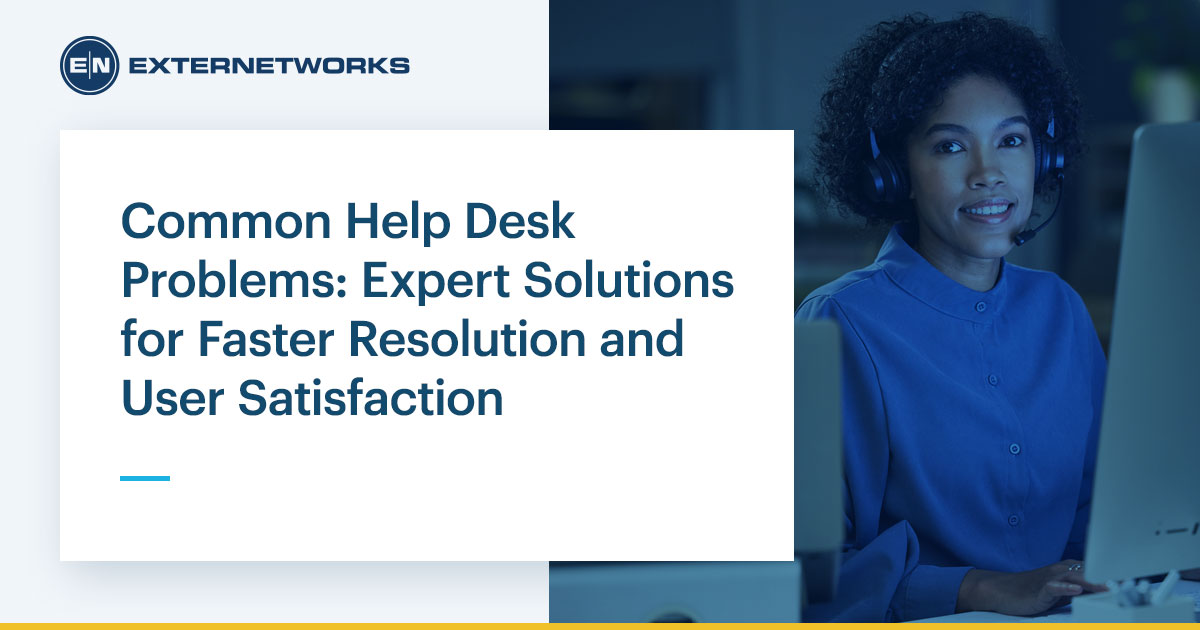
Introduction
That spinning icon. The dreaded “No Internet” message. A dropped VPN connection right before a critical meeting. Few workplace frustrations are as instantly paralyzing as network connectivity issues. This scenario represents one of the most pervasive and disruptive common help desk problems, halting productivity and testing patience across organizations. But what if you could demystify these connection failures? This guide will equip you with a clear, step-by-step methodology to diagnose these problems, transforming a confusing ordeal into a logical troubleshooting process. Understanding these steps also provides insight into the value of professional support, a key factor reflected in IT Help Desk Pricing models.
The High Cost of Network Downtime
Before diving into diagnostics, it’s crucial to recognize the business impact. Network outages are not mere inconveniences; they are significant financial liabilities. Downtime halts sales, disrupts communication, and delays project delivery. This direct link to lost revenue is a primary driver behind the average IT help desk cost, as businesses invest in rapid response capabilities to minimize these expensive interruptions. Effectively resolving these common help desk problems is not just technical—it’s essential for protecting the bottom line.
A Methodical Approach to Diagnosis
The key to solving connectivity issues is to avoid guessing and instead follow a structured path from the simplest potential fix to the more complex.
Start with the Physical Layer: The First Step
It sounds trivial, but a shocking number of connectivity issues stem from physical problems. Before delving into software configurations, always check the hardware.
-
Check Cables and Connections: Ensure the Ethernet cable is firmly plugged into both the computer and the wall jack or router. Look for any visible damage to the cable. If using Wi-Fi, verify that the device’s wireless adapter is switched on; many laptops have a function key to toggle this.
-
Restart Your Equipment: This is the cornerstone of IT troubleshooting for a reason. Power cycling your modem, router, and computer clears cached issues, re-establishes fresh connections with your Internet Service Provider (ISP), and often resolves the problem instantly. Wait a full minute before turning the equipment back on.
When your internet connection drops, the most critical question you must answer is: “Is this a problem with my device, or is the entire network down?” This single step of isolation is the cornerstone of efficient troubleshooting. It prevents you from wasting time adjusting settings on your laptop if the issue is actually a unplugged router in the server closet. Determining the scope of the issue immediately narrows your focus and tells you whether to concentrate on your specific machine or escalate the problem to look at the broader network infrastructure. This logical approach is a fundamental IT best practice that help desk technicians use to quickly triage and resolve one of the most frequent common help desk problems.
Check Other Devices: The First and Most Important Test
This simple test provides an enormous amount of diagnostic information with almost no effort.
-
The Process: Take a second device that you know has previously connected successfully, such as your smartphone, a tablet, or a colleague’s laptop. Attempt to connect it to the same Wi-Fi network or plug it into the same Ethernet jack. Then, try to access a website or internal resource.
-
Interpreting the Results:
- Scenario A: Other Devices CAN Connect. If your phone connects to Wi-Fi and loads websites without any issue, congratulations—you’ve successfully isolated the problem! The network is functioning correctly. The issue is almost certainly localized to your specific computer. Your next steps should focus entirely on that device: its network adapter, software configuration, drivers, or potential malware.
- Scenario B: Other Devices CANNOT Connect. If multiple devices fail to connect to the network, you have a strong indication of a broader network failure. The problem is not your computer; it is likely with the network hardware (e.g., the router, switch, or modem) or the Internet Service Provider (ISP) itself. This is the point where most user-led troubleshooting stops and the problem is escalated to a network administrator or the ISP.
Use Windows Network Diagnostics: Your Built-In First Responder
Before you dive into complex commands, let your operating system try to help. Windows includes an automated troubleshooting tool designed to fix common configuration glitches.
1. How to Use It: Right-click on the network icon (which may have a red “X” or a yellow “!”) in the lower-right system tray of your desktop. From the menu, select “Troubleshoot problems.” Windows will launch a diagnostic module that automatically runs through a series of checks.
2. What It Does and Why It’s Useful: This tool checks for a variety of common issues, such as:
- Invalid IP address configurations (e.g., being stuck with a 169.254.x.x address).
- Problems with the network adapter driver.
- Issues with the DHCP service not assigning an address.
- Incorrect DNS server settings.
Often, the tool will not only identify the problem but will also prompt you to apply a fix, such as resetting the network adapter. While it won’t fix a physical hardware failure, it can quickly resolve many software-related common help desk problems without you needing to know the technical details.
Digging Deeper: IP Addresses and Connectivity Tests
If the basic isolation steps don’t yield an answer, it’s time to move from simple checks to active information gathering. This is where command-line tools become invaluable for peering into the network’s inner workings.
The IPConfig Command: Unveiling Your Network Identity
Every device on a network needs a unique IP address to communicate. The ipconfig command reveals all the details of how your computer is configured on the network.
-
How to Use It: Open the Command Prompt by typing “cmd” in the Windows search bar. Type
ipconfig /alland press Enter. You will see a detailed list of information for all your network adapters. -
Interpreting the Key Information: Find the section for your active network adapter (Wi-Fi or Ethernet).
- IPv4 Address: This is your computer’s address on the local network. If it starts with
169.254.x.x, this is a major clue. This is an APIPA address, which means your computer requested an IP address from the router (via DHCP) but never received a response. This indicates a problem between your computer and the router—a faulty cable, a disabled router, or a misconfigured DHCP server. A valid address (typically something like192.168.1.15or10.0.0.5) confirms your computer has successfully received an IP configuration and is properly connected to the local network. - Default Gateway: This is the IP address of your router, the doorway to the internet. You will need this for the next test.
- DNS Servers: These are the servers that translate website names (like google.com) into IP addresses.
The Ping Command: Testing the Pathways
The ping command is like sending a sonar pulse out into the network to see what echoes back. It tests whether you can reach another device and measures how long it takes.
How to Use It & The Diagnostic Sequence
Follow this step-by-step ladder in the Command Prompt to pinpoint exactly where the connection fails:
- Ping Your Loopback Address: Type
ping 127.0.0.1. This tests your own computer’s network software. A failure here indicates a serious problem with your operating system’s TCP/IP stack. - Ping Your Default Gateway: Type
ping <your gateway address>(e.g.,ping 192.168.1.1). If this fails, the problem is on your local network. Your computer cannot even talk to its own router. Focus on cables, Wi-Fi, and the router itself. - Ping a Public DNS IP: Type
ping 8.8.8.8(Google’s public DNS server). If you can ping your gateway but not8.8.8.8, the problem is likely with your Internet Service Provider (ISP) or your modem. Your local network is fine, but you can’t get out to the internet. - Ping a Website Name: Type
ping google.com. If you can ping8.8.8.8but notgoogle.com, you have a DNS resolution problem. Your computer has internet access but cannot translate domain names into IP addresses. The fix will involve checking your DNS server settings.
When to Escalate: The Role of Professional Help Desk
While users can solve many issues themselves, complex network problems require expert intervention. This is where the value of a professional help desk becomes undeniable. Persistent DHCP failures, widespread outages, and complex routing issues are beyond the scope of most users. The ability to rapidly resolve these crippling common help desk problems is a core service that justifies the average IT help desk cost and is a key differentiator in IT Help Desk Pricing tiers. Businesses pay for expertise and speed to avoid the massive costs of prolonged downtime.
The Future: Proactive Network Management
The traditional model is reactive—a user reports an issue, and the help desk responds. However, the industry is rapidly shifting towards proactive support, leveraging AI-powered network operations. Modern AIOps for network monitoring platforms use machine learning to analyze network traffic patterns in real-time. They can detect anomalies, predict failures (like a switch port degrading), and automatically alert technicians before users ever experience an outage. This shift from AI in proactive NOC support represents the future of IT, moving from fixing problems to preventing them altogether. This advanced capability is transforming how businesses approach these common help desk problems, making networks more resilient and support more strategic.
Conclusion: Regaining Control
A network connectivity problem can feel random and overwhelming. However, by adopting a calm, methodical approach—checking physical connections, isolating the device, and using basic tools like ipconfig and ping—you can often identify or even resolve the issue yourself. For persistent or complex problems, the expertise of a professional help desk is a worthwhile investment to restore productivity and maintain business continuity. Understanding IT Help Desk Best Practices process empowers you to work more effectively and appreciate the sophisticated technology and expertise working behind the scenes to keep you connected.
Internet and Telecom
Proton Mail Not Working on iPhone? How to Fix It (2025 Guide)

Introduction
Proton Mail is one of the most secure email services available, but iPhone users may occasionally experience syncing issues, login errors, or app malfunctions. If your Proton Mail is not working on your iPhone, don’t worry most problems can be fixed in a few minutes. This guide covers the most common causes and effective solutions to get your email working again.
Proton Mail Not Working on iPhone? How to Fix It (2025 Guide)
1. Check Your Internet Connection
Before troubleshooting anything else, make sure your iPhone is connected to a stable internet connection.
- Switch between Wi-Fi and mobile data.
- Restart your modem or router.
- Toggle Airplane Mode on and off to reset the network.
If the connection is unstable, Proton Mail may fail to sync or load new messages.
2. Restart Your iPhone
A simple restart often resolves temporary system glitches.
- For iPhone X and newer: Hold Volume Up + Side button, then slide to power off.
- For older models: Hold the Power button until you see the slider.
Turn the phone back on and reopen Proton Mail to check if it works.
3. Update the Proton Mail App
Outdated app versions may be incompatible with recent iOS updates.
Steps:
- Open the App Store.
- Tap your profile icon.
- Check for updates and install the latest version of Proton Mail.
This fixes bugs, performance issues, and compatibility problems.
4. Update Your iPhone’s iOS Version
Running an older iOS version can cause app crashes or syncing errors.
To update iOS:
- Go to Settings → General → Software Update.
- Install any available update.
After updating, launch Proton Mail again.
5. Check Proton Mail Server Status
Sometimes the issue isn’t on your iPhone the Proton Mail servers may be temporarily down. Search online for “Proton Mail server status” or check Proton’s official status page. If the service is down, you’ll need to wait until Proton resolves the issue.
6. Enable Background App Refresh
If Proton Mail cannot refresh in the background, new emails may not appear.
Steps:
- Go to Settings → General → Background App Refresh.
- Ensure it’s turned ON for Proton Mail.
This allows the app to sync emails even when not opened.
7. Check Notification Settings
If Proton Mail works but notifications do not appear, adjust notification settings.
Steps:
- Go to Settings → Notifications.
- Select Proton Mail.
- Enable Allow Notifications and choose your preferred alert style.
This ensures you get real-time email notifications.
8. Re-Add Your Proton Mail Account
If you are using Proton Mail through Apple Mail instead of the app, incorrect settings may cause issues.
Steps to remove and re-add:
- Go to Settings → Mail → Accounts.
- Select your Proton account and remove it.
- Re-add using the proper IMAP/SMTP settings provided in Proton Mail Bridge (for paid accounts).
Free Proton Mail plans do not support third-party mail apps without Proton Mail Bridge.
9. Clear Proton Mail App Cache (If Available)
Some versions of the Proton Mail app offer a cache-clearing option.
Steps (if supported):
- Open Proton Mail.
- Go to Settings → Privacy & Security.
- Tap Clear Cache.
This can fix freezing, lag, and loading problems.
10. Reinstall the Proton Mail App
If none of the above works, reinstalling the app may resolve corrupted files.
To reinstall:
- Long-press the Proton Mail app → tap Delete App.
- Go to the App Store and reinstall Proton Mail.
- Log in again.
Make sure your login credentials and two-factor authentication (2FA) are accessible before uninstalling.
11. Disable VPN or Change VPN Server
Proton Mail is privacy-focused, but certain VPNs may interfere with connectivity.
Try:
- Turning off the VPN temporarily.
- Switching to a different server.
- Using Proton VPN (more compatible with Proton Mail).
12. Check Two-Factor Authentication Settings
If you recently changed devices or authentication apps, your 2FA may not sync correctly.
Open your authenticator app and make sure the time settings are correct. Incorrect time sync can block login attempts.
Frequently Asked Questions (FAQ)
Q1. Why is Proton Mail not loading on my iPhone?
This is often caused by poor internet, outdated app versions, or background refresh being disabled. Updating the app and checking your network usually fixes the issue.
Q2. Why am I not receiving Proton Mail notifications on iPhone?
Check your iPhone notification settings and ensure Background App Refresh is turned on. Also make sure Low Power Mode is not limiting app activity.
Q3. Can I use Proton Mail in the Apple Mail app?
Yes, but only with Proton Mail Bridge, which requires a paid Proton plan. Free accounts must use the official Proton Mail app.
Q4. Does Proton Mail work with VPN on iPhone?
Yes, but some third-party VPNs can block or slow down Proton Mail. Switching servers or using Proton VPN usually solves this.
Q5. What if Proton Mail still doesn’t work after troubleshooting?
Contact Proton Support, reinstall the app, or check for server-side outages. In rare cases, your account may need a security reset.
Q6: I’m getting a “Connection Timed Out” error. What does this mean?
This indicates your iPhone cannot establish a connection to Proton’s servers. The cause is almost always your local internet connection, a VPN, or a firewall. Check your Wi-Fi/mobile data and try disabling your VPN first.
Internet and Telecom
Proton Mail Customer Service: How to Get Support Fast

Introduction
Proton Mail is built on a foundation of privacy and security, which extends to how it handles user support. Unlike many other services, it does not offer a direct public phone number for customer service. This approach helps protect user data and manage resources efficiently.
Navigating this system can be confusing if you’re facing an urgent issue. This guide will walk you through the official channels and best practices for getting help from Proton Mail support, whether you’re a free user or a paying customer.
Official Proton Mail Support Channels
Understanding the hierarchy of support options is key to getting a timely response.
1. The Proton Help Center (Your First Stop)
Before contacting a human, this should always be your first step. The Help Center is an extensive knowledge base filled with articles, tutorials, and troubleshooting guides.
- What it is: A comprehensive self-service library.
- How to access: Visit proton.me/support.
- Best for: Common problems like login issues, configuration settings, app setup, and understanding features. It’s available 24/7 and often provides the fastest solution.
2. The Official Support Contact Form
If you cannot find an answer in the Help Center, the next step is to submit a support ticket directly through your account.
- What it is: A secure, encrypted contact form within your Proton Mail interface.
- How to access:
- Log in to your Proton Mail account at mail.proton.me.
- Click the Help icon (a question mark ?) in the top-right corner.
- Select “Contact Support.”
- Why this is important: Submitting a ticket from within your logged-in account helps support verify your identity quickly, speeding up the process. It also ensures your communication is end-to-end encrypted.
3. Community Support Forum
The Proton Community Forum is a valuable, often overlooked resource where you can get help from both experienced users and Proton staff.
- What it is: A public forum where the Proton community discusses issues and solutions.
- How to access: Visit proton.me/forums.
- Best for: Asking questions that may not be in the Help Center, getting advice from other users, and seeing if others are experiencing similar issues.
Tips for Getting Effective Help
The way you ask for help significantly impacts the speed and quality of the response.
- Be Detailed and Clear: When submitting a ticket, provide a clear subject line and a detailed description of the problem. Include:
- Your account type (Free, Plus, Unlimited, etc.).
- The app you’re using (Web, Android, iOS) and its version.
- The exact error message you’re seeing.
- Steps to reproduce the problem.
- Be Patient: Response times vary based on your account type and the complexity of the issue. Paid users typically receive priority support.
- Check Your Spam Folder: Proton’s replies might sometimes be filtered. If you’ve submitted a ticket as a logged-out user, check the spam folder of the recovery email you provided.
What to Expect: Free vs. Paid Account Support
Proton operates on a tiered support system to manage the high volume of requests.
- Free Accounts: Support is primarily provided through the Help Center and community forums. You can submit a support ticket, but response times are not guaranteed and may be slower.
- Paid Accounts (Plus, Unlimited, Business): Paying subscribers receive priority support. This means your support tickets are placed in a separate, faster-response queue. This is a significant benefit of upgrading your plan.
For Urgent Issues: Account and Billing
- Account Hacking/Security Breach: If you suspect your account is compromised, use the “Forgot Password” feature immediately to regain control. Then, contact support to report the incident.
- Payment and Billing Issues: For problems with subscriptions or payments, you can also contact support via the ticket system. Be ready to provide relevant transaction details.
While Proton Mail doesn’t offer live phone support, its structured system of self-help and ticketed support is designed to resolve user issues effectively while upholding its core privacy values.
Frequently Asked Questions (FAQ)
Q1: What is the Proton Mail customer service phone number?
Proton Mail does not publish a customer service phone number. All official support is handled through the encrypted support ticket system accessed via your account or the community forums. This policy helps maintain user privacy and security.
Q2: How long does it take for Proton Support to respond?
Response times are not guaranteed but are typically faster for paid users. Free users may wait several days, while paid users often receive a response within 24-48 hours. Always check the Help Center first for an immediate solution.
Q3: I’m locked out of my account and can’t log in to submit a ticket. What do I do?
You can still contact support without logging in. Visit proton.me/support and click on “Contact Us” at the bottom of the page. You will be asked to provide your Proton Mail address and describe the issue.
Q4: Is Proton Mail customer service good?
Proton Support is generally well-regarded for its technical expertise, especially for paid users who receive priority handling. The quality of help is high, but the lack of phone support and slower responses for free users are common points of feedback.
Q5: Can I get support for Proton VPN or other Proton services through this?
Yes, the same support system (proton.me/support) covers all Proton services, including Proton Mail, Proton VPN, Proton Drive, and Proton Calendar. You can specify the relevant product when submitting your ticket.
Q6: My problem is technical and complex. Will support be able to help?
Yes. Proton’s support team is equipped to handle complex technical issues. Providing detailed information, screenshots, and error logs will greatly assist them in diagnosing and resolving your problem efficiently
Internet and Telecom
Proton Mail Login Problem? A Comprehensive Troubleshooting Guide

Introduction
Proton Mail is a trusted encrypted email service, but login problems can appear for many users. Whether you are unable to sign in, stuck on the loading screen, or facing verification issues, you can usually fix the problem in minutes. This guide explains the most common causes and the most effective solutions for Proton Mail login problems, helping you get back into your inbox quickly.
Why Proton Mail Login Problems Happen
Proton Mail is built with strong privacy and security features. While these features are helpful, they can sometimes make login issues more common for new or returning users. Additionally, browser settings, internet problems, or incorrect passwords may stop you from accessing your account. Understanding the cause is the first step toward solving the issue.
Common causes include:
- Entering the wrong password or username
- Browser cache problems
- Server issues
- Two-factor authentication errors
- Outdated apps
- Network or VPN problems
- Incorrect email settings
Once you know what might be causing the issue, it becomes much easier to fix.
Common Login Errors and Their Immediate Fixes
When you encounter a login problem, the specific error message (or lack thereof) is your best clue. Here’s a breakdown of the most frequent issues.
1. “Incorrect Login Credentials” or “Password Incorrect”
This is the most common login hurdle. Because of Proton Mail’s end-to-end encryption, your password is never stored on their servers. If you enter the wrong password, they cannot verify your identity.
- Double-Check Your Entries: Ensure your email address is typed correctly and that your Caps Lock is off. Passwords are case-sensitive.
- Reset Your Password: If you’ve forgotten your password, click “Forgot Password?” on the login screen. You will need your Proton Account Recovery File or a recovery phrase/email/phone number that you set up previously to reset it. Without this, your account is irrecoverable due to Proton’s zero-access encryption.
- Check for a Saved, Wrong Password: Your browser or password manager might be auto-filling an old password. Try typing the password manually in a plain text editor first to confirm it, then paste it into the login field.
2. Two-Factor Authentication (2FA) Issues
If you have 2FA enabled, you need both your password and a time-sensitive code.
- Check Your Device’s Time: 2FA codes are time-based. If your phone or computer’s clock is incorrect, the codes will be invalid. Ensure your device’s time is set to update automatically.
- Use a Backup Code: If you can’t access your authenticator app (e.g., you lost your phone), use one of the 2FA backup codes you were prompted to save during setup.
- Recovery Process: If you’ve lost both your 2FA device and your backup codes, you must contact Proton Support and may need to undergo an account recovery process, which can take time.
3. “Connection Timed Out” or “Network Error”
This indicates that your device cannot establish a secure connection to Proton’s servers.
- Check Your Internet Connection: Test your Wi-Fi or mobile data by loading another website.
- Disable VPN/Proxy: While Proton offers a VPN, other VPN services or proxy servers can sometimes interfere with the login process. Temporarily disable them and try again.
- Try a Different Network: Switch from Wi-Fi to mobile data or vice versa. A firewall on your network (like at a school or office) might be blocking the connection.
Advanced Troubleshooting: When Basic Fixes Fail
If you’re still locked out, consider these less common but critical solutions.
1. Check Proton’s Server Status
It’s rare, but Proton Mail can experience service disruptions.
- Action: Visit status.proton.me to see if there is a reported incident affecting the login service.
2. You’re Using the Wrong URL for a Custom Domain
If you use a custom domain (e.g., @yourcompany.com) with Proton Mail, you cannot log in at the standard mail.proton.me URL using that address.
- Action: You must use your custom domain’s specific login portal, which is typically protonmail.ch or a URL provided by your organization’s administrator.
3. Account Suspended or Disabled
Proton Mail may suspend accounts for Terms of Service violations or prolonged inactivity.
- Action: If you believe this is a mistake, you must contact Proton Support directly to appeal.
Proactive Steps for the Future
Once you regain access, take these steps to prevent future lockouts:
- Set Up Account Recovery: Go to your Proton Mail Settings > Security > Password & Recovery and add a recovery email and/or phone number. This is your lifeline if you forget your password.
- Save Your 2FA Backup Codes: When enabling 2FA, you are given 10 backup codes. Save them in a secure place (like a password manager or printed copy).
- Use a Password Manager: A password manager ensures you always have the correct, complex password for your account without having to remember it.
By methodically working through these potential issues, you can identify the root cause of your Proton Mail login problem and take the appropriate action to regain access to your secure inbox.
Conclusion
Proton Mail login problems can happen for many reasons, but most of them can be fixed easily with the right steps. Whether the issue is caused by a forgotten password, browser problems, device errors, or security settings, this guide helps you find a fast and simple solution. By following these troubleshooting tips, you can get back into your account with confidence. Proton Mail is built for strong privacy and security, and with a few quick checks, you can enjoy a smooth and safe login experience every time.
-
Business2 years ago
Cybersecurity Consulting Company SequelNet Provides Critical IT Support Services to Medical Billing Firm, Medical Optimum
-
Business2 years ago
Team Communication Software Transforms Operations at Finance Innovate
-
Business2 years ago
Project Management Tool Transforms Long Island Business
-
Business2 years ago
How Alleviate Poverty Utilized IPPBX’s All-in-One Solution to Transform Lives in New York City
-
health2 years ago
Breast Cancer: The Imperative Role of Mammograms in Screening and Early Detection
-
Sports2 years ago
Unstoppable Collaboration: D.C.’s Citi Open and Silicon Valley Classic Unite to Propel Women’s Tennis to New Heights
-
Art /Entertainment3 years ago
Embracing Renewal: Sizdabedar Celebrations Unite Iranians in New York’s Eisenhower Park
-
Finance3 years ago
The Benefits of Starting a Side Hustle for Financial Freedom






























