Uncategorized
Gardening Tips for Small Urban Spaces

Introduction
Living in a small urban space doesn’t mean you have to give up on gardening. With a bit of creativity and planning, you can turn even the tiniest apartment balcony or rooftop into a lush garden. In fact, gardening in small spaces has become a popular trend in recent years as city dwellers look for ways to bring nature into their lives.
Whether you’re growing herbs on your windowsill or creating a small vegetable garden on your balcony, there are many ways to make the most of limited space. This article will provide helpful tips for creating a beautiful, functional garden in small urban spaces.
What Are the Challenges of Gardening in Small Urban Spaces?

Image by: Yandex.com
Gardening in small spaces can be tricky, but it’s not impossible. The biggest challenge is usually the lack of space, but other factors like limited sunlight, poor soil, and air pollution can also make it difficult. However, with the right approach, you can overcome these challenges and create a vibrant garden.
Many small urban gardens are limited by square footage, so vertical gardening and container gardening are excellent ways to maximize space. You can also choose plants that thrive in shady areas or use clever designs that help with drainage.
Gardening Tips for Small Urban Spaces
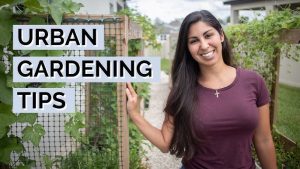
Image by: Yandex.com
1. Maximize Vertical Space
In small urban spaces, vertical gardening is a lifesaver. Vertical gardens use walls, fences, or towers to grow plants upwards, instead of taking up precious floor space. You can use trellises, plant towers, or hanging baskets to grow climbing plants, vegetables, or flowers. Vertical gardens are perfect for balconies, patios, or any space where floor space is limited.
Tip: Consider using wall-mounted shelves to hold potted plants or installing a green wall to add beauty to an otherwise plain space.
2. Use Containers for Flexibility
Container gardening is one of the best ways to grow plants in small urban spaces. By using containers like pots, planters, or even repurposed items like old crates or buckets, you can create a portable garden that can be moved around depending on the weather or sunlight needs of the plants.
Containers allow you to control the soil quality, drainage, and watering. Plus, they can be placed on windowsills, balconies, or even staircases, giving you more options for planting in small spaces.
Tip: Use self-watering planters to reduce the time spent watering your plants, especially if you don’t have a lot of free time.
3. Choose Space-Saving Plants
When gardening in small urban spaces, it’s essential to select space-saving plants that fit the environment. Opt for plants that are compact, grow in a vertical direction, or can be easily grown in containers.
Some great options for small spaces include herbs like basil, mint, and thyme, which can be grown in small pots or on windowsills. You can also plant leafy greens such as lettuce, spinach, and kale, which don’t require a lot of space. Succulents and cacti are excellent choices for small urban spaces because they thrive in dry conditions and need little care.
Tip: Look for dwarf or compact varieties of vegetables and flowers that are specifically bred for small spaces.
4. Make the Most of Sunlight
Sunlight can be scarce in small urban spaces, especially if you live in a high-rise building or have buildings around you that block the sun. To maximize sunlight, position your plants in the sunniest areas of your space, such as near windows, on balconies, or even on rooftops. If your space gets very little sunlight, try growing shade-loving plants like ferns, ivy, or begonias.
Tip: Reflective surfaces, like mirrors or light-colored walls, can help bounce light onto your plants, giving them more exposure.
5. Create a Cozy, Inviting Space
Even in small urban spaces, you can create a relaxing retreat. Use plants and greenery to turn your balcony or patio into a cozy outdoor living room. Incorporate comfy furniture, such as small chairs or a bench, and add cushions or throws for comfort. String lights or candles can also help set the mood during evening hours.
Tip: If you have limited space, opt for foldable or stackable furniture that can be easily moved when you need more room for planting.
6. Choose Low-Maintenance Plants
Gardening in a small urban space means you might not have the time or resources for high-maintenance plants. It’s a good idea to choose low-maintenance plants that require little attention but still offer beauty and fragrance. Consider succulents, cacti, and hardy plants like lavender, which are all easy to care for and thrive in small spaces.
Tip: Use mulch or organic matter in your containers to help retain moisture and reduce the need for frequent watering.
7. Utilize Your Roof Space
If you have access to a rooftop, you can transform it into a garden oasis. Rooftop gardens are becoming more common in urban areas as they make use of underutilized space. You can grow vegetables, flowers, and even small trees on the roof, providing greenery and fresh air in the heart of the city.
Tip: Ensure that your rooftop garden is equipped with proper drainage to prevent water from pooling. You can also install raised beds to make gardening easier on your back and knees.
8. Grow Your Own Food
Urban spaces are perfect for growing your own food. With a small garden, you can grow fresh herbs, vegetables, and even fruit like strawberries or tomatoes. This can save you money on groceries and give you the satisfaction of eating food you’ve grown yourself.
Tip: Start with easy-to-grow crops, such as radishes, spinach, and herbs, which are perfect for small urban spaces.
The Future of Gardening in Small Urban Spaces

Image by: Yandex.com
The future of gardening in small urban spaces looks promising as new technologies and innovative gardening methods continue to emerge. Vertical gardening, for example, allows people to grow plants on walls or in stacked containers, maximizing the use of limited space. Urban farms and community gardens are also becoming more popular, offering shared spaces for growing food in cities. Additionally, advancements in hydroponics and aquaponics systems that allow plants to grow without soil are making it easier to garden in small apartments or on rooftops. As cities become more focused on sustainability, there will likely be more initiatives to support urban gardening, such as rooftop gardens and green rooftops. The future of small urban gardening is bright, with more opportunities for people to grow their own food, create green spaces, and improve their quality of life.
Comparative Table: Best Plants for Small Urban Gardens
| Plant | Best For | Care Needs |
|---|---|---|
| Herbs (Basil, Mint) | Indoor or windowsill gardening | Easy to grow, regular watering |
| Succulents | Small containers, low-maintenance | Minimal watering, bright indirect light |
| Lettuce & Spinach | Small pots or containers | Requires partial sunlight, regular watering |
| Tomatoes (Dwarf) | Balcony or rooftop gardens | Full sun, frequent watering, support needed |
| Cacti | Low-maintenance, dry conditions | Water sparingly, bright light |
| Lavender | Small containers or hanging baskets | Full sun, minimal watering once established |
Conclusion: Embrace the Joy of Urban Gardening
Gardening in small urban spaces is all about maximizing the space you have and selecting the right plants for your environment. Whether it’s growing plants vertically, using containers, or choosing low-maintenance options, there are many ways to create a beautiful garden in a small space. With these gardening tips, you can enjoy fresh air, colorful flowers, and homegrown food, even if you live in the heart of the city.
Call to Action
Are you ready to transform your small urban space into a garden? Start small and experiment with different gardening techniques. Visit our website for more tips and ideas to create the perfect urban garden today!
Uncategorized
Download and Install the Latest Printer Drivers on Windows 11

Introduction
In the modern digital era, printers remain a vital component of both home offices and corporate environments. Whether it’s for printing important documents, high-quality photos, or labels, having a printer that works flawlessly is crucial. However, even the most advanced printers can encounter issues if the drivers are outdated or missing. For Windows 11 users, ensuring that your printer drivers are up-to-date is essential for seamless printing performance. In this guide, we will explore how to download and install the latest printer drivers for popular brands like Canon, HP, Epson, and Brother on Windows 11.
What Are Printer Drivers and Why Are They Important?
Printer drivers are software programs that act as a communication bridge between your computer and the printer. They translate the commands from your computer into instructions that the printer can understand. Without the correct driver, your printer might fail to function properly, resulting in errors, poor print quality, or even complete incompatibility with your system.
Updating your printer drivers ensures that:
- Your printer operates smoothly with Windows 11.
- Bugs and performance issues are minimized.
- New features provided by the manufacturer are accessible.
- Compatibility with different software and file types is maintained.
How to Check Your Current Printer Driver on Windows 11
Before updating your printer drivers, it’s a good idea to check the existing version. Follow these steps:
- Press Win + R to open the Run dialog.
- Type control printers and press Enter.
- Right-click your printer and select Printer Properties.
- Navigate to the Advanced tab to view the driver version.
- Compare this version with the latest driver available on the manufacturer’s website.
Methods to Download and Install Printer Drivers on Windows 11
There are several ways to download and install printer drivers on Windows 11. The most reliable methods include using the official manufacturer websites, Windows Update, or third-party driver management tools.
1. Using the Manufacturer’s Website
The safest and most reliable way to get the latest printer drivers is from the official website of your printer manufacturer. Below are step-by-step guides for the four most common printer brands.
Canon Printer Drivers
- Visit the Canon Support Website.
- Select your printer model from the list or use the search bar.
- Choose Drivers & Downloads.
- Select the Windows 11 operating system.
- Download the latest driver and run the installer.
- Follow the on-screen instructions to complete the installation.
- Restart your computer to finalize the installation.
HP Printer Drivers
- Go to the HP Support Page.
- Enter your printer model in the search field.
- Click Software and Drivers.
- Select Windows 11 as your operating system.
- Download the latest driver (HP Smart or full feature driver recommended).
- Open the downloaded file and follow the installation wizard.
- Restart your PC if prompted.
Epson Printer Drivers
- Navigate to the Epson Support Portal.
- Enter your printer model in the search box.
- Click Drivers & Downloads.
- Select Windows 11.
- Download the recommended driver.
- Run the installer and follow the prompts.
- Restart your computer to ensure proper setup.
Brother Printer Drivers
- Visit Brother Solutions Center.
- Type your printer model in the search bar.
- Choose your operating system as Windows 11.
- Download the Full Driver & Software Package.
- Execute the installer and follow instructions.
- Reboot your system after installation.
2. Using Windows Update
Windows 11 often automatically detects printers and installs generic drivers. However, updating via Windows Update ensures better compatibility:
- Press Win + I to open Settings.
- Navigate to Windows Update → Advanced Options → Optional Updates.
- Check for Driver Updates.
- Select your printer driver if available and click Download and Install.
- Restart your computer.
Note: Windows Update drivers may not always be the latest version. For advanced printer features, using the manufacturer’s website is recommended.
3. Using Device Manager
Device Manager allows you to manually update printer drivers:
- Press Win + X and select Device Manager.
- Expand the Printers or Print Queues section.
- Right-click your printer and select Update Driver.
- Choose Search automatically for drivers.
- Windows will search and install the latest driver if available.
- Restart your computer.
Tips for a Smooth Installation
- Unplug the printer: Before installing a new driver, disconnect the printer to prevent conflicts.
- Remove old drivers: Use the Print Management console or Device Manager to remove outdated drivers.
- Check for firmware updates: Some printers require firmware updates for full compatibility with Windows 11.
- Use administrator privileges: Ensure you run installers as an administrator to avoid permission issues.
- Stable internet connection: Some driver installers download additional components during installation.
Common Issues and How to Fix Them
Even with the latest drivers, Windows 11 users may encounter some issues. Here are common problems and solutions:
1. Printer Not Detected
- Check USB or network connections.
- Ensure the printer is powered on.
- Reinstall the driver from the manufacturer’s website.
2. Print Job Stuck in Queue
- Open Settings → Devices → Printers & Scanners.
- Click on your printer and select Open Queue.
- Cancel all pending jobs and restart the printer.
3. Driver Installation Fails
- Make sure you downloaded the correct driver for Windows 11.
- Temporarily disable antivirus software during installation.
- Run the installer in compatibility mode (Right-click → Properties → Compatibility → Run in compatibility mode).
4. Poor Print Quality
- Update the driver to the latest version.
- Check ink or toner levels.
- Clean the printer heads using the maintenance utility.
Benefits of Keeping Your Printer Drivers Updated
- Enhanced Performance: Reduces errors and improves printing speed.
- Security Updates: Protects your device from vulnerabilities.
- Access to New Features: Enables scanning, wireless printing, and other advanced functions.
- Extended Printer Life: Proper drivers ensure your printer hardware is not overworked.
Conclusion
Keeping your printer drivers updated on Windows 11 is not just a recommendation it’s essential for smooth, efficient, and trouble-free printing. Whether you own a Canon, HP, Epson, or Brother printer, downloading and installing the latest drivers from official sources ensures that your printer performs optimally. Always check for updates periodically and follow the correct installation steps to avoid potential issues.
By taking a few minutes to update your printer drivers, you can save hours of frustration, improve print quality, and enjoy a seamless printing experience with Windows 11. For further assistance, contact our support team at +1-855-666-7787.
Uncategorized
How to set up a Canon IJ Start printer to a computer?

Introduction
Setting up a Canon IJ Start printer such as a PIXMA or similar model—from unboxing to printing from your computer can be pretty straightforward if you follow step-by-step. This article walks you through the process, from initial hardware setup, to driver/software download via Canon’s official site (the “IJ Start” page), and then connecting via USB or Wi-Fi. We’ll also cover some best practices and troubleshooting tips so you can get your printer working smoothly.
Preliminary Steps: Unboxing & hardware preparation
Before you even touch your computer, it’s best to get the physical hardware ready. Doing this sets the stage for a smoother driver/installation experience.
1. Unpack and power the printer
- Remove the printer from the box, including all protective packaging, tape, and shipping materials.
- Connect the power cord to the printer and plug into a wall outlet (or surge protector). Power on the printer.
- Many Canon printers will automatically go into a setup or “first time” mode where you install cartridges and load paper.
2. Install ink cartridges and load paper
- Open the top or front cover (depending on model) and install the ink cartridges as directed by the printer manual.
- Close the cover.
- Locate the paper tray and load a stack of standard printer paper (e.g., A4/Letter) adjusting the sliders so the paper is held snugly.
- Ensure no blue protective tape remains in the print-head area or cartridge slot (some models ship with it).
3. Decide connection method: USB vs Wi-Fi
Before downloading software, decide how the printer will connect to your computer:
- USB (wired): Direct cable from your PC/Mac to printer. Simple and reliable.
- Wireless (Wi-Fi): Printer connects through your wireless network. Gives you more flexibility (e.g., print from multiple devices).
- You may still need to install drivers in either case, but the connection choice influences which software steps you follow.
Downloading and installing drivers & software
Once the hardware is ready, the next step is to install the appropriate software to allow your computer to communicate with the printer. Canon’s recommended starting point is the official setup page.
1. Access the official Canon setup site
- On your computer, open a web browser and go to https://ij.start.canon.
- On that page you’ll be asked to select your country/region and enter your printer model number (e.g., “PIXMA TS3320”).
- After selecting your model, you’ll see a list of drivers, software utilities, and manuals for your operating system (Windows, macOS, etc.).
Tip: Make sure you enter the correct model number exactly (including spaces or hyphens) so you download the right drivers. Also ensure the URL is correct there are fake sites pretending to be Canon. On the official Canon community forums, users warn:
“If you need to set up your Canon inkjet printer, make sure to go to https://ij.start.canon…”
2. Download the driver package and software utility
- From the driver & downloads page, select your operating system version (e.g., Windows 10, macOS Monterey).
- Download the “Full Driver & Software Package” if available—it often includes the printer driver, utilities like scanning software, and maybe wireless setup tools.
- Save the file to your computer (e.g., in your Downloads folder).
3. Run the installer and follow on-screen instructions
- Double-click the downloaded file to launch the installation.
- Accept the license agreement and follow the prompts. At some point you’ll be asked to choose a connection type (USB or wireless).
- If connecting by USB: connect the printer to PC when prompted by the installer.
- If wireless: you’ll either be asked to connect the printer to your Wi-Fi network (see next section) or the installer will do it for you.
- After installation finishes, you may be asked to print a test page to confirm setup.
Connecting Your Printer to the Computer
This section covers both USB and Wi-Fi connection methods so you can follow whichever applies to your situation.
1. USB connection (wired)
If you prefer the simple route:
- Make sure the printer is powered on and the driver software has been installed or is in the process of being installed.
- Connect one end of a USB cable to the printer and the other to an available USB port on your computer.
- Windows/macOS should detect the printer and finish installation.
- In Windows: go to Settings → Devices → Printers & Scanners, and you should see the new Canon printer listed. On macOS: Apple Menu → System Preferences → Printers & Scanners.
- Print a test page from a document to ensure everything works.
2. Wireless (Wi-Fi) connection
Wireless setup gives you more flexibility. Here are the typical steps:
- Ensure your printer is powered on and your Wi-Fi network (home router) is working.
- On the printer, press the Wi-Fi or Wireless Connect button (for many Canon models) until the Wi-Fi light starts blinking. This places the printer into “wireless setup” mode.
- On your computer, during the driver installation (or via the wireless setup utility), you’ll be prompted to select your Wi-Fi network (SSID) and enter your password (WPA2 or similar encryption).
- The printer connects to your Wi-Fi network. On the printer, the Wi-Fi indicator should stop blinking and become steady.
- Back on your computer, ensure the printer appears in Printers & Scanners and select it as the default if desired.
- Print a test page.
Note: Some Canon inkjet printers only support the 2.4 GHz Wi-Fi band (not 5 GHz). If you have dual-band router and the printer refuses to connect, switch the router to expose 2.4 GHz or temporarily disable the 5GHz band.
Final Setup Checks & Tips
Once the printer is connected and drivers installed, do the following to ensure everything is configured correctly and optimised for typical use.
1. Set the printer as default (optional)
- On Windows: go to Settings → Devices → Printers & Scanners, select your Canon printer and click “Set as default”.
- On macOS: System Preferences → Printers & Scanners, select the printer and under “Options & Supplies” you might designate if required.
2. Configure printing preferences
- Select paper size, print quality (e.g., standard vs high quality) via the printer properties window.
- For photo printing: use photo paper type and maybe select “High quality” or “Best photo” settings.
- For documents: standard settings are usually fine.
3. Install any additional utilities
- Canon often includes utilities like “Canon IJ Scan Utility” for scanning documents, and the “Canon PRINT” app for mobile devices. The app is available on iOS/Android.
- If you’ll be scanning frequently or want to print from your phone/tablet, ensure those apps are installed.
4. Perform a test print and/or scan
- Print a test document to verify connectivity and printing is working.
- If your model supports scanning, test a scan to your computer to confirm utility installation.
- Check that the output is correct (no blank lines, colours look right, margins correct).
Troubleshooting Common Issues
Even with careful setup, you might encounter some hiccups. Here are some common issues and fixes.
1. Printer not detected by computer
- Ensure power is on.
- Check USB cable is firmly connected (if wired).
- Make sure the computer is on the same Wi-Fi network as the printer (if wireless).
- Restart both the printer and computer, then re-run the driver install.
- On the official site, Canon emphasises using the correct URL and avoiding non-official sites.
2. Wireless connection fails
- Confirm your router supports the network band that the printer uses (most likely 2.4GHz).
- Ensure Wi-Fi password is entered correctly.
- Move the printer closer to the router during setup to avoid weak signal issues.
- Check that the printer’s Wi-Fi indicator stopped blinking (which shows connection complete).
- If retrying multiple times fails, temporarily disable firewall or antivirus on the computer (just for setup) because sometimes they block network printer detection.
3. Print quality or missing output problems
- Use genuine Canon ink cartridges if possible—they tend to yield better results.
- Run printhead cleaning from your printer software/utility to clear any clogged nozzles.
- Check paper type/size settings match what you loaded.
- Make sure the driver version is correct for your OS—using outdated or incorrect drivers can cause odd results.
- If you still have issues, revisit the driver download page at ij.start.canon to check for updates.
4. Security and scam caution
While setting up, be aware of scams. One user posted:
“A friend ended up at a site and … got a call from ‘Canon’ support … it turned out to be a scam.” Always ensure you’re on the right domain:
ij.start.canon (not .com or other variations). Do not allow remote-control software access unless you’re certain it’s a legitimate Canon support call.
Conclusion
Setting up your Canon IJ Start printer need not be complicated. By following the steps above—unboxing and prepping your hardware, downloading the right drivers from the official Canon page, choosing either USB or Wi-Fi connection, and then doing a few checks to confirm everything works—you’ll have your printer ready for documents, photos, scanning, and more.
Key things to remember:
- Use the correct setup URL: https://ij.start.canon.
- Select the correct model/operating system when downloading drivers.
- If wireless, connect the printer and computer to the same Wi-Fi network and use the 2.4GHz band if necessary.
- Run a test print/scan after setup.
- Keep your software and firmware updated for best performance.
If you hit a specific error or your model behaves differently than what is described above, feel free to ask for help—include your precise printer model number (for example, “PIXMA TS3320”) and which operating system you’re using (Windows 11, macOS Ventura, etc.).
Happy printing!
Uncategorized
Expert Home Renovation Services in Amsterdam and Netherlands
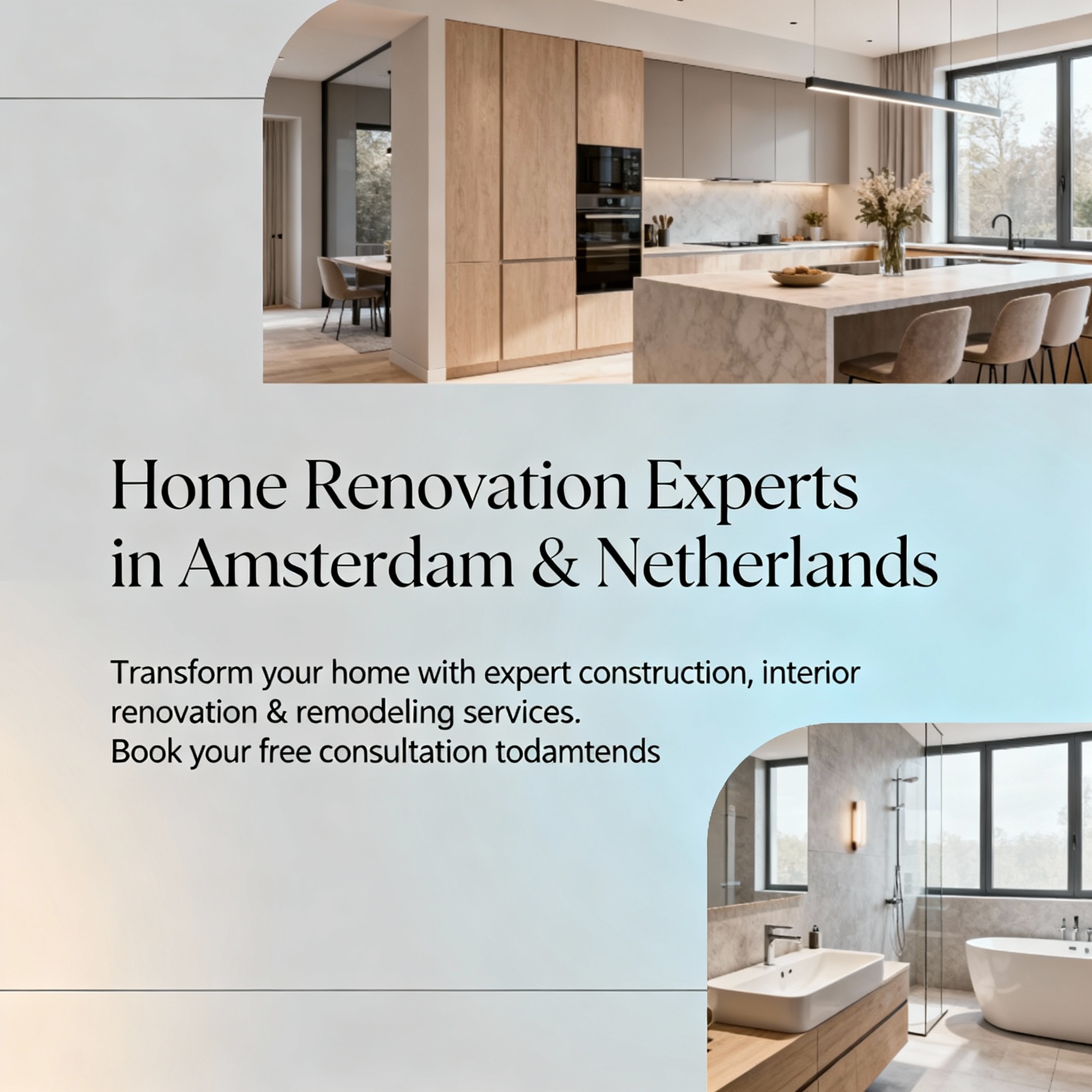
Introduction
A home isn’t just a place to live, it’s a reflection of who you are. Over time, styles evolve, lifestyles change, and spaces need to adapt. That’s where home renovation comes in. For residents of Amsterdam and across the Netherlands, All Round Interieur has become a trusted name in crafting modern, functional, and elegant living spaces. With years of experience in construction services, interior renovation, and remodeling, the company continues to redefine how homes are transformed.
About All Round Interieur
Based in Amsterdam, All Round Interieur is a leading name in home renovation and construction services. The company brings together a team of skilled designers, builders, and craftsmen who are passionate about enhancing homes from the ground up. Whether you’re upgrading a single room or transforming your entire property, their approach ensures that every project receives careful attention to detail, creative design insight, and quality workmanship.
What sets All Round Interieur apart is its ability to manage every aspect of a project from concept and design to execution and finishing. Homeowners across the Netherlands trust them for reliable interior renovation, premium finishes, and end-to-end project management that delivers results on time and within budget.
Comprehensive Home Renovation Solutions
When it comes to home renovation, the team at All Round Interieur doesn’t believe in one-size-fits-all solutions. Every home has its own story, and every client has a unique vision. The company provides a full range of construction services and interior renovation options tailored to fit each project’s needs and style.
Here’s what they specialize in:
1. Complete Home Renovation
From structural upgrades to aesthetic transformations, All Round Interieur offers complete home renovation services designed to breathe new life into aging properties. Their process begins with a detailed consultation, followed by customized design concepts and seamless project execution.
2. Interior Renovation and Design
Whether it’s updating flooring, redesigning layouts, or adding modern finishes, interior renovation is at the heart of what they do. Their designers work closely with clients to create interiors that balance beauty, comfort, and practicality. With expertise in color schemes, materials, and lighting, they craft spaces that feel both modern and timeless.
3. Kitchen and Bathroom Remodeling
Kitchens and bathrooms are two of the most important areas in any home. All Round Interieur provides complete remodeling services that blend functionality with style. From smart storage solutions to premium fittings and finishes, their remodeling contractors ensure that every detail enhances both comfort and value.
4. Flooring and Underfloor Heating
A home renovation isn’t complete without the right flooring. The company offers a variety of flooring options from natural wood to contemporary tiles along with professional installation. For homeowners seeking extra comfort, they also specialize in energy-efficient underfloor heating systems ideal for the Dutch climate.
5. Construction and Structural Services
As part of their wider construction services, All Round Interieur handles structural improvements, extensions, and outdoor renovations. Their skilled builders ensure all work meets safety standards while maintaining the architectural integrity of each property.
Why Choose All Round Interieur?
In the competitive home renovation market of Amsterdam and the Netherlands, choosing the right company makes all the difference. All Round Interieur has earned a reputation for excellence thanks to its client-focused philosophy, expert craftsmanship, and commitment to quality.
Here’s why homeowners continue to trust them:
- Proven Expertise: Years of experience in home renovation, construction services, and interior renovation ensure that every project is handled with professionalism and precision.
- Comprehensive Service Range: From planning to final touches, All Round Interieur offers complete solutions under one roof. Clients don’t need to coordinate multiple contractors; everything is managed seamlessly.
- Transparent Communication: The team maintains open communication throughout the process. Clients are kept informed of progress, timelines, and design updates at every stage.
- Quality Craftsmanship: Every project, no matter the size, receives the same attention to detail. Materials are sourced from trusted suppliers, ensuring long-lasting quality and visual appeal.
- On-Time, Within Budget: Meeting deadlines and staying within agreed budgets are priorities. The company’s streamlined project management ensures efficiency without compromising on results.
With these strengths, All Round Interieur continues to be one of the most recommended remodeling contractors and home renovation specialists in Amsterdam and beyond.
Building Better Homes Across the Netherlands
All Round Interieur isn’t just about building walls and interiors, it’s about creating spaces that people love living in. From traditional Dutch homes to modern apartments, their home renovation services adapt to diverse architectural styles across the Netherlands. The team blends creativity and functionality, ensuring that every space serves its purpose beautifully.
Their projects often start with a vision, perhaps a client wanting a more open layout, better natural light, or a refreshed design. Through thoughtful planning, design expertise, and reliable execution, All Round Interieur turns these ideas into reality. Their dedication to quality has earned them repeat clients and word-of-mouth recommendations throughout Amsterdam and nearby regions.
Your Home, Reimagined
If you’ve been thinking about giving your space a fresh start, now is the time to act. Whether it’s a small update or a complete home renovation, All Round Interieur provides the expertise, creativity, and craftsmanship you need. Their integrated construction services, interior renovation, and remodeling contractors work together to ensure your home looks and feels exactly how you envision it.
From first consultation to final inspection, the experience is smooth, transparent, and rewarding. Every design is made to match your style, every finish, chosen for durability and elegance.
Conclusion
For homeowners in Amsterdam and across the Netherlands, All Round Interieur represents the ideal partner for turning renovation dreams into reality. Their experience in home renovation, construction services, and interior renovation ensures results that stand the test of time.
Whether you’re planning a modern upgrade, a full-scale remodel, or a functional redesign, their team of remodeling contractors is ready to help you transform your home into a space that inspires every day.
Transform your home with the trusted experts at All Round Interieur where craftsmanship meets creativity and your vision becomes a reality.
-
Business2 years ago
Cybersecurity Consulting Company SequelNet Provides Critical IT Support Services to Medical Billing Firm, Medical Optimum
-
Business2 years ago
Team Communication Software Transforms Operations at Finance Innovate
-
Business2 years ago
Project Management Tool Transforms Long Island Business
-
Business2 years ago
How Alleviate Poverty Utilized IPPBX’s All-in-One Solution to Transform Lives in New York City
-
health2 years ago
Breast Cancer: The Imperative Role of Mammograms in Screening and Early Detection
-
Sports2 years ago
Unstoppable Collaboration: D.C.’s Citi Open and Silicon Valley Classic Unite to Propel Women’s Tennis to New Heights
-
Art /Entertainment3 years ago
Embracing Renewal: Sizdabedar Celebrations Unite Iranians in New York’s Eisenhower Park
-
Finance3 years ago
The Benefits of Starting a Side Hustle for Financial Freedom






























