Internet and Telecom
The Future of Telecommunications: An IoT-Driven Landscape

Are you ready for the next big thing in telecommunications? The Internet of Things (IoT) is taking over, and it’s transforming the way we communicate. From smart homes to wearable devices, IoT has already brought about considerable changes in our lives. But what does this mean for the future of telecommunications? In this blog post, we’ll explore how an IoT-driven landscape will revolutionize communication as we know it and why businesses need to start adapting now. Get ready for a glimpse into the exciting future of telecom!
What is the Internet of Things (IoT)?
The Internet of Things is a network of physical objects that are connected to the internet. These objects can communicate with each other and exchange data. The IoT is a transformational force that is changing the way we live, work, and play.
The IoT is made up of sensors and devices that are connected to the internet. These devices can collect data and share it with other devices. The IoT is changing the way we interact with the world around us.
The benefits of the IoT are vast. The IoT can help us save time, money, and energy. It can improve our safety and security. It can also help us reduce our environmental impact.
How Will IoT Change Telecommunications?
The internet of things (IoT) is a network of physical devices, vehicles, home appliances and other items embedded with electronics, software, sensors, actuators and connectivity which enables these objects to connect and exchange data. The promises of IoT have been many and varied, with the ability to change how we live, work and play. One area that is sure to be affected by IoT is telecommunications.
In its simplest form, IoT can be thought of as a way to remotely control devices or receive alerts from them. For example, you could use your smartphone to turn on the lights in your house before you get home. Or you might receive a notification from your fridge that you’re running low on milk. But the potential applications of IoT go far beyond these simple examples.
IoT has the potential to change the way telecom companies operate and provide service. For example, imagine a future where your phone knows your location and can automatically connect you to the closest cell tower for the best reception. This could potentially eliminate dead zones for cellular service providers. Or what if your home’s broadband connection was able to automatically switch to another provider if it detected that your current provider’s service was down?
IoT will also change how we interact with customer service representatives from telecom companies. Imagine being able to diagnose and fix a problem with your home’s internet connection without having to wait on hold for a customer service representative. Or being able
What are the Benefits of IoT for Telecommunication Companies?
Telecommunication companies are looking to the future and preparing for the Internet of Things (IoT). As more devices become connected, there will be a greater demand for data and bandwidth. Telecommunication companies are investing in IoT because it offers a number of benefits, including:
1. Increased Revenue: By 2020, it is estimated that there will be 24 billion connected devices. This will generate a lot of data traffic and create new opportunities for telecom companies to sell data plans and services.
2. Improved Customer Experience: Telecom companies can use IoT data to improve their customer service. For example, if a customer’s phone suddenly stops working, the company can use GPS data to locate the nearest service center.
3. Reduced Costs: IoT can help telecom companies reduce costs by better managing their network resources. For example, if a sensor detects that a cell tower is getting overloaded, the company can reroute traffic to another tower before it becomes overloaded and causes an outage.
4. New Business Models: The IoT opens up new possibilities for telecom companies to create new business models such as offering pay-as-you-go insurance for connected devices or selling real-time location data to advertisers.
5. Improved Security: The IoT creates new security risks but also provides opportunities for telecom companies to improve security. For example, by offering customers Secure Sockets Layer (SSL) encryption for their devices, telecom companies can protect user data from being intercepted by hackers
How Can Telecommunications Companies Prepare for the IoT Era?
The Internet of Things (IoT) is upon us. This much is certain. What’s less clear is how telecommunications companies are going to fare in this new world. Many telcos are still trying to catch up to the changes brought about by the mobile revolution, and the IoT presents an even greater challenge.
There are a few things telcos can do to prepare for the IoT era:
1. Get on board with 4G LTE technology – and beyond: The first step is to make sure that your network infrastructure is up to snuff. 4G LTE is the standard for now, but 5G is already being trialed in some markets and will eventually become the norm. Make sure your network can handle the increased data demands that will come with more connected devices.
2. Develop new business models: The traditional way of doing business – selling minutes and gigabytes of data – isn’t going to cut it in the IoT era. You need to find new ways to generate revenue, such as offering subscription-based services or charging for access to premium content and features.
3. Partner with other companies: No single company can hope to dominate the IoT landscape on its own – it’s just too big and complex. Telcos need to forge partnerships with other companies, such as device manufacturers, platform providers, and software developers, in order to be successful.
4. Build a strong security foundation: Security concerns are
Conclusion
The future of telecommunications is an exciting one. With the potential for a more connected and efficient world that can handle billions of data points in real-time, IoT technology has enabled us to do things with communication systems we never thought possible before. As 5G continues to expand worldwide, businesses will be able to take advantage of new tools and services, such as smart buildings and predictive maintenance, powered by the Internet of Things. This will open up opportunities for telecom companies to create innovative products and services, which could have an immense impact on all areas of our lives.
Internet and Telecom
How Do I Contact AT&T Yahoo Email Support?
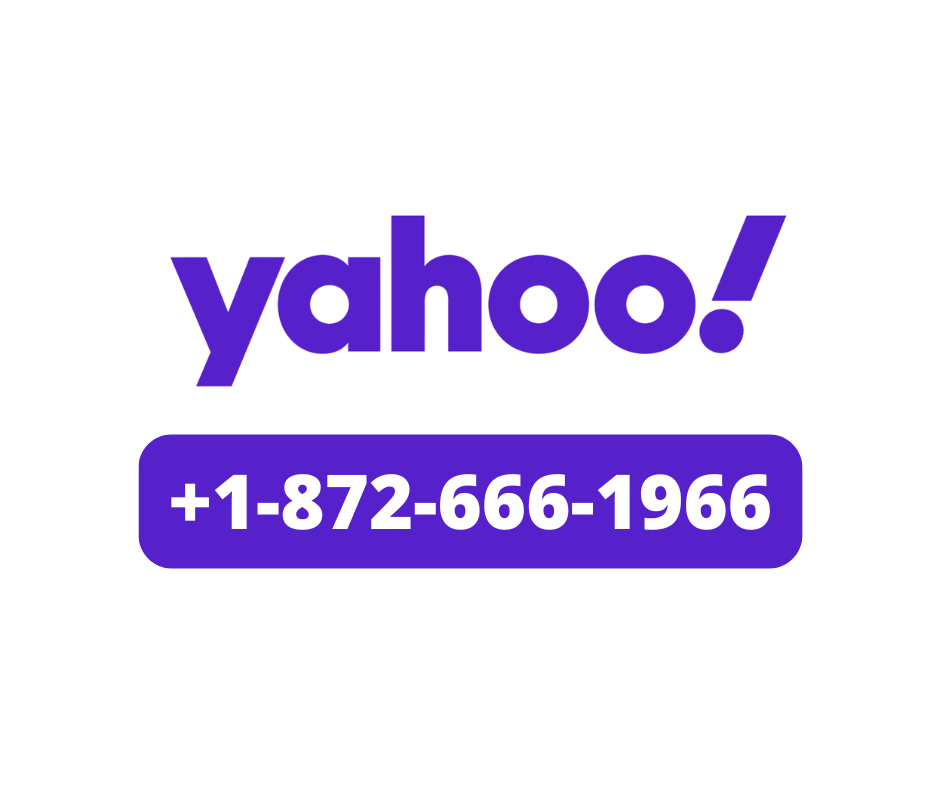
Introduction
In today’s digital world, email remains one of the most vital tools for both personal and professional communication. Millions of users rely on AT&T Yahoo Mail for sending and receiving emails, managing contacts, and keeping track of important messages.
However, like any online service, issues can occur — from login errors and password resets to account recovery and email syncing problems. When that happens, the question many users ask is: How do I contact AT&T Yahoo email support?
In this comprehensive guide, we’ll walk you through all the official ways to contact AT&T Yahoo Mail support, how to troubleshoot common issues, and what to do if you need faster help. For quick assistance, you can always call AT&T Yahoo Mail support at +1-872-666-1966.
What Is AT&T Yahoo Mail?
AT&T Yahoo Mail is a collaboration between AT&T (a major U.S. telecommunications provider) and Yahoo, a long-established web services company. The partnership allows AT&T customers to use Yahoo’s mail platform with AT&T domain addresses such as:
@att.net@sbcglobal.net@bellsouth.net@pacbell.net@ameritech.net@flash.net@prodigy.net@swbell.net@snet.net
These domains are managed under the AT&T Yahoo Mail system, meaning users access their email via the Yahoo Mail interface or the AT&T sign-in page.
How Do I Contact AT&T Yahoo Email Support?
1. Contact AT&T Yahoo Email Support by Phone
If you prefer speaking directly with a support representative, the best option is to call the official AT&T Yahoo Mail support line.
You can reach AT&T Yahoo Mail customer service at: +1-872-666-1966. When calling, make sure to have:
- Your AT&T account number
- The email address associated with your account
- A brief description of the problem (e.g., “I can’t access my Yahoo Mail inbox” or “I forgot my password”)
The support team can assist with:
- Account login or password issues
- Email not sending or receiving
- Two-step verification setup
- Hacked or compromised accounts
- Email settings and configuration
Tip: Call during regular business hours (8 AM – 8 PM local time) for faster service.
2. Use AT&T’s Online Chat Support
If you’d rather not call, AT&T’s online chat is a convenient option.
You can chat directly with a support specialist through the AT&T Help Center:
Visit: https://www.att.com/support/
Then:
- Select “Contact Us”
- Choose “AT&T Mail” or “Email” as your service
- Click “Chat” to begin messaging with a live agent
The chat system is available 24/7 and can handle most technical and account-related issues.
3. Get Help Through the AT&T Support Website
The AT&T Support Site is a treasure trove of helpful resources. If you prefer self-service troubleshooting, visit: https://www.att.com/support/topic/email-support/.
Here, you can find:
- Step-by-step guides for password reset
- Fixes for login errors
- Tips for configuring your email client (Outlook, Apple Mail, etc.)
- Articles on spam filtering, storage, and security settings
The AT&T forums also feature community discussions, where experienced users and moderators share solutions to common issues.
4. Contact Yahoo Customer Care (for Yahoo-Side Issues)
Since AT&T Yahoo Mail is powered by Yahoo’s infrastructure, sometimes the problem lies on Yahoo’s side rather than AT&T’s. For example, if you can’t access your email through Yahoo’s mobile app or the Yahoo website, contact Yahoo Mail Support via: https://help.yahoo.com/
You can search for your issue, sign in to get tailored support, or contact Yahoo’s virtual assistant for quick answers.
5. Get Help on Social Media
AT&T maintains active social media support channels that can be surprisingly responsive.
You can reach out on:
- Twitter (X): @ATTHelp
- Facebook: https://www.facebook.com/ATT/
Simply send a direct message explaining your problem, and a verified AT&T support agent will usually respond within a few hours.
Make sure you don’t share sensitive information (like passwords) publicly the agent will guide you through a private, secure channel if needed.
6. Resetting or Recovering Your AT&T Yahoo Email Password
One of the most common issues users face is being unable to log in due to a forgotten or lost password. Here’s how you can quickly reset it:
- Go to the AT&T password reset page: https://www.att.com/acctmgmt/fpwd/lander
- Enter your email address and last name
- Choose your recovery option (temporary password, security questions, or phone verification)
- Follow the on-screen instructions to create a new password
If you can’t reset your password using the online form, contact AT&T Yahoo Support at +1-872-666-1966 for assistance.
7. Common AT&T Yahoo Mail Issues (and Quick Fixes)
Here are some of the most frequent email problems and how to resolve them:
1. Login Problems
- Check that Caps Lock is off
- Make sure you’re signing in via the correct portal: https://signin.att.com/
- Clear your browser cache or try using Incognito mode
2. Email Not Sending or Receiving
- Verify your internet connection
- Check your Spam or Trash folder
- Make sure you haven’t exceeded storage limits
- Review your email filters (they might be redirecting messages)
3. Sync Errors on Mobile Devices
- Re-add your account in the Mail app
- Use IMAP/SMTP settings:
- Incoming Mail (IMAP):
imap.mail.att.net– Port 993 - Outgoing Mail (SMTP):
smtp.mail.att.net– Port 465 or 587
- Enable SSL encryption
4. Hacked or Suspicious Account
If you suspect unauthorized access:
- Immediately change your password
- Review recent account activity
- Enable two-factor authentication
- Call +1-872-666-1966 to report and secure your account
8. AT&T Yahoo Mail Support for Business Accounts
If you’re managing an AT&T business email account, there’s a dedicated business support line you can reach through: https://www.business.att.com/support.html
Business users get priority service and can get help with:
- Custom domain email setup
- Email migration and syncing
- Account management and billing
- Multi-user access issues
You can also call +1-872-666-1966 and request to be transferred to the business email team.
9. AT&T Yahoo Email Support Hours
Support hours vary depending on the issue, but in general:
| Support Type | Availability |
|---|---|
| Phone Support | Mon–Fri: 8 AM – 8 PM (Local Time) |
| Live Chat | 24/7 |
| AT&T Forums | 24/7 |
| Social Media Support | 9 AM – 10 PM (ET) |
For non-urgent problems, the live chat or help center are available around the clock.
Tips to Avoid Common Email Problems
Before you reach out for support, here are some proactive steps to keep your AT&T Yahoo Mail account secure and running smoothly:
- Use strong passwords and change them regularly
- Enable two-factor authentication (2FA)
- Keep your browser and apps updated
- Avoid clicking suspicious links or attachments
- Regularly clear old emails and attachments to prevent storage issues
A little preventive care can save you from many headaches later.
Conclusion: Get Reliable Help When You Need It
Whether you’re dealing with login issues, missing emails, or technical errors, help is always available.
You can contact AT&T Yahoo Email support by phone at +1-872-666-1966, via live chat, or through social media.
Remember:
- Use official AT&T or Yahoo websites for support.
- Never share your password or recovery information with unverified sources.
- Keep your account recovery options (phone number and backup email) up to date.
With the right steps, you’ll have your AT&T Yahoo Mail account running smoothly again in no time.
Internet and Telecom
Common AT&T Yahoo Email Problems and How to Fix Them
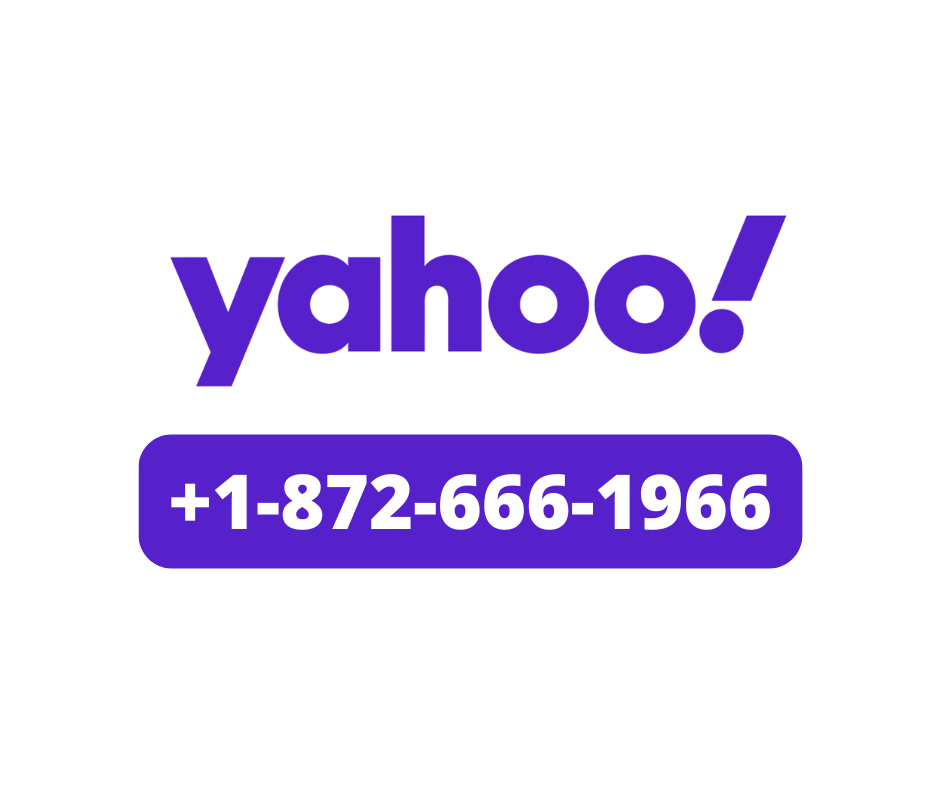
Introduction
AT&T Yahoo mail often used by customers who originally created email accounts through AT&T and later continued using the integrated Yahoo Mail platform remains one of the most widely used email services in the United States. While the service is reliable most of the time, many users continue to experience issues such as login failures, password problems, account lockouts, missing emails, and syncing errors on mobile devices.
If you’re facing AT&T Yahoo email problems, you’re not alone. Thousands of users report similar issues every year. The good news: most problems can be fixed with simple troubleshooting steps.
This comprehensive guide covers common AT&T Yahoo email problems, why they happen, and step-by-step solutions. If you need quick assistance, you can also call the AT&T Yahoo Email Support line at +1–872–666–1966 for immediate help.
What Is AT&T Yahoo Email?
AT&T Yahoo mail refers to the integrated email accounts used by AT&T customers that rely on the Yahoo Mail platform. Older AT&T users have email addresses ending in:
- @att.net
- @sbcglobal.net
- @bellsouth.net
- @pacbell.net
- @ameritech.net
- @flash.net
- @prodigy.net
These accounts are managed through the Yahoo Mail interface, making the system essentially a blend of AT&T’s service and Yahoo’s platform—hence the term “AT&T Yahoo.”
Top AT&T Yahoo Email Problems (and How to Fix Them)
Below are the most frequently reported AT&T Yahoo email issues, along with practical solutions you can try.
1. AT&T Yahoo Email Login Problems
Login issues remain the #1 complaint among AT&T/Yahoo users.
Symptoms
- “Incorrect password” error
- “Invalid login credentials”
- Login page keeps refreshing
- Two-factor authentication loops
Causes
- Password updates
- Outdated recovery information
- Browser cache conflicts
- Security system blocking login
- Yahoo temporary server issues
Solutions
- Reset Your Password: Visit: https://www.att.com/acctmgmt/fpwd/lander
- Clear Browser Cache & Cookies: Browsers often store outdated login sessions.
- Disable VPN or Ad-blockers: These can trigger Yahoo’s security blocks.
- Try a Different Browser: Chrome, Firefox, Safari, or Edge.
- Update Recovery Email/Phone: Outdated information blocks account verification.
If login errors persist, you can reach the AT&T Yahoo Support Team at +1–872–666–1966 for assistance restoring access.
2. Password Reset Not Working
Some users attempt a password reset but never receive the reset link or verification code.
Why It Happens
- Recovery email is inactive
- Phone number no longer valid
- Emails going to spam
- System security lockout after too many attempts
Fixes
- Check your spam/junk folder
- Wait 24 hours after too many attempts
- Update recovery information once logged in
- Disable SMS blocking if using a phone provider
If you cannot recover your password with standard methods, call +1–872–666–1966 for guided recovery.
3. AT&T Yahoo Email Not Receiving Messages
Another common issue is missing or delayed emails.
Causes
- Filters directing emails to folders
- Blocked senders list
- Full mailbox storage
- Yahoo server delays
- IMAP/POP misconfiguration
Troubleshooting Steps
- Check Spam, Trash, and Filtered Folders: Messages may be accidentally filtered.
- Verify Block List: Remove blocked senders under Settings → Security.
- Ensure Your Inbox Isn’t Full: AT&T Yahoo accounts have limited storage.
- Review IMAP/POP Settings: Incorrect settings on Outlook, Apple Mail, or Android cause sync failures.
If emails still don’t arrive, professional support is available at +1–872–666–1966.
4. Unable to Send Emails
Sending issues usually occur due to incorrect server settings or Yahoo’s security filters.
Common Symptoms
- “Cannot send message”
- Outgoing server error
- Emails stuck in outbox
Solutions
- Ensure you are using correct SMTP settings
- Limit email attachments to <25MB
- Disable outdated security protocols (SSL/TLS mismatch)
- Check for temporarily blocked accounts due to spam triggers
You may need manual reconfiguration, and support can assist at +1–872–666–1966.
5. AT&T Yahoo Email Not Working on Mobile Apps
Mobile syncing issues affect many users, especially after system updates.
Possible Causes
- Incorrect IMAP settings
- Corrupted app data
- Outdated app
- Security lockouts
Fix
- Remove and re-add the email account
- Update the Mail app
- Clear cache (Android)
- Use Yahoo Mail app instead of device default if issues persist
For real-time help configuring iPhone or Android, contact +1–872–666–1966.
6. Suspicious Activity or Hacked AT&T Yahoo Account
Security breaches are increasingly common.
Signs of a Hacked Account
- Receiving password reset emails you didn’t request
- Missing emails
- Unknown devices in login history
- Contacts receiving spam
What To Do Immediately
- Change your password
- Enable two-factor authentication
- Update recovery information
- Review recent login devices under settings
- Remove unknown forwarding addresses
If your account is compromised and you cannot log in, support at +1–872–666–1966 can help secure your account.
7. AT&T Yahoo Email Server Errors
Sometimes the issue is on Yahoo’s end.
Typical Errors
- “Temporary Error 14”
- “Temporary Error 15”
- “Server not responding”
These often resolve on their own within a few hours.
What You Can Do
- Refresh the browser
- Log in from another device
- Clear caches
- Check Yahoo’s system status page
If the issue lasts longer than 24 hours, contact +1–872–666–1966 for assistance.
Correct AT&T Yahoo Email Server Settings (2025 Updated)
1. IMAP (Recommended)
- Incoming mail server: imap.mail.yahoo.com
- Port: 993
- Security: SSL/TLS
2. SMTP (Outgoing)
- Server: smtp.mail.yahoo.com
- Port: 465 or 587
- Security: SSL/TLS
- Requires authentication: Yes
3. POP (Optional)
- Incoming server: pop.mail.yahoo.com
- Port: 995
- Security: SSL/TLS
Incorrect server settings are one of the biggest causes of AT&T Yahoo problems.
If you’re unsure how to update these, call +1–872–666–1966 for help with live guidance.
How to Improve AT&T Yahoo Email Security
To prevent future issues:
- Use a strong password
- Enable two-factor authentication
- Avoid logging in on public Wi-Fi
- Keep your recovery email and phone current
- Regularly clear saved passwords on shared devices
When to Call AT&T Yahoo Email Support
You should contact the support team if:
- You’re locked out of your account
- Password reset options don’t work
- Emails are missing or deleted
- You suspect hacking
- Your account is blocked or disabled
- You need help setting up your email on a device
For fast, professional assistance, call AT&T Yahoo Email Support: +1–872–666–1966.
Final Thoughts
AT&T Yahoo email problems can be frustrating, but most are easily fixable with the right troubleshooting steps. Whether it’s login errors, missing emails, mobile syncing issues, or password problems, this guide covers the most effective solutions.
If you want someone to walk you through the process or need help restoring your account quickly, don’t hesitate to reach out to AT&T Yahoo Support at +1–872–666–1966.
Internet and Telecom
AOL Desktop Gold for PC Windows 11 Download: Complete Guide

Introduction
AOL Desktop Gold continues to be one of the most reliable all-in-one desktop applications for users who prefer a simplified and secure way to browse the web, send emails, play games, and access AOL services. With the arrival of Windows 11, many users want to ensure AOL Desktop Gold remains compatible with the latest operating system. The good news is that AOL Desktop Gold is fully supported on Windows 11, offering a seamless, improved experience with better stability and speed.
In this comprehensive guide, you will learn everything you need about the AOL Desktop Gold for PC Windows 11 download, including system requirements, installation instructions, key features, troubleshooting tips, and why this premium software remains popular among AOL users. Whether you are upgrading from an older version of Windows or setting up AOL Desktop Gold for the first time, this article covers it all.
What Is AOL Desktop Gold?
AOL Desktop Gold is a premium desktop application offered by AOL that combines email, web browsing, entertainment, and security features into one platform. It is designed to be user-friendly, especially for users who prefer a simple interface without the complexity of modern multipurpose apps. The software includes:
- AOL Mail
- AOL Browser
- Personalized home screen
- Integrated security features
- Automatic updates
- Bookmarks, favorites, and stored passwords
- AOL content, news, and entertainment
Unlike older versions of the AOL desktop program, AOL Desktop Gold uses advanced encryption to protect emails and login credentials, making it a safer choice for users who prioritize online privacy.
Is AOL Desktop Gold Compatible with Windows 11?
Yes. AOL Desktop Gold works smoothly on Windows 11 and does not require any special settings or compatibility modes. The software installs normally, supports automatic updates, and runs with improved performance thanks to Windows 11’s optimized system architecture.
If you have recently upgraded to Windows 11, you can install AOL Desktop Gold without worrying about compatibility issues. Most users report faster loading times, smoother browsing, and better stability compared to older Windows versions.
System Requirements for AOL Desktop Gold on Windows 11
Before downloading AOL Desktop Gold, make sure your system meets the minimum requirements. Most modern Windows 11 PCs easily satisfy these specifications.
Minimum System Requirements
- Operating System: Windows 10 or Windows 11
- Processor: 1 GHz or faster
- RAM: 2 GB or more
- Hard Disk Space: At least 512 MB free space
- Screen Resolution: 1024×768 or higher
- Internet Connection: Stable broadband connection
- Browser Compatibility: AOL’s built-in browser
If your PC already runs Windows 11, it is almost guaranteed to meet these requirements.
How to Download AOL Desktop Gold for Windows 11
Downloading AOL Desktop Gold is simple, but it is important to obtain it from the official AOL source to avoid fake or malicious downloads.
Follow these steps to download AOL Desktop Gold:
1. Log In to Your AOL Account
Visit the official AOL website and sign into the account associated with your AOL Desktop Gold subscription.
2. Locate the AOL Desktop Gold Download Link
Navigate to the “Products & Services” or “My Benefits” section. If you have an active subscription to AOL Advantage or AOL Desktop Gold, you will see the download option.
3. Click on “Download AOL Desktop Gold”
Select the download button to begin downloading the setup file (AOL_Desktop_Gold.exe).
4. Save the File to Your Computer
Choose a location such as the Downloads folder for easy access.
5. Install AOL Desktop Gold
After the download completes:
- Double-click the setup file
- Click “Run”
- Agree to the Terms & Conditions
- Follow the installation wizard
- Log in with your AOL credentials
After installation, AOL Desktop Gold will open automatically.
Key Features of AOL Desktop Gold for Windows 11
AOL Desktop Gold includes a wide range of features that enhance productivity, communication, and browsing convenience. Some of the best include:
1. Enhanced Security and Encryption
AOL Desktop Gold is designed with built-in protection to safeguard emails, account credentials, and stored data. The program uses advanced encryption technology to ensure all information remains secure.
2. Automatic Updates
One of the best features is automatic updates, meaning you do not need to manually install patches or new versions. When connected to the internet, AOL Desktop Gold updates itself silently in the background.
3. Improved Performance on Windows 11
Users experience faster startup times, smoother browsing, and better responsiveness due to Windows 11’s optimized system architecture. The app feels lighter and more stable compared to previous Windows versions.
4. Easy-to-Use Interface
AOL Desktop Gold retains its classic layout, making it ideal for seniors or users who prefer a clean and simple interface. Its uncluttered design helps you:
- Manage emails
- Browse the web
- Read the latest news
- Save bookmarks and favorites
- Play games
5. All-in-One Application
You do not need multiple applications for email, browsing, or entertainment. AOL Desktop Gold consolidates everything in one place for convenience.
6. Customized Settings and Favorites
You can personalize:
- Toolbar
- Bookmarks
- Homepage themes
- Display settings
- Saved passwords
The platform remembers your preferences even after updates.
7. Integrated AOL Support
Subscribers receive dedicated customer support and identity protection services, depending on the type of AOL Advantage plan.
Troubleshooting AOL Desktop Gold Issues on Windows 11
If you experience problems after installation, here are common fixes:
1. AOL Desktop Gold Not Opening
- Restart your PC
- Disable conflicting antivirus software temporarily
- Update Windows 11
- Reinstall AOL Desktop Gold
2. Login Issues
- Verify your AOL username and password
- Use the “Forgot Password” option
- Ensure Caps Lock is off
- Clear cache from the AOL browser
3. Slow Performance
- Close background apps
- Check internet connection
- Update AOL Desktop Gold
- Run Windows Troubleshooter
4. Installation Errors
If you get an installation error, make sure:
- You have administrator permissions
- Your internet connection is stable
- Windows 11 is updated
- Your hard drive has enough space
Re-download the installer if needed.
Is AOL Desktop Gold Free?
AOL Desktop Gold is not free. It requires a paid subscription, typically through:
- AOL Advantage plans
- Standalone AOL Desktop Gold subscription
Subscribers receive premium security features, tech support, and automatic updates.
Should You Use AOL Desktop Gold on Windows 11?
If you are an existing AOL user who loves the classic AOL experience or wants a secure, easy-to-use platform for email and browsing, AOL Desktop Gold remains an excellent choice. Windows 11 enhances the program’s speed, reliability, and overall performance.
You should use AOL Desktop Gold if you:
- Prefer a simplified browsing experience
- Need integrated AOL Mail access
- Want an application that updates automatically
- Value strong encryption and security
- Enjoy AOL content and classic interface
Conclusion
AOL Desktop Gold continues to be a trusted, user-friendly tool for communication, browsing, and entertainment. With full compatibility on Windows 11, users can enjoy a smooth installation process, improved performance, and enhanced security. Whether you’re upgrading your PC or installing AOL Desktop Gold for the first time, this guide provides everything you need to get started.
-
Business2 years ago
Cybersecurity Consulting Company SequelNet Provides Critical IT Support Services to Medical Billing Firm, Medical Optimum
-
Business2 years ago
Team Communication Software Transforms Operations at Finance Innovate
-
Business2 years ago
Project Management Tool Transforms Long Island Business
-
Business2 years ago
How Alleviate Poverty Utilized IPPBX’s All-in-One Solution to Transform Lives in New York City
-
health2 years ago
Breast Cancer: The Imperative Role of Mammograms in Screening and Early Detection
-
Sports2 years ago
Unstoppable Collaboration: D.C.’s Citi Open and Silicon Valley Classic Unite to Propel Women’s Tennis to New Heights
-
Art /Entertainment3 years ago
Embracing Renewal: Sizdabedar Celebrations Unite Iranians in New York’s Eisenhower Park
-
Finance3 years ago
The Benefits of Starting a Side Hustle for Financial Freedom






























