Internet and Telecom
Navigating the Complex World of Communication Companies

Introduction
In today’s connected world, communication companies form the backbone of modern life. From mobile phone providers and internet service companies to satellite networks and cloud‑based collaboration tools, these firms make it possible to call a friend across town, stream a movie, or run a global business. Yet the variety of services, technologies, and pricing plans can overwhelm even seasoned users. In this guide, we’ll break down the major types of communication companies, explain key industry trends, highlight factors to consider when choosing a provider, and look ahead to the future of networks. By the end, you will understand how to navigate this complex landscape and find the services that best fit your personal or business needs.
What Are Communication Companies?
Communication companies—sometimes called network providers or telecom operators—offer the infrastructure and services that move voice, video, and data. They fall into several broad categories:
- Telecom Operators: Firms like Verizon, AT&T, and T‑Mobile provide mobile phone service, landline voice calls, and often home internet.
- Internet Service Providers (ISPs): Companies such as Comcast and Spectrum offer cable, DSL, fiber, or fixed wireless internet plans.
- Satellite Providers: Providers like HughesNet or Viasat beam internet from space, serving rural or remote areas without traditional wired networks.
- Cable and Fiber Networks: Firms that build and maintain cables—both underground and aerial—to deliver high‑speed internet and video services to homes and businesses.
- Cloud and Unified Communications: Platforms such as Zoom, Microsoft Teams, and RingCentral offer voice-over-IP (VoIP), video conferencing, messaging, and collaboration tools.
- Enterprise Network Solutions: Companies like Cisco and Juniper supply hardware and software for business networks, data centers, and security infrastructure.
Each type of provider fills a unique role in the communication ecosystem. Many firms overlap categories by bundling mobile, internet, and TV services into comprehensive packages.
Evolution of the Telecom Industry
The telecom industry has transformed dramatically over the last few decades:
- Landline to Mobile: In the 20th century, most people relied on copper landlines. The arrival of mobile networks in the 1990s and 2000s freed users from wired phones.
- 2G to 5G: Each generation of mobile technology increased data speeds—2G brought text messaging, 3G enabled basic internet, 4G supported streaming, and 5G now promises gigabit speeds and ultra-low latency.
- Dial‑Up to Fiber: Early internet users connected via dial‑up modems. DSL and cable improved speeds, while fiber‑optic technology now delivers multi‑gigabit connections to households and businesses.
- On‑Premises to Cloud: Businesses once ran phone systems and email servers on-site. Today, cloud‑based unified communications platforms offer scalable, remote‑friendly solutions.
Understanding this history helps explain current services and what the next innovations might look like.
Key Trends Shaping Communication Companies
1. 5G Rollout and Beyond
5G networks expand across cities worldwide, offering speeds up to 100 times faster than 4G and supporting millions of Internet of Things (IoT) devices per square kilometer. In 2025 and beyond, operators will densify 5G coverage, launch standalone (SA) 5G networks, and prepare research into 6G, which may bring terabit speeds and advanced AI integration.
2. Fiber-Optic Expansion
Fiber‑to‑the‑home (FTTH) is the gold standard for home broadband. Providers are racing to install fiber in suburban and rural markets. Early adopters enjoy symmetrical upload and download speeds, essential for video calls, cloud gaming, and remote work.
3. Convergence of Services
Bundling mobile, internet, TV, and home phone into one bill simplifies service management and often lowers overall cost. Converged offerings make it easier for consumers to upgrade all services at once and for providers to reduce churn.
4. Cloud Communications and Collaboration
The pandemic accelerated the adoption of cloud‑based meeting and messaging platforms. Communication companies now offer unified communications as a service (UCaaS), integrating voice, video, chat, and file sharing with strong security and mobile apps.
5. Edge Computing and IoT
To reduce latency for critical applications—like self‑driving cars, remote surgery, or augmented reality—network providers are deploying edge data centers close to users. IoT platforms manage fleets of sensors, smart meters, and industrial devices, creating new revenue streams beyond traditional voice and data.
6. Network Security and Privacy
As connectivity grows, so do cyberattacks. Telecom firms invest heavily in firewalls, intrusion detection, and encryption. They help customers protect home networks and secure business communications against threats like phishing, ransomware, and denial‑of‑service attacks.
Choosing the Right Provider: Key Factors
Coverage and Reliability
Check network maps and customer reviews for your area. A nationwide provider may advertise broad coverage, but real‑world reliability can vary by neighborhood. For remote locations, satellite or fixed wireless might be your only option.
Speed and Performance
Identify minimum speeds you need for activities like streaming, gaming, or video conferencing. ISPs list “up to” speeds—real tests from sites like Speedtest.net reveal actual performance during peak hours.
Pricing and Contract Terms
Compare monthly rates, installation fees, and equipment costs. Beware promotional pricing that jumps after a year. Look for no‑contract plans if you prefer flexibility, or multi‑year contracts with locked‑in rates if you value stability.
Customer Service and Support
Responsive customer service can save hours when setting up equipment or troubleshooting issues. Check ratings from consumer surveys and read recent user experiences to gauge support quality.
Scalability and Future-Proofing
For businesses, choose solutions that scale as your company grows. Cloud communications platforms let you add or remove users easily. Ask about plans to upgrade networks to 6G or expand fiber in coming years.
Security Features
Ensure the provider offers strong encryption for Wi‑Fi, options for managed firewalls, and tools to monitor network health. For businesses, look for services that comply with industry regulations, such as HIPAA or GDPR.
Challenges Faced by Communication Companies
Infrastructure Costs
Building and maintaining networks—laying fiber, erecting cell towers, launching satellites—requires huge upfront investment. Companies must balance expansion with debt management and competitive pricing.
Regulatory Hurdles
Governments regulate spectrum licensing, net neutrality rules, and data‑privacy laws. Changes in policy can affect how providers manage traffic priorities and user data.
Competitive Pressures
The market’s top players face competition from smaller regional ISPs, cable companies, and over‑the‑top (OTT) services like WhatsApp or Skype that bypass traditional networks.
Technological Disruption
New technologies—like low‑Earth orbit (LEO) satellites for global internet—challenge incumbents. Providers must adapt quickly or risk losing market share to innovative newcomers.
Consumer Expectations
Customers demand seamless failover between Wi‑Fi and cellular networks, 24/7 support, and ever‑faster speeds at lower costs. Meeting these expectations requires agile business models.
The Future of Communication Companies
Satellite Internet Goes Mainstream
With constellations like Starlink and OneWeb, LEO satellite internet will compete directly with terrestrial broadband, especially in rural areas. Expect faster speeds and lower latency as more satellites launch.
AI-Driven Networks
Artificial intelligence will optimize network performance in real time—routing traffic around congestion, predicting maintenance needs, and customizing user experiences based on habits.
6G Research and Early Trials
Researchers envision 6G networks with terabit speeds, ultra‑low latency under one millisecond, and advanced sensing capabilities. Early trials may focus on holographic communications and immersive virtual reality.
Green Networks
Providers will adopt renewable energy at cell sites, recycle old equipment, and design data centers for maximum energy efficiency to meet sustainability goals and reduce operating costs.
Hyper‑Personalized Services
Data analytics will allow companies to tailor bundles and promotions to individual needs, such as offering extra bandwidth for online learning during school hours or premium gaming packages on weekends.
Conclusion
Communication companies touch every part of modern life, from how we talk to friends to how businesses serve global customers. By understanding the types of providers—telecom operators, ISPs, satellite networks, and cloud platforms—and the trends shaping the industry—5G, fiber expansion, cloud communications, and AI—you can make informed choices for your home or business. Consider coverage, speed, cost, support, and security when selecting a provider. As the sector evolves toward satellite broadband, 6G, and green operations, staying informed will keep you ahead of the curve. With this guide, you’re ready to navigate the complex world of communication companies and connect with confidence.
Digital Development
AI SEO: Transforming Local Business Strategies in Gold Coast

Search engine optimisation has entered a new era. Traditional SEO tactics like keyword placement, backlinks, and technical optimization are no longer enough on their own. Today, Artificial Intelligence (AI) is reshaping how search engines understand content, user intent, and brand authority. For businesses competing locally, AI SEO in Gold Coast is quickly becoming a competitive necessity rather than an optional upgrade.
From smarter search algorithms to AI-powered content analysis, the way Google ranks websites has fundamentally changed. This article explores what AI SEO really means, how it impacts local businesses on the Gold Coast, and why adopting AI-driven SEO strategies can deliver long-term visibility and growth.
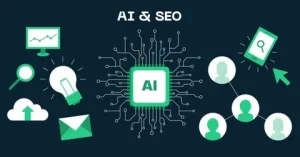
What Is AI SEO?
AI & SEO refers to the use of artificial intelligence and machine learning technologies to improve how websites are optimized for search engines. Instead of relying solely on static rules, AI helps analyze vast amounts of data to understand patterns in:
- User behavior
- Search intent
- Content relevance
- Engagement signals
- Semantic relationships between topics
Modern search engines use AI systems to interpret meaning rather than just keywords. As a result, SEO strategies must now focus on context, usefulness, and authority, not just rankings.
For businesses targeting local audiences, AI & SEO in Gold Coast ensures websites align with how search engines evaluate local relevance, trust, and expertise.
Why AI SEO Matters for Gold Coast Businesses
The Gold Coast is one of Australia’s most competitive local markets. Tourism, real estate, professional services, e-commerce, and hospitality businesses all compete for visibility in local search results.
AI-driven SEO is critical because it helps businesses:
- Stand out in crowded local search results
- Align with Google’s evolving ranking systems
- Match real user intent more accurately
- Improve visibility in AI-powered search experiences
As search engines increasingly rely on AI to evaluate content quality, businesses that don’t adapt risk losing visibility to competitors who do.
How AI Has Changed Local SEO
1. Search Engines Understand Intent, Not Just Keywords
AI allows search engines to interpret why someone is searching, not just what they typed. For example, a user searching “best dentist near Surfers Paradise” has a clear local and transactional intent.
AI SEO helps businesses optimise content to match these deeper intent signals rather than chasing exact-match keywords.
2. Content Quality Is Measured More Intelligently
Search engines now assess content based on:
- Depth and completeness
- Topic coverage
- Readability and clarity
- Real-world usefulness
Thin or repetitive content struggles to perform. AI SEO focuses on creating comprehensive, authoritative content that genuinely helps users.
3. Local Signals Are Analyzed Holistically
AI systems evaluate a wide range of local SEO signals, including:
- Google Business Profile accuracy
- Local citations and mentions
- Reviews and sentiment analysis
- Location-based relevance in content
For businesses offering AI SEO in Gold Coast, this means optimizing beyond just on-page SEO.
Key Components of AI SEO in Gold Coast
AI-Driven Keyword & Intent Research
- User intent clusters
- Long-tail conversational queries
- Emerging local trends
- Semantic keyword relationships
This allows businesses to create content that answers real questions Gold Coast customers are asking.
Content Optimisation Using AI Insights
AI tools help analyse top-ranking pages to identify:
-
Content gaps
-
Topic depth requirements
-
Structure and formatting patterns
-
Entity and concept usage
Instead of guessing what Google wants, AI SEO uses data-backed insights to optimise content strategically.
Technical SEO Enhanced by Automation
AI can quickly identify technical issues that affect rankings, such as:
- Crawl errors
- Page speed bottlenecks
- Indexing problems
- Mobile usability issues
For local businesses, resolving these technical issues ensures search engines can accurately interpret and rank their site.
Local Authority & Brand Signals
AI systems increasingly evaluate brand authority rather than just links. This includes:
- Brand mentions across the web
- Consistent business information
- Trusted local references
- Engagement and reputation signals
AI SEO strategies help strengthen these signals so businesses appear more credible in local search results.
AI SEO and the Rise of AI-Powered Search Results
AI SEO in Gold Coast helps businesses optimise for:
- Featured snippets
- “People also ask” results
- AI-generated summaries
- Voice and conversational search
By structuring content clearly and providing authoritative answers, businesses increase their chances of being referenced in AI-powered results.
Benefits of AI SEO for Gold Coast Businesses
Adopting AI-driven SEO strategies offers several long-term advantages:
- More accurate targeting of local search intent
- Higher content relevance for users and search engines
- Stronger local authority signals
- Better adaptability to algorithm changes
- Improved ROI compared to outdated SEO tactics
Rather than chasing algorithm updates, AI SEO aligns websites with how search engines already work.
Common Myths About AI & SEO
“AI SEO Replaces Human Expertise”
AI enhances SEO decision-making but doesn’t replace strategy, creativity, or local knowledge.
“AI SEO Is Only for Large Companies”
AI-powered tools and strategies are now accessible to small and medium businesses, including local Gold Coast companies.
“Traditional SEO Is Dead”
Traditional SEO fundamentals still matter, but AI SEO builds on them to stay effective in modern search environments.
How to Get Started with AI SEO in Gold Coast
Businesses looking to adopt AI SEO should focus on:
- Auditing existing SEO performance
- Identifying content and technical gaps
- Improving local relevance and authority
- Using AI insights to guide content strategy
- Continuously refining based on data and performance
AI SEO is not a one-time tactic — it’s an ongoing process of optimization and learning.
Final Thoughts
AI is no longer shaping the future of SEO — it is the present. For businesses competing locally, AI SEO in Gold Coast provides a smarter, more sustainable approach to search visibility.
By focusing on intent, content quality, local authority, and data-driven insights, businesses can position themselves for long-term success in an increasingly AI-driven search landscape.
Those who adapt early will not only rank higher but also build stronger, more trusted online presences that stand the test of algorithm changes.
Costumer Services
Emergency Tech Support Services: Your Business Lifeline in Crisis

At 11:37 PM on the final day of the fiscal quarter, your enterprise resource planning (ERP) system’s primary database server experiences a catastrophic double drive failure in its RAID 10 array, threatening to corrupt a week’s worth of financial closing entries. Remote monitoring blares a critical alert, but the system is unreachable. This is not a time for standard support protocols—it’s a declaration of a business-critical emergency.
Within minutes, your emergency tech support services provider has a certified database engineer on a secure video call, a field technician en route with the exact drives from a local depot, and a disaster recovery plan executing to restore data integrity, ensuring the quarter closes on time. This is the definitive, non-negotiable value of having a rapid-response emergency lifeline integrated into your IT strategy.

In an era where minutes of downtime can equate to millions in lost revenue and irreparable brand damage, emergency tech support services have evolved from a reactive break-fix option to a sophisticated discipline of crisis management and business continuity.
These services operate as a strategic insurance policy, deploying specialized teams, advanced tooling, and battle-tested procedures to combat critical incidents involving infrastructure collapse, security breaches, and data loss. They function not merely to repair technology, but to protect the very operational viability of the organization during its most vulnerable moments.
The Operational Anatomy of Elite Emergency Response
True emergency support is defined by its structure, speed, and surgical precision, operating under a fundamentally different protocol than standard help desks.
Guaranteed, Financially-Backed Response SLAs:
The cornerstone is a Service Level Agreement (SLA) with enforceable financial penalties. This legally binding contract guarantees specific, aggressive response times—often articulated as “Engineer Engagement within 15 minutes, Onsite Dispatch Initiated within 60 minutes” for Priority 1 (P1) incidents. This assurance transforms a crisis from a panic into a managed process.
Dedicated Emergency War Rooms & Escalation Pathways
When an emergency is declared, the team rapidly bypasses all standard queues. They trigger automated alerts to a specific Critical Incident Response Team (CIRT). The team then establishes a secure, virtual “war room.” This war room facilitates real-time collaboration. Internal stakeholders, remote emergency engineers, security analysts, and necessary third-party vendors such as ISPs, cloud providers, and software vendors work together under a single command structure.
Combined Disaster Recovery & Business Continuity Implementation
Top providers effectively merge urgent assistance with Disaster Recovery as a Service (DRaaS). Their first action during a server failure or ransomware attack often involves initiating an automated failover. This failover moves your systems to a cloud-based replica within minutes, restoring access to critical applications and data. They address the physical root cause in parallel. Recovery Time Objectives (RTO) are measured in minutes, not days.
Forensic Diagnostics & Root Cause Analysis (RCA)
Emergency squads carry sophisticated forensic equipment. They do not just reboot systems; they perform memory dumps and analyze system logs. They preserve evidence to determine the precise technical and contributing human/process root cause. This critical analysis is delivered in a formal post-incident report, which aims to prevent recurrence.
Critical Incident Scenarios Demanding Emergency Protocols
Understanding when to invoke emergency procedures is a key aspect of organizational resilience. These services are engineered for incidents that threaten business existence or regulatory compliance.
-
Revenue-Critical System Catastrophe: The sudden, complete failure of core transactional systems: e-commerce platforms, electronic trading systems, payment processing gateways, or SaaS application infrastructure where downtime has a direct, calculable per-minute cost.
-
Active Security Breach or Cyberattack-in-Progress: Detection of ransomware encryption actively spreading, confirmed data exfiltration, a compromised domain controller, or a destructive malware event. Emergency response focuses on immediate containment, eradication, and evidence preservation for legal and insurance purposes.
-
Data Center or Infrastructure-Wide Outage: Events causing widespread failure: power distribution unit (PDU) failure, cooling system collapse, core network router/switch failure, or fiber cuts disrupting primary and secondary connectivity.
-
Compliance-Triggering Events: Any incident that mandates regulatory reporting within a strict timeline, such as a potential breach of Protected Health Information (PHI) under HIPAA (72-hour notification rule) or a reportable event under financial regulations like FINRA or SOX.
The Emergency Response Lifecycle: A Phased Approach
A professional emergency service follows a disciplined, militaristic lifecycle to ensure controlled, effective resolution.
-
Phase 1: Declaration & Immediate Triage (Minutes 0-15): The initial responder aims to confirm the emergency, assess its effect on the business (e.g., “Complete Business Shutdown”), and promptly report to the CIRT.
Initial diagnostic data is gathered and a secure communication channel is established with your designated crisis lead.
-
Phase 2: Containment & Strategic Communication (Minutes 15-60): The primary objective of the CIRT is to restrict the affected area of the explosion
This may involve logically isolating network segments, disabling compromised accounts, or shutting down affected systems. Simultaneously, a strict communication cadence is established (e.g., updates every 15 minutes) to manage executive and stakeholder expectations.
-
Phase 3: Eradication, Recovery & Resolution (Hour 1+): Engineers work to eliminate the root cause (e.g., apply a security patch, replace hardware) and execute the recovery plan (restore from clean backups, failover to DR site). The focus is on restoring the minimum viable service to resume business operations as quickly as possible.
-
Phase 4: Post-Incident Analysis & Hardening (Post-Resolution): Within 72 hours of resolution, a formal Root Cause Analysis (RCA) report is delivered. This document details the timeline, technical cause, contributing factors, and, most critically, a list of corrective and preventive action items to strengthen systems against future similar incidents.
Emergency Tech Support Provider
Choosing a vendor for this critical function requires forensic due diligence. Your evaluation must be ruthless.
-
Scrutinize the SLA Language: Demand to see the exact contractual definitions for “Emergency/P1,” “Response Time” (does the clock start at your call or their assessment?), and “Resolution Target.” Understand the financial credits or penalties for missed targets.
-
Validate Security & Compliance Posture:
The provider must have a SOC 2 Type II report for security controls. If you’re in a regulated industry, they must sign a Business Associate Agreement (BAA) or provide equivalent compliance documentation. Ask for their incident response playbook framework (e.g., NIST SP 800-61).
-
Investigate Team Composition & Availability:
Are emergency engineers dedicated, in-house staff or an on-call rotation? What are their average certifications (e.g., GIAC Certified Incident Handler, CISSP)? Confirm 24/7/365 in-house staffing, not a pager system.
-
Audit Their Tooling & Methodology:
Request a demonstration of their emergency ticketing, war room collaboration, and remote recovery capabilities. Do they use enterprise-grade forensic and recovery platforms? Can they integrate with your existing monitoring tools?
-
Conduct Blind Reference Checks:
Speak to 2-3 existing clients who have actually invoked the emergency service. Ask: “What was the actual time from your call to an engineer actively working the issue?” and “How effective was the communication during the crisis?”
Emergency tech support services represent the apex of IT risk management. They are the definitive answer to the board-level question: “What is our plan when the worst happens?” By providing a guaranteed, expert-led, and process-driven response to catastrophic failures, they protect not just data and systems, but revenue, regulatory standing, and corporate reputation.
In a landscape of constant digital threat, this service is the essential safeguard that allows a business to operate with confidence, knowing that should a true crisis strike, a professional team is already mobilizing with a plan to bring you back from the brink.
Business
Creative Graphic Design Services: Brand’s Visual Impact
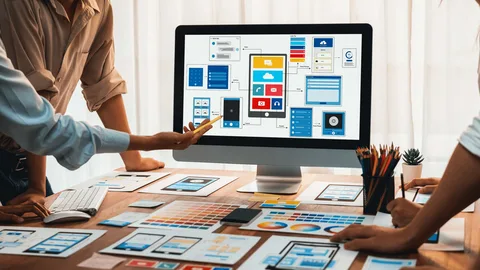
In today’s oversaturated digital landscape, where consumers are bombarded with thousands of visual messages daily, standing out requires more than just pretty graphics. It demands strategic creative graphic design that communicates your brand’s essence, values, and promise within milliseconds of exposure. Great design isn’t just decorative—it’s a powerful business tool that builds recognition, communicates credibility, and drives action.
At Ecomatives, our creative graphic design services bridge the gap between artistic expression and commercial objectives. We create visual solutions that don’t just look good—they work hard to achieve your business goals, whether that’s increasing brand awareness, driving conversions, or establishing market authority.

Ready to Transform Your Visual Impact?
Great design isn’t a luxury—it’s a necessity in today’s competitive marketplace. Whether you’re launching a new brand, refreshing an existing one, or needing strategic design for specific campaigns, the right visual approach can dramatically accelerate your growth.
At Ecomatives, we combine creative excellence with strategic thinking to deliver designs that not only look exceptional but perform exceptionally for your business.
Explore how our creative graphic design services can elevate your brand and drive your business forward. Let’s create something remarkable together.
The True Power of Creative Graphic Design: More Than Meets the Eye
Many businesses underestimate design as merely an “expense” rather than recognizing it as a strategic investment. Consider these statistics:
- 94% of first impressions are design-related
- Color increases brand recognition by up to 80%
- Consistent brand presentation increases revenue by up to 23%
- Visual content is processed 60,000 times faster than text
- 65% of people are visual learners
These numbers reveal a critical truth: your visual identity is often your first—and sometimes only—chance to make a meaningful connection with potential customers.
Our Strategic Design Philosophy: Where Creativity Meets Commerce
1. Brand Identity Development: Building Your Visual Foundation
Your brand identity is more than a logo—it’s the visual language that communicates who you are, what you value, and why customers should choose you.
Our Comprehensive Brand Identity System:
- Strategic Logo Design: Creating memorable, versatile marks that work across all platforms
- Color Psychology Application: Selecting colors that evoke the right emotions and associations for your industry and target audience
- Typography Strategy: Choosing fonts that reinforce your brand personality and ensure readability
- Visual Language Development: Creating consistent patterns, textures, and graphic elements that extend your identity
- Brand Guidelines: Comprehensive documentation that ensures consistency across all touchpoints
Example: For a premium Pakistani tea company, we developed a brand identity combining traditional Islamic geometric patterns with modern minimalism. The result was a 37% increase in premium product sales and immediate recognition in a crowded market.
2. Marketing & Advertising Design: Crafting Visuals That Drive Results
Great marketing design stops the scroll, captures attention, and compels action.
Our Conversion-Focused Design Services:
- Social Media Graphics: Platform-specific designs optimized for engagement and share ability
- Digital Advertising Creatives: Attention-grabbing visuals that work within platform constraints while driving clicks
- Email Marketing Templates: Designs that improve open rates and click-through rates
- Landing Page Design: User-focused layouts that guide visitors toward conversion
- Infographics & Data Visualization: Transforming complex information into compelling visual stories
Performance Insight: Our designed social media campaigns typically achieve 3-5x higher engagement rates than industry averages, while our landing page designs have improved conversion rates by up to 40% for clients across industries.
3. Packaging & Print Design: Bridging Physical and Digital Experiences
In a digital world, tactile experiences matter more than ever.
Our Tangible Design Solutions:
- Product Packaging: Designs that stand out on shelves and communicate quality
- Brochures & Catalogs: Print materials that complement digital strategies
- Business Stationery: Professional collateral that reinforces brand credibility
- Environmental Graphics: Designing physical spaces that reflect your brand identity
- Branded Goods & Promotional Products: Producing items that individuals desire to utilize and showcase
4. UX/UI Design for Digital Products: Designing Experiences, Not Just Interfaces
When users interact with your website or app, every visual element shapes their experience.
Our Digital Experience Design:
- User Interface Design: Creating intuitive, visually appealing digital interfaces
- User Experience Optimization: Designing flows that guide users effortlessly toward goals
- Wireframing & Prototyping: Testing and refining before development begins
- Icon & Illustration Systems: Creating custom visual elements that enhance usability
- Mobile App Design: Crafting experiences optimized for touch interaction
The Ecomatives Design Process: Collaboration Meets Creativity
Phase 1: Discovery & Strategy (5-7 Days)
- Brand audit and competitive analysis
- Target audience profiling and visual preference research
- Project goals and success metrics definition
- Creative direction and visual strategy development
Phase 2: Concept Development (7-10 Days)
Our creative team translates strategy into visual concepts:
- Mood board creation and visual exploration
- Initial concept presentation and refinement
- Typography and color palette development
- Preliminary layout and composition studies
Phase 3: Design Execution (10-15 Days)
- Detailed design development across all required formats
- Multiple revision cycles based on your feedback
- Cross-platform optimization and testing
- Preparation of final files in all required formats
Phase 4: Implementation & Support (Ongoing)
We ensure your designs work effectively in the real world:
- Asset delivery and organization
- Implementation guidance and best practices
- Performance monitoring and optimization recommendations
- Ongoing design support as your needs evolve
Why Choose Ecomatives for Your Creative Graphic Design Needs?
1. Strategic Approach
We don’t create in a vacuum. Every design decision is informed by your business objectives, target audience, and market position.
2. Multi-Disciplinary Expertise
Our team includes specialists in branding, advertising, UI/UX, and print design—all working together to deliver cohesive visual solutions.
3. Cultural Relevance
We understand the Pakistani market and can create designs that resonate locally while maintaining global appeal when needed.
4. ROI Focus
We measure success by business outcomes, not just aesthetic approval. Our designs are created to achieve specific commercial objectives.
5. Collaborative Partnership
We work with you as creative partners, not just service providers. We transform ideas into reality with accuracy and attention.
Common Design Challenges We Solve
“Our brand looks outdated compared to competitors.”
We conduct brand refreshes that modernize your visual identity while preserving brand equity.
“Our marketing materials don’t get results.”
We design with conversion psychology in mind, creating visuals that drive action.
“Our digital presence feels disjointed.”
>We develop comprehensive design systems that ensure consistency across all touchpoints.
“We need to appeal to a new demographic.”
>We create targeted visual strategies that connect with specific audience segments.
“Our in-house team is overwhelmed with design requests.”
We become your extended design department, handling overflow work or specialized projects.
Case Study: Transforming a Financial Service Brand
Client: A Karachi-based fintech startup struggling to establish credibility in a conservative industry.
Challenge: Overcoming trust barriers while appealing to both traditional and tech-savvy customers.
Our Solution:
- Developed a brand identity combining established financial symbolism with modern digital aesthetics
- Created a comprehensive visual system used across website, app, marketing materials, and office environment
- Designed educational infographics and videos explaining complex financial concepts simply
- Developed a series of customer onboarding materials that reduced drop-off rates by 45%
Results (4 Months Post-Launch):
- 60% increase in website-to-signup conversion
- 3x more social media engagement
- 78% customer agreement with “This brand feels trustworthy” in surveys
- Successful Series A funding round with investors specifically praising brand presentation
Is Your Current Design Holding You Back?
Your visual identity speaks before you do. If it’s saying the wrong things—or nothing memorable at all—you’re missing opportunities to connect, engage, and convert.
Signs you need professional creative design services:
- Your marketing materials look homemade or dated
- Your brand appears differently across different platforms
- You’re not proud to show your website or business cards
- Your competitors consistently look more professional
- You’re expanding to new markets or audiences
- Your current design isn’t driving the results you need
-
Business2 years ago
Cybersecurity Consulting Company SequelNet Provides Critical IT Support Services to Medical Billing Firm, Medical Optimum
-
Business3 years ago
Team Communication Software Transforms Operations at Finance Innovate
-
Business3 years ago
Project Management Tool Transforms Long Island Business
-
Business2 years ago
How Alleviate Poverty Utilized IPPBX’s All-in-One Solution to Transform Lives in New York City
-
health3 years ago
Breast Cancer: The Imperative Role of Mammograms in Screening and Early Detection
-
Sports3 years ago
Unstoppable Collaboration: D.C.’s Citi Open and Silicon Valley Classic Unite to Propel Women’s Tennis to New Heights
-
Art /Entertainment3 years ago
Embracing Renewal: Sizdabedar Celebrations Unite Iranians in New York’s Eisenhower Park
-
Finance3 years ago
The Benefits of Starting a Side Hustle for Financial Freedom






























