Computer Electronic
6 Charging Habits to Prolong Your MacBook’s Battery Life

This article is designed for MacBook users who are interested in prolonging the battery life of their devices. Whether they use their MacBook for work, school, or personal tasks, this article provides practical and actionable tips to optimize charging habits and ensure longer battery longevity. The audience may range from casual users to professionals who rely heavily on their MacBook’s battery life for daily tasks and productivity.
Introduction: Understanding MacBook Battery Degradation
In the digital age, where laptops are integral to both work and personal life, a reliable and long-lasting battery is essential. However, the lithium-ion batteries that power MacBooks have their limitations. Over time, these batteries experience degradation, resulting in reduced battery life. While complete avoidance of this process is impossible, there are practical steps you can take to significantly slow down the rate of degradation. By adopting intelligent charging habits, you can make your MacBook battery last longer and ensure a seamless experience in the long run.
1. Don’t Fully Charge or Drain Your Battery
MacBooks utilize lithium-ion batteries that undergo capacity reduction as they undergo charge and discharge cycles. Each time you complete a full charge cycle, the battery’s maximum charging capacity slightly diminishes. To prevent this, it’s crucial to avoid both fully charging and fully draining your battery. Keeping your battery level within the range of 30% to 80% can substantially contribute to prolonging its overall lifespan. By refraining from charging your MacBook to 100%, you can reduce the risk of overheating and increase its longevity.
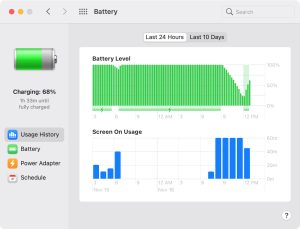
Image by:https://www.idownloadblog.com/
2. Use Apple’s Official Charger for Optimal Battery Health
The importance of using the right charging equipment cannot be overstated. Apple provides an official power adapter and USB-C charging cable with each MacBook for a reason. These accessories are specifically designed to optimize the battery’s long-term health and ensure safe charging. While some reputable third-party chargers are available, be cautious when selecting them, as cheaper alternatives might compromise both battery health and device safety. Prioritize Apple’s accessories or those from well-known brands like Anker, Satechi, or Belkin to guarantee compatibility and safety.

Image by:https://support.apple.com/
3. Enable Optimized Battery Charging for Extended Lifespan
Apple’s innovation extends to battery management through the Optimized Battery Charging feature. This intelligent function adapts to your charging habits, delaying a full charge when it predicts that your MacBook will remain plugged in for an extended period. By reducing the battery’s charge capacity to 80%, it reduces wear and tear, ensuring that your battery remains healthy over time. To activate this feature, navigate to System Settings, select Battery, and toggle on Optimized Battery Charging. While this might seem like a small adjustment, its long-term benefits are significant.
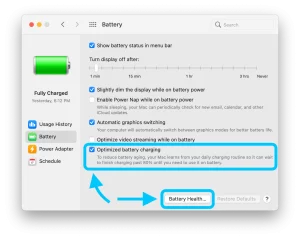
Image by:https://9to5mac.com/
4. Avoid Leaving Your MacBook Plugged In Continuously
It’s a common practice to keep your MacBook plugged in during work hours, but this habit can be detrimental to battery health. Continuously charging your battery to 100% can lead to overheating, accelerating the degradation process. The ideal approach is to balance charging with usage. Disconnect your MacBook from the charger when it reaches around 80%, allowing the battery to naturally discharge. This practice not only preserves battery life but also enhances the overall performance of your device.

Image by:https://www.macbookproslow.com/
5. Half-Charge Your MacBook for Long-Term Storage
Occasions may arise when you need to store your MacBook for an extended period. To ensure optimal battery life upon retrieval, follow the recommended practice of storing it at around 50% charge. This level prevents excessive capacity loss that can occur from both fully charging and fully discharging the battery during storage. Additionally, maintain an environment below 90 degrees Fahrenheit and recharge your MacBook to 50% every six months if you’re storing it for more extended periods.

Image by:https://www.slashgear.com/
6. Charge Your MacBook at Moderate Ambient Temperatures
Heat is the sworn enemy of batteries, and lithium-ion batteries are no exception. Charging your MacBook in high ambient temperatures can result in a significant reduction in battery capacity. Strive to charge your device in environments with temperatures ranging from 50 to 95 degrees Fahrenheit. If your MacBook gets warm while charging, consider removing its case to prevent excessive heat buildup. This simple step can safeguard your battery’s capacity and overall health.

Image by:https://www.space.com/
Conclusion: Embrace Smart Charging Habits for a Longer Battery Life
In a world driven by technology, optimizing the lifespan of your MacBook’s battery is a smart and practical approach. While lithium-ion batteries are inherently subject to degradation, the rate of decline is not set in stone. By adopting these six charging habits, you take a proactive stance in ensuring your MacBook’s battery remains healthy and efficient for a more extended period. Your MacBook is an investment, and by embracing these intelligent practices, you’re not only extending its longevity but also enhancing its overall value and performance. Ultimately, the effort you put into these charging habits will pay off in a MacBook that continues to be a dependable companion in your digital journey.
Computer Electronic
Epson Printer Drivers: Your Ultimate Guide to Smooth Printing

Introduction
In today’s fast-paced digital world, having a reliable printer is crucial for both home and office use. Epson, a global leader in printing technology, has earned a reputation for delivering high-quality printers that cater to a wide range of needs. However, to ensure that your Epson printer performs at its best, it’s essential to have the correct Epson printer drivers installed. In this guide, we will explore everything you need to know about Epson printer drivers, including installation, troubleshooting, updates, and where to get help if needed.
What Are Epson Printer Drivers?
Printer drivers are specialized software that allows your computer to communicate with your printer. Think of the driver as a translator that converts your computer’s digital commands into a language that the printer can understand. Without the proper driver, your Epson printer may not function correctly, resulting in poor print quality, slow printing, or complete failure to print.
Epson provides drivers for a variety of operating systems, including Windows, macOS, and Linux. These drivers are essential not only for basic printing tasks but also for accessing advanced printer features like scanning, duplex printing, and network connectivity.
Types of Epson Printer Drivers
Epson offers several types of drivers to match different user requirements:
- Epson Standard Drivers: Ideal for everyday printing tasks, these drivers provide essential functionality without any unnecessary features.
- Epson Scan Drivers: Specifically designed for scanners or all-in-one printers, these drivers enable high-quality scanning and document management.
- Epson Network Drivers: For offices or households with multiple users, network drivers allow printers to be shared across a Wi-Fi or wired network.
- Epson Universal Print Drivers: These are versatile drivers that work with multiple Epson printer models, making them perfect for businesses with a diverse range of printers.
How to Download Epson Printer Drivers
Downloading the correct driver is the first step toward smooth printing. Here’s how you can do it:
- Visit the Official Epson Website: Go to the Epson support page and enter your printer model in the search bar.
- Select Your Operating System: Choose the operating system of your computer to ensure compatibility.
- Download the Driver: Click on the recommended driver version and download it to your computer.
- Install the Driver: Open the downloaded file and follow the on-screen instructions to complete the installation.
Having trouble finding the right driver? Don’t worry! You can contact Epson support at +1–805–888–0876 for assistance with driver installation and troubleshooting.
Updating Epson Printer Drivers
Regular updates to your printer driver are crucial. Updates not only fix bugs but also improve compatibility with new operating system versions and enhance overall printer performance. Here’s how to update your Epson printer driver:
- Automatic Updates: Many Epson printers come with built-in software that checks for driver updates automatically. Ensure this feature is enabled on your system.
- Manual Updates: Visit the Epson website periodically, search for your printer model, and download the latest driver version.
- Operating System Updates: Some OS updates may include new drivers for your printer, so keeping your system updated can also help.
Common Issues with Epson Printer Drivers
Even with the right driver installed, users may encounter issues. Some common problems include:
- Printer Not Detected: This often happens when the driver is outdated or incompatible with the operating system. Reinstalling the driver usually resolves the issue.
- Poor Print Quality: Incorrect driver settings can lead to blurry prints or faded colors. Ensure that the driver settings match the type of paper and print quality you need.
- Printer Offline: Network drivers may sometimes fail to connect to Wi-Fi printers. Checking network settings and reinstalling the driver can fix this.
- Scanner Not Working: If your all-in-one Epson printer’s scanner isn’t functioning, it may require a separate Epson Scan driver.
When issues persist, professional support can help. Epson’s trained technicians are available to guide you step-by-step. Reach out to +1–805–888–0876 for prompt driver support and troubleshooting.
Tips for Optimizing Epson Printer Performance
To get the best results from your Epson printer, consider these tips:
- Use Genuine Epson Ink and Paper: Non-genuine supplies can cause errors and poor print quality.
- Keep Drivers Updated: Regularly check for updates to maintain compatibility and performance.
- Perform Routine Maintenance: Clean print heads and run diagnostic tests using Epson software.
- Configure Settings Correctly: Always select the correct paper type, size, and print quality from the driver settings.
Why Choosing the Right Epson Printer Driver Matters
The importance of having the correct Epson printer driver cannot be overstated. Using the right driver ensures that:
- Your printer communicates seamlessly with your computer.
- You get the highest print quality possible.
- Advanced features like duplex printing, scanning, and network printing work flawlessly.
- You minimize errors, downtime, and technical issues.
For businesses, efficient printing saves time, reduces waste, and enhances productivity. For home users, it ensures hassle-free printing of documents, photos, and school projects.
Epson Printer Driver Support
Epson offers comprehensive support for printer drivers, including online resources, FAQs, and live support. Their dedicated team can assist with:
- Driver installation and setup
- Troubleshooting compatibility issues
- Network and wireless printer configuration
- Resolving persistent printing errors
For immediate assistance, contact Epson support directly at +1–805–888–0876. Their experts can guide you through complex issues quickly, ensuring your printer functions optimally.
Conclusion
Epson printer drivers are the backbone of seamless printing. Whether you’re a home user, student, or business professional, having the correct driver installed is essential for optimal printer performance. From downloading and installing drivers to troubleshooting and updates, understanding how Epson printer drivers work can save you time, money, and frustration.
Remember, for any issues or guidance, professional support is just a phone call away at +1–805–888–0876. Stay proactive with updates, use genuine supplies, and keep your printer in top condition to enjoy smooth, high-quality printing every time.
Computer Electronic
Brother Printer Drivers: A Complete Guide for Seamless Printing

Introduction
Brother printers are renowned for their reliability, speed, and high-quality output, making them a popular choice for both home and office environments. However, the performance of any Brother printer depends heavily on the proper installation and regular updates of its printer drivers. Without the correct drivers, your printer may not function optimally, leading to issues like poor print quality, connectivity errors, or device malfunctions. This guide will provide you with everything you need to know about Brother printer drivers, how to download and install them, and tips for troubleshooting common issues.
What Are Brother Printer Drivers?
A printer driver is software that allows your computer or mobile device to communicate effectively with your printer. It acts as a translator between your operating system and the printer hardware, ensuring that print commands are executed correctly. For Brother printers, the drivers are specifically designed to support various models, from compact inkjets to high-speed laser printers.
Using outdated or incompatible drivers can cause printing errors, slow performance, and even system crashes. Therefore, ensuring that your Brother printer drivers are always up-to-date is crucial for uninterrupted printing.
How to Download Brother Printer Drivers
Downloading Brother printer drivers is a straightforward process, but it’s important to ensure that you select the correct driver for your specific printer model and operating system. Follow these steps to download the drivers:
- Visit the Official Brother Website: Go to the official Brother support page. Using the official site ensures you get safe, virus-free drivers.
- Select Your Printer Model: Enter your printer model number in the search bar. For example, if you have a Brother HL-L2350DW, type it in and select it from the list.
- Choose Your Operating System: Select the operating system running on your computer, such as Windows 10, macOS, or Linux.
- Download the Driver: Click the download button to get the latest driver version. Make sure to read any installation instructions provided.
If you encounter difficulties while downloading or installing the drivers, you can contact Brother support at +1–872–999–5616 for expert assistance.
Installing Brother Printer Drivers
Once the driver is downloaded, the installation process usually takes only a few minutes. Here’s a general guide for installation:
- Locate the Downloaded File: Open your downloads folder and find the Brother driver setup file.
- Run the Installer: Double-click the file to begin installation. Follow the on-screen instructions.
- Connect Your Printer: During installation, you may be prompted to connect your printer to your computer via USB or network.
- Complete Installation: Once installation is complete, restart your computer to ensure all changes take effect.
For network printers, installing the correct driver ensures that the printer is visible on your Wi-Fi or LAN network, allowing multiple devices to print seamlessly.
Common Issues with Brother Printer Drivers
Even with the right drivers, you may occasionally encounter issues. Here are some common problems and solutions:
- Printer Not Recognized: This usually happens when the driver is outdated or incompatible. Update the driver to the latest version from the Brother website.
- Print Jobs Stuck in Queue: Clearing the print queue and restarting your printer often resolves this problem.
- Slow Printing: Outdated drivers or incorrect settings can cause slow performance. Ensure your driver is up-to-date and check printer settings.
- Connectivity Errors: For wireless printers, verify your network connection and ensure the printer and computer are on the same network.
If these issues persist, reaching out to a Brother support specialist at +1–872–999–5616 can help you resolve them quickly.
Updating Brother Printer Drivers
Keeping your Brother printer drivers updated is essential for optimal performance. Manufacturers release updates to fix bugs, improve compatibility, and enhance features. Here’s how to check for updates:
- Open Brother Utilities: Most Brother printers come with a utility software that allows you to manage printer settings.
- Check for Updates: Look for a “Driver Update” or “Software Update” option.
- Download and Install Updates: Follow the prompts to download and install any available updates.
Regular updates also improve security, ensuring that your printer is protected from potential vulnerabilities.
Benefits of Using the Correct Brother Printer Drivers
Using the proper drivers for your Brother printer offers several advantages:
- Improved Print Quality: Correct drivers ensure your printer produces high-resolution prints with accurate colors.
- Faster Printing Speeds: Updated drivers optimize your printer’s performance, reducing wait times.
- Enhanced Functionality: Certain features, like duplex printing or scanning, may only work with the latest drivers.
- Reduced Errors: Proper drivers minimize the risk of printing errors, paper jams, and connectivity issues.
Tips for Maintaining Brother Printer Drivers
To ensure your Brother printer continues to function smoothly:
- Check for Updates Regularly: Set a reminder to check for driver updates every few months.
- Use Official Sources: Always download drivers from the official Brother website or trusted sources.
- Keep System Software Updated: Ensure your operating system is up-to-date, as driver compatibility can depend on it.
- Restart Devices Periodically: Restarting both your printer and computer can resolve minor glitches.
Conclusion
Brother printer drivers are an essential component that ensures your printer works efficiently and reliably. From installation to updates, proper driver management can prevent many common printing problems and enhance the overall performance of your device. Whether you are using a personal home printer or a high-volume office model, having the correct drivers installed is crucial for seamless printing.
For any issues related to Brother printer drivers, including installation or troubleshooting, professional assistance is available. Contact Brother support at +1–872–999–5616 to get expert guidance and ensure your printer is always performing at its best.
By following this guide, you can maintain optimal functionality, enjoy high-quality prints, and avoid frustrating errors. Keeping your Brother printer drivers up-to-date is a small effort that delivers significant benefits, making your printing experience smooth and hassle-free.
Computer Electronic
Brother Printer Not Connecting to WiFi: Troubleshooting Guide

Introduction
Brother printers are widely known for their reliability, high-quality printing, and ease of use. However, one common issue many users face is when their Brother printer is not connecting to WiFi. This can be frustrating, especially in a busy home or office environment where wireless printing is essential. If you’re struggling with this problem, this comprehensive guide will help you troubleshoot and resolve connectivity issues effectively.
Why Brother Printers Fail to Connect to WiFi
There are several reasons why a Brother printer might fail to connect to a wireless network:
- Incorrect WiFi Credentials: One of the most common causes is entering the wrong network name (SSID) or password. Ensure that you are entering the correct WiFi password, as even a small typo can prevent the printer from connecting.
- Outdated Printer Firmware: Brother frequently releases firmware updates to improve functionality and fix bugs. Running an outdated firmware version can sometimes interfere with WiFi connectivity.
- Network Interference: WiFi signals can be disrupted by physical obstructions, other electronic devices, or even the distance between the printer and the router. Ensure your printer is within a reasonable range of the router.
- IP Address Conflicts: If your network has multiple devices and static IP addresses, conflicts can occur, preventing the printer from connecting properly. Configuring your printer to obtain an IP automatically can resolve this issue.
- Firewall or Security Settings: Some routers have firewalls or advanced security settings that block new devices. Check your router settings to ensure your printer is allowed on the network.
- Incorrect Network Mode: Brother printers usually support both 2.4GHz and 5GHz WiFi bands, but some models only work on 2.4GHz. Verify that your printer is compatible with the network band you are trying to connect to.
Steps to Fix Brother Printer Not Connecting to WiFi
1. Restart Printer and Router
Start by turning off your printer and router. Wait for 2-3 minutes before turning them back on. This simple step often resolves temporary network glitches.
2. Check WiFi Credentials
Go to your Brother printer’s control panel and navigate to the network settings. Double-check the SSID and password. Ensure you are connecting to the correct network.
3. Update Printer Firmware
Updating your Brother printer’s firmware can resolve compatibility issues. Visit the Brother support website and download the latest firmware for your printer model. Follow the on-screen instructions to complete the update.
4. Reset Network Settings
Resetting network settings on your Brother printer can often resolve stubborn connection issues:
- Press the Menu button on the printer.
- Navigate to Network > Network Reset.
- Confirm the reset and restart your printer.
- Re-enter your WiFi credentials to reconnect.
5. Assign a Static IP
If IP conflicts are causing connectivity issues, assigning a static IP can help:
- Access the printer’s control panel and select Network Settings.
- Choose TCP/IP and then Manual IP.
- Enter a unique IP address, subnet mask, and gateway based on your router settings.
6. Reduce Interference
Ensure there are no large metal objects, microwaves, or cordless phones between the printer and router. Sometimes even minor adjustments in the printer’s placement can strengthen the WiFi signal.
7. Check Router Security
Some routers have MAC filtering or firewall settings that prevent new devices from connecting. Log in to your router’s admin panel and verify that your printer is allowed. Temporarily disabling firewall or security settings can help identify if they are the cause.
Using Brother’s Wireless Setup Tool
Brother provides a Wireless Setup Wizard and software to help connect your printer to WiFi. Here’s how to use it:
- Download the Brother Wireless Setup Tool from the official Brother website.
- Install the tool on your computer.
- Open the tool and follow the prompts to detect your printer and connect it to your WiFi network.
- Restart your printer to confirm that the connection is stable.
If you continue to experience problems, contacting Brother support can save time. Their experts can guide you through model-specific solutions. You can reach them at +1–872–999–5616 for immediate assistance.
Troubleshooting Common Errors
Even after following the steps above, you may encounter specific error messages. Here’s how to address them:
- Error Code 0x0007: This usually indicates a WiFi password issue. Re-enter your password carefully.
- Error Code 0x0009: Network interference may be the culprit. Move the printer closer to the router.
- Error Code 0x0010: Indicates outdated firmware. Update your printer immediately.
By identifying the error code displayed on your printer, you can apply targeted fixes instead of generic troubleshooting.
Tips for Maintaining a Stable Wireless Connection
- Regularly Update Firmware: Keeping your printer’s firmware up to date ensures compatibility with modern routers and prevents connectivity issues.
- Use 2.4GHz Network for Compatibility: Many Brother printers are optimized for 2.4GHz networks. Stick to this band unless your model specifically supports 5GHz.
- Keep Devices Close to the Router: Distance matters. Printers located too far from the router may struggle to maintain a stable connection.
- Minimize Network Congestion: Limit the number of active devices on your network during printing to reduce congestion and improve performance.
- Schedule Regular Reboots: Restarting both your router and printer weekly can prevent minor network glitches from becoming persistent issues.
When to Contact Professional Support
If your Brother printer still fails to connect to WiFi after trying all these solutions, professional help is recommended. Technical experts can:
- Diagnose hardware-related issues.
- Configure advanced network settings.
- Offer step-by-step guidance tailored to your printer model.
For fast and reliable support, you can contact Brother printer assistance at +1–872–999–5616. They are equipped to handle even the most stubborn connection issues and can save you hours of trial and error.
Conclusion
A Brother printer not connecting to WiFi can disrupt your workflow, but most connectivity issues are solvable with the right troubleshooting steps. By checking WiFi credentials, updating firmware, reducing interference, and properly configuring network settings, you can often restore wireless functionality quickly. Remember to use Brother’s wireless setup tools and consider professional support if needed. Following these tips will ensure a seamless wireless printing experience and keep your printer running efficiently for years to come.
-
Business2 years ago
Cybersecurity Consulting Company SequelNet Provides Critical IT Support Services to Medical Billing Firm, Medical Optimum
-
Business2 years ago
Team Communication Software Transforms Operations at Finance Innovate
-
Business2 years ago
Project Management Tool Transforms Long Island Business
-
Business2 years ago
How Alleviate Poverty Utilized IPPBX’s All-in-One Solution to Transform Lives in New York City
-
health3 years ago
Breast Cancer: The Imperative Role of Mammograms in Screening and Early Detection
-
Sports3 years ago
Unstoppable Collaboration: D.C.’s Citi Open and Silicon Valley Classic Unite to Propel Women’s Tennis to New Heights
-
Art /Entertainment3 years ago
Embracing Renewal: Sizdabedar Celebrations Unite Iranians in New York’s Eisenhower Park
-
Finance3 years ago
The Benefits of Starting a Side Hustle for Financial Freedom






























