Uncategorized
10 Easy Habits That Will Ensure A Healthier Lifestyle
Everyone knows that maintaining physical fitness and health takes significant time and energy. Suppose, though, that the process could be broken down into smaller, more manageable pieces. The effectiveness of habits makes this a real possibility. Little habits are the simple, regular actions we take to provide our bodies with the sustenance and care they require to function at their best. Small changes like reducing your sugar intake and swapping to healthier snacks can have a significant impact on your health. This article will go over 10 easy ways to improve one’s health.
Eat breakfast every morning.
It is easier to stick to a healthy diet if you start the day off right with a nutritious breakfast. It gives you the pep you need to get going for the day, beginning with the first things you do in the morning. You don’t need to stuff yourself silly at breakfast, but you should have something that will keep you going strong until lunch. You can’t go wrong with a breakfast of oats, yogurt, eggs, or fruit.
If you don’t already, starting your day off right with a nutritious breakfast is a great idea. If you make breakfast a daily ritual, you’ll have more flexibility to experiment with different breakfast foods and recipes to find what you like best.
You should eat more fresh fruits and vegetables.
Fruits and vegetables are linked to improved health as a whole, so eating more of them is a good idea. They’re loaded with healthful nutrients like fiber that can help you keep the weight you want to. The recommended daily intake of fruits and vegetables is five servings. That may sound daunting, but it’s actually quite easy to accomplish if you just make them a regular part of your diet.
Start your meals with a serving of fruits and vegetables to increase your daily intake. Get your day off to a healthy start with a glass of freshly squeezed fruit or vegetable juice. Add a salad or some cooked vegetables to your sandwich or wrap for some added nutrition. Include a wide variety of colorful vegetables with tonight’s meal.
It can be challenging to eat the recommended amount of fruits and vegetables every day, but these methods may help.
Toss diced tomatoes, peppers, carrots, or zucchini into pasta dishes; sprinkle sliced bananas or berries atop morning cereal or oatmeal; enjoy a fruit smoothie as a quick snack; and so on are all simple ways to incorporate more produce into your diet.
You can satisfy your sweet tooth with some baked apples or frozen grapes.
Maintain a daily exercise routine of at least 30 minutes.
Participating in regular physical activity is an essential part of any healthy lifestyle. The likelihood of developing diabetes, heart disease, and other related conditions is reduced; high blood pressure is less of a headache to control; and mental health improves. Even if you only have 30 minutes a day, you can make a big difference.
There are a wide variety of ways to get in your daily 30 minutes of exercise. Consider signing up for a yoga class at the local gym, going for a brisk walk around the neighborhood, or going swimming at the local community center. 30 minutes per day is ideal, but don’t stress if you can’t find that much time all at once. Every little bit counts!
Drink plenty of water.
Many people underestimate the significance of water consumption to their health. Water makes up more than half of the human body and is crucial to virtually every physiological process. Water is essential for the proper functioning of every cell, tissue, and organ in the body.
Water aids in temperature control, aids in joint lubrication, protects organs and tissues, and aids in waste elimination (via urination and perspiration) (via urination and perspiration). Signs of dehydration include fatigue, muscle cramps, headache, dizziness, and others.
All bodily functions depend on proper hydration, and most healthy adults should drink at least eight glasses of water every day. To keep from getting dehydrated, it’s best to drink water on a regular basis rather than waiting until you’re thirsty. Keep a refillable water bottle on hand so you can quench your thirst whenever you want. And remember to drink plenty of water, especially if you’re working out or venturing outside in the heat.
Reduce your alcohol consumption.
A shorter and healthier life is possible with less alcohol. It’s common knowledge that alcohol’s high calorie content can cause weight gain if consumed on a regular basis. Dehydration and headaches are other possible side effects. Hydration-wise, water is your best bet, but alcoholic drinks should be enjoyed in moderation if at all.
Stop smoking
Quitting smoking is a wise choice for your health. Cancer, cardiovascular disease, and stroke are all greatly exacerbated by smoking. This is a major contributor to the development of diseases like rheumatoid arthritis, tuberculosis, and chronic obstructive pulmonary disease. Stopping smoking is the best thing for your health if you are a smoker. Both psychotherapy and pharmaceutical assistance can be helpful in overcoming addiction.
Get a good night’s sleep.
There is general agreement that not getting enough sleep can have negative health consequences. If you’re having trouble sleeping, you might just need to make a few minor adjustments to your environment.
Creating a consistent bedtime and wake time is the first order of business. You’ll find it less of a struggle to get to sleep at night because of this improved adherence to your body’s natural sleep cycle. Absolute darkness, complete silence, and a comfortable temperature all contribute to a restful night’s sleep. Finally, try to limit your intake of caffeine and time spent in front of electronic devices before turning in. Both of these factors can make falling asleep and staying asleep challenging.
If you follow these tips, you should start having more restful nights and wake up feeling revitalized.
Take care of yourself
Like the vast majority of people, you probably deal with some kind of stress every day. Although stress is normal and even necessary for survival, long-term or extreme stress can have devastating effects on one’s health.
Taking care of yourself and lowering your stress levels can be accomplished in many different ways. Following are a few suggestions:
Keeping up with a consistent exercise routine is a great way to deal with stress. It helps the body release feel-good endorphins.
Maintaining a healthy diet can aid the body in handling stress. A large portion of your daily diet should consist of fresh produce, whole grains, and other healthy foods. Stress has been linked to a diet high in sugary and processed foods.
Get some shut-eye; that’s what your body needs to keep stress in check. The recommended amount of sleep for an adult is between 7 and 9 hours. In the event that you are not getting the recommended amount of sleep each night, it is advised that you establish and stick to a regular sleep schedule.
If you’re having trouble letting go of the past or worrying about the future, you might want to give meditation or mindfulness a try. There are many different types of meditation, and you should choose one that works best for you.
Pay attention to your body mass index.
One of the best things you can do for your health is to maintain a healthy weight. The risks of cardiovascular disease, stroke, and type 2 diabetes can all be reduced by keeping to a healthy weight.
A few simple changes in your routine can go a long way toward ensuring that you maintain a healthy weight. Start with a diet that’s high in healthy foods like colorful fruits and vegetables, whole grains, and lean proteins. Second, incorporate physical activity into your daily life. Maintain a moderate intensity for at least 30 minutes of aerobic activity on most days of the week. Check your weight and BMI frequently (BMI).
If you are having difficulty losing weight or maintaining your weight loss, you should talk to your doctor or a registered dietitian. These professionals will be able to point you in the right direction and offer advice and assistance.
Consistent checkups should be a priority.
Even if you don’t feel sick, it’s important to see your doctor on a regular basis. This is due to the fact that many diseases and disorders, including hypertension and diabetes, typically exhibit no symptoms at all in the early stages. Getting regular checkups increases the likelihood that any developing health issues will be detected at an early stage, when they are most treatable. Checkups allow your doctor to assess your health and make recommendations based on that assessment.
Uncategorized
How to Maintain a 4R70W Transmission for Longevity

Introduction
The 4R70W transmission is a popular automatic transmission used in many Ford vehicles. Known for its durability and performance, it can last for hundreds of thousands of miles if properly maintained. However, neglecting maintenance can lead to slipping gears, overheating, or complete transmission failure. Maintaining a 4R70W transmission requires regular fluid checks, proper servicing, and understanding common issues. This guide will help you learn practical steps to keep your 4R70W transmission running smoothly for years, saving money and avoiding costly repairs.
Understanding the 4R70W Transmission
The 4R70W is a four-speed automatic transmission with electronic controls. It is used in various Ford models, including the Mustang, Explorer, and F-Series trucks. The “W” in the name stands for “wide ratio,” which provides better acceleration and fuel efficiency.
Key features include:
- Electronically controlled shifting for smoother gear changes
- Wide gear ratios for balanced performance and fuel economy
- Durable internal components designed for longevity when properly maintained
Despite its reliability, the 4R70W transmission can face issues if fluid levels are low, filters are clogged, or electronic controls malfunction. Understanding how it works helps in maintaining it effectively.
Importance of Regular Transmission Maintenance
Regular maintenance is crucial for the longevity of the 4R70W transmission. Poor maintenance can result in:
- Overheating, which damages internal components
- Gear slippage, causing performance issues
- Contaminated transmission fluid, leading to wear and tear
- Complete transmission failure, which is expensive to repair
Routine maintenance ensures smooth operation, reduces repair costs, and extends the life of the transmission.
Key Steps to Maintain a 4R70W Transmission
1. Check Transmission Fluid Regularly
- Transmission fluid lubricates the gears, controls temperature, and keeps the system clean. Checking fluid levels monthly is essential. Low or dirty fluid can cause overheating and slipping.
- Locate the transmission dipstick while the vehicle is warm and idling.
- Check the fluid level and color. Healthy fluid is usually red or pink.
- If the fluid is dark brown or smells burnt, it needs to be replaced immediately.
2. Change Transmission Fluid and Filter
- Replacing the fluid and filter ensures the transmission stays clean and performs efficiently. Ford recommends changing the fluid every 30,000 to 60,000 miles, depending on driving conditions.
Steps include:
- Draining old fluid
- Replacing the transmission filter
- Refilling with the correct type of automatic transmission fluid (ATF)
3. Inspect and Replace Seals
- Seals prevent leaks and maintain proper fluid levels. Inspect transmission pan and output shaft seals regularly for signs of leakage. Replace worn or damaged seals promptly to avoid low fluid levels.
4. Monitor Transmission Temperature
- Overheating is one of the main causes of transmission failure. Keep an eye on the transmission temperature, especially during towing or heavy-duty use. Installing an auxiliary transmission cooler can help prevent overheating.
5. Avoid Aggressive Driving
- Rapid acceleration, hard braking, and sudden gear changes put extra stress on the transmission. Smooth driving habits reduce wear and tear on internal components.
6. Use the Correct Transmission Fluid
- Using the wrong type of ATF can damage the transmission. Always refer to the owner’s manual or manufacturer’s recommendation to ensure the correct fluid type and specifications.
7. Check Transmission Mounts
- Transmission mounts hold the transmission in place. Worn or broken mounts can cause vibration, misalignment, and stress on the transmission. Inspect mounts regularly and replace if needed.
8. Keep the Cooling System in Check
- The transmission relies on the vehicle’s cooling system to maintain proper operating temperatures. Ensure the radiator and coolant levels are sufficient. A well-maintained cooling system prevents overheating and prolongs transmission life.
9. Software Updates and Electronic Checks
- Modern 4R70W transmissions use electronic controls. Occasionally, Ford releases software updates to improve shifting performance or fix minor issues. Consult your dealer for updates and diagnostic checks.
10. Listen for Warning Signs
- Pay attention to unusual noises, slipping gears, or delayed shifting. Early detection of problems allows for timely repairs and prevents major failures.
Common Issues with 4R70W Transmission
Even with proper maintenance, some common issues can arise:
- Shift Flare: The transmission may briefly increase engine RPM before downshifting. Often caused by worn clutches or low fluid.
- Hard Shifting: Stiff or delayed gear changes can indicate a problem with solenoids or fluid levels.
- Torque Converter Problems: Can cause shuddering or slipping, requiring inspection and possibly replacement.
- Overheating: Common when towing or driving in hot conditions. Proper fluid and cooling maintenance prevent this.
Addressing these issues early through routine maintenance can extend the transmission’s life and reduce repair costs.
Tips for Long-Term Transmission Care
- Regular Inspections: Have a certified mechanic inspect the transmission periodically to detect early signs of wear or leaks.
- Follow Manufacturer Service Schedule: Stick to Ford’s recommended maintenance schedule for fluid changes, filter replacements, and inspections.
- Avoid Overloading the Vehicle: Excess weight strains the transmission. Avoid exceeding the vehicle’s towing and payload limits.
- Drive Smoothly: Gentle acceleration, braking, and gear changes reduce stress on the transmission and extend its lifespan.
- Store Properly During Long Periods of Inactivity: If the vehicle will be idle for an extended period, ensure the transmission fluid is topped up and consider using a transmission stabilizer to prevent corrosion and seal drying.
Benefits of Maintaining a 4R70W Transmission
- Extended Lifespan: Proper maintenance ensures the transmission lasts longer.
- Reduced Repair Costs: Preventative care avoids expensive major repairs.
- Improved Performance: Smooth shifting and consistent operation enhance driving experience.
- Better Fuel Efficiency: A well-maintained transmission reduces energy loss and improves mileage.
- Peace of Mind: Knowing your transmission is in good condition prevents unexpected breakdowns.
Conclusion
Maintaining a 4R70W transmission is essential for ensuring reliability, performance, and longevity. Regular fluid checks, timely filter replacements, seal inspections, and careful driving habits all contribute to a healthy transmission. Monitoring temperature, using the correct fluid, and keeping the cooling system in check prevent overheating and damage. By following these steps and addressing issues promptly, drivers can enjoy smooth gear shifts, reduced repair costs, and extended transmission life. Proper maintenance is the key to maximizing the investment in your vehicle’s 4R70W transmission and avoiding costly problems in the future.
health
International Nursing Conference 2026: Empowering Education

Introduction
The International Nursing Conference 2026 is an important event for nurses around the world. It helps nursing professionals, teachers, and researchers learn, work together, and share knowledge. The conference focuses on building leadership skills, using modern education tools, and improving patient care through proven practices.
A Global Platform for Nursing Professionals
The Nursing Conference 2026 is more than just an event—it’s a chance to connect nurses from all over the world. It brings together nurses, healthcare leaders, and educators to share ideas and shape the future of nursing and leadership.
As healthcare changes quickly, this conference encourages teamwork, innovation, and continuous learning. Attendees can join keynote talks, hands-on workshops, poster sessions, and networking with experts from top hospitals and universities.
Empowering Education Through Innovation
Education is key to becoming a great nurse, and the International Nursing Conference 2026 focuses on improving how nursing is taught and learned. The conference highlights new teaching methods, simulation-based training, and the use of technology in nursing education.
Nurse educators and leaders will learn about digital learning, virtual simulations, and AI tools that help develop clinical decision-making skills. Sessions on continuing nursing education (CNE) and curriculum updates will guide schools to meet modern healthcare needs.
By sharing research and ideas, participants will find new ways to prepare nursing students for real-world challenges, keeping nursing education up to date with healthcare technology.
Leadership That Transforms Healthcare
Strong leadership is key to every successful healthcare organization. The Nursing Conference 2026 focuses on building leadership skills for nurses. This year’s theme, “Empowering Education & Leadership,” emphasizes the need for nurse leaders who can drive change, advocate for patients, and promote inclusive healthcare.
Sessions on nursing leadership and management will feature global healthcare leaders sharing success stories and strategies. Topics include emotional intelligence, teamwork, communication, and nurse-led innovations that improve hospital efficiency and patient safety.
Helping nurses develop leadership skills not only supports their careers but also makes the entire healthcare system stronger.
Bridging Research and Practice
A key goal of the International Nursing Conference 2026 is to connect research with clinical practice. Nursing research guides evidence-based care, and this conference provides a platform to share new findings and innovative healthcare solutions.
Researchers will present work on clinical nursing, patient-centered care, and evidence-based strategies. Attendees will learn about the latest in telehealth, digital records, and integrated care models that support nurses and patients.
By linking research to real-world practice, the conference helps nurses apply new knowledge in clinical settings, improving care across all nursing fields.
Fostering Collaboration and Networking
The Nursing Conference 2026 is more than talks and presentations—it creates a global network for nurses, educators, and healthcare innovators. Participants can build partnerships through roundtable discussions, mentorship programs, and interactive panels.
These activities connect nurses from different fields, such as critical care, pediatric nursing, mental health, and public health. The hybrid format allows both in-person and online attendees to join interactive learning and networking sessions.
Innovations in Nursing Practice and Patient Care
As the healthcare environment becomes more complex, the role of nurses continues to expand. The International Nursing Conference 2026 explores the latest innovations in patient care, healthcare technology, and nursing practice.
Sessions on nursing technology integration will showcase how digital tools, artificial intelligence, and wearable devices are enhancing nursing workflows and patient outcomes. Discussions will also highlight the importance of nursing informatics, data-driven decision-making, and sustainable healthcare practices that prioritize both patient and nurse well-being.
Through these insights, attendees will gain a comprehensive understanding of how technology and compassion can coexist in modern nursing.
A Step Toward Global Nursing Leadership
The Nursing Conference 2026 is more than a professional meeting it’s a step toward building a global nursing community. By encouraging collaboration, innovation, and learning, the conference helps nurses lead change in healthcare.
From educators shaping future nurses to clinical leaders improving care, every participant will gain knowledge, inspiration, and ideas for progress. The event motivates nurses to not just adapt to change, but to lead it, helping healthcare systems stay strong and focused on patients.
Why You Should Attend the Nursing Conference 2026
Whether you are an experienced nurse, a student, or a healthcare researcher, attending the International Nursing Conference 2026 will provide immense professional value. Here’s why it’s an unmissable opportunity:
- Engage with global nursing experts and thought leaders.
- Learn the latest trends in nursing education and leadership.
- Participate in hands-on workshops and skill development sessions.
- Present your research and receive international recognition.
- Build lasting connections with nursing professionals worldwide.
- Gain insights into evidence-based practice and clinical innovation.
This conference will inspire you to think beyond boundaries, collaborate with peers, and contribute to a healthier, more equitable world through nursing excellence.
Conclusion
The International Nursing Conference 2026 stands as a celebration of nursing’s enduring spirit—its dedication, compassion, and leadership. As healthcare continues to transform, nurses play a pivotal role in shaping its future through education, innovation, and collaboration.
By joining this global event, participants will not only expand their knowledge but also empower themselves to become leaders who inspire change. Together, through shared learning and visionary leadership, the Nursing Conference 2026 will continue to redefine what it means to care, lead, and educate in the modern healthcare era.
Frequently Asked Questions (FAQs)
Q1. What is the International Nursing Conference 2026 about?
The International Nursing Conference 2026 focuses on advancing nursing education, leadership, research, and clinical practice. It brings together global nursing professionals, educators, and researchers to share knowledge, explore innovations, and strengthen collaborative healthcare networks. The event highlights evidence-based practice, emerging technologies, leadership development, and professional growth opportunities.
Q2. Who can attend the Nursing Conference 2026?
This conference is open to registered nurses, nursing students, educators, healthcare managers, researchers, clinicians, policymakers, and healthcare innovation professionals. Whether you are an experienced practitioner or just starting your nursing career, the event offers valuable learning and networking opportunities for all levels.
Q3. What topics will be covered during the conference?
The conference will cover a wide range of topics including nursing leadership, clinical research, nursing education trends, patient safety, healthcare technology, nursing informatics, simulation-based learning, telehealth advancements, and interdisciplinary collaboration. Sessions will feature keynote talks, panel discussions, workshops, and research presentations.
Q4. How can I register for the Nursing Conference 2026?
Registration can be completed easily through the official event website. Participants may choose between in-person registration, virtual attendance, or hybrid participation options. Early-bird discounts, group registrations, and student rates may also be available depending on the organizer’s policies.
Q5. Will the event provide certification or CNE credits?
Yes, many sessions at the International Nursing Conference 2026 are designed to offer Continuing Nursing Education (CNE) credits. Participants will receive official certificates after completing eligible sessions, which can support professional development and career advancement.
Q6. Can I submit my research or abstract for presentation?
Absolutely. Researchers, students, and healthcare professionals are encouraged to submit abstracts for oral presentations, poster sessions, or workshop proposals. Accepted submissions will be featured in the conference program, offering presenters international visibility and recognition.
Q7. Is the conference available in a hybrid format?
Yes, the Nursing Conference 2026 is designed as a hybrid event. Attendees can join in person at the venue or participate virtually from anywhere in the world. Both formats offer interactive learning, live sessions, and networking opportunities.
Q8. Why should I attend the International Nursing Conference 2026?
Attending this conference allows you to stay updated on global nursing trends, gain leadership insights, network with experts, participate in skill-building sessions, and explore innovative research in healthcare. It is an excellent opportunity to grow professionally and contribute to shaping the future of nursing worldwide.
Q9. What are the benefits for students attending the conference?
Nursing students can gain exposure to global healthcare perspectives, connect with mentors, explore research opportunities, and build their professional network early in their careers. The conference also provides a platform to present student-led research and learn from experienced clinicians and educators.
Q10. Will recordings be available after the event?
Yes, virtual attendees and registered participants will have access to recorded sessions for a limited time after the conference. This allows participants to revisit key talks, review presentations, and continue learning at their convenience.
Uncategorized
How to Book Cheap Flight Tickets Online
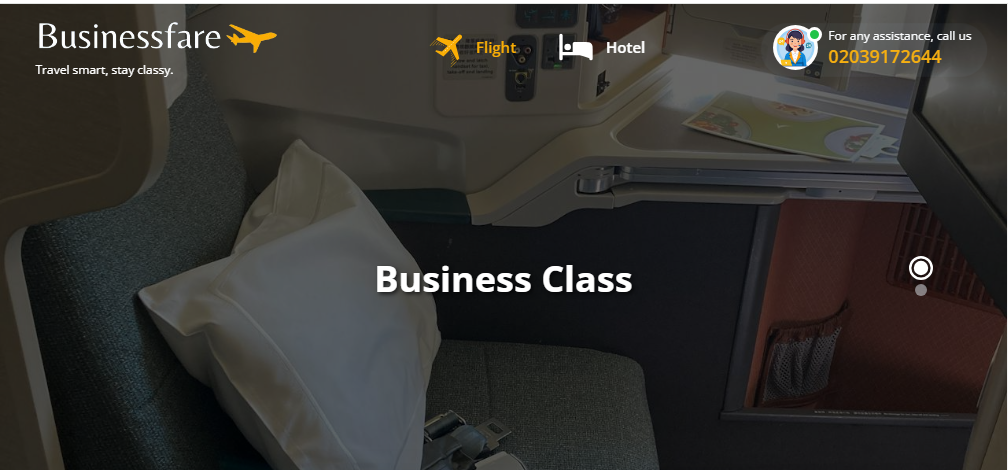
Introduction
Booking cheap flight tickets online has become easier than ever, thanks to the growing number of travel websites, apps, and airline portals offering competitive prices. However, finding the lowest fare still requires strategy, timing, and smart decision-making. Whether you are planning a family vacation, business trip, or last-minute getaway, knowing how to book cheap flight tickets online can help you save a significant amount on travel expenses. With proper methods like flexible date searches, comparing multiple booking platforms, and monitoring airline promotions, travelers can consistently find affordable tickets for both domestic and international routes.
The rise of online ticketing platforms has made it possible to browse thousands of flights instantly, filter results according to your budget, and take advantage of limited-time deals. The key is to understand how airline pricing works and what tools can help you secure the best rates. This guide explores practical steps, everyday hacks, and insider tips to help you confidently book cheap flight tickets online.
Why Flexibility Helps You Book Cheap Flight Tickets Online
One of the most effective ways to book cheap flight tickets online is to stay flexible with your travel schedule. Airfare prices fluctuate drastically depending on the day of the week, time of year, and even the hour of your flight. For example, midweek departures—especially on Tuesdays and Wednesdays—tend to be much cheaper than weekend flights when demand is high. Early morning and late-night flights are often more affordable, as fewer travelers prefer these timings.
Using fare calendars and flexible-date tools on travel websites allows you to see which dates offer the lowest prices. If your travel plans are not fixed, shifting your trip by a day or two can result in major savings. Similarly, flying during shoulder seasons—periods between peak and off-peak travel—often leads to cheaper tickets, especially for popular destinations. Flexibility gives you more control over pricing and helps you grab the best deals without compromising your travel plans.
Use Multiple Platforms to Book Cheap Flight Tickets Online
Another essential technique to book cheap flight tickets online is comparing fares across multiple booking platforms. No single website consistently offers the lowest prices, so checking several sources ensures you do not miss a better deal. Travel search engines, airline websites, and online travel agencies all display different fare combinations, and sometimes exclusive discounts appear only on specific platforms.
Start by using comparison tools to scan multiple airlines at once. Once you find a good option, double-check the official airline website to see if the fare is cheaper when booking directly. Direct bookings often offer perks such as easier changes, loyalty points, and better customer support. On the other hand, third-party travel websites may offer package deals, coupon codes, and cashback offers. Using a combination of both ensures you have the widest range of choices.
Take Advantage of Alerts and Promotions to Book Cheap Flight Tickets Online
Airlines frequently launch promotional deals, limited-time discounts, and festive offers that drastically reduce airfare. Subscribing to airline newsletters, downloading travel apps, and setting up fare alerts can help you stay updated on these offers. Fare alert tools notify you as soon as prices drop for your preferred destination, enabling you to book cheap flight tickets online before the prices rise again.
Additionally, many airlines run flash sales during off-peak hours or on special occasions such as New Year, Black Friday, or regional festivals. Being aware of these events and acting quickly allows you to purchase tickets at significantly lower rates. Social media pages of airlines also frequently announce exclusive offers, so following them can give you an advantage.
Book Cheap Flight Tickets Online Using Airline Miles and Reward Programs
Joining airline loyalty programs is another smart way to book cheap flight tickets online. Frequent flyer miles accumulate each time you travel, and they can be redeemed for discounts, upgrades, or even free flights. Many credit cards also offer travel reward points that can be converted into miles or used directly for flight bookings.
By combining credit card rewards with airline miles, travelers can lower their ticket cost considerably. Some programs even provide exclusive member-only fares and early access to promotional sales. If you travel frequently—even a few times a year—enrolling in these programs can help you save money in the long run and enhance your overall travel experience.
Be Smart With Airports and Routes When Booking Cheap Flight Tickets Online
Choosing alternate airports or routes can also help you book cheap flight tickets online. Major cities often have more than one airport, and fares may vary significantly depending on demand and airline competition. For example, flying into a nearby city and then taking a short domestic flight or ground transport can sometimes be much more economical.
Similarly, one-stop or connecting flights are often cheaper than direct flights. While they take longer, they can save you a substantial amount—ideal for budget-conscious travelers. Exploring multiple routes, layover options, and nearby airports gives you access to more price choices and increases your chances of finding a better deal.
Book Cheap Flight Tickets Online by Avoiding Extra Fees
Many travelers focus solely on ticket price but overlook the additional fees airlines may charge. Budget carriers especially offer low base fares but add charges for baggage, seat selection, meals, and more. To truly book cheap flight tickets online, always review the full fare breakdown.
Travel light to avoid baggage fees, skip unnecessary add-ons, and compare total trip costs instead of just the advertised price. Sometimes a full-service airline offering free baggage might be cheaper than a low-cost airline after fees are added. Making informed decisions ensures you stay within budget without hidden surprises.
Final Thoughts
Finding affordable airfare is not just luck—it’s a combination of smart planning, flexibility, and using the right digital tools. When you compare platforms, stay flexible with dates, use fare alerts, and take advantage of rewards programs, you can consistently book cheap flight tickets online for any destination. As travel continues to evolve, online booking platforms provide increasingly powerful tools to help travelers find the best deal quickly and confidently. Apply these strategies on your next trip, and you’ll enjoy significant savings while still experiencing comfortable air travel.
-
Business2 years ago
Cybersecurity Consulting Company SequelNet Provides Critical IT Support Services to Medical Billing Firm, Medical Optimum
-
Business2 years ago
Team Communication Software Transforms Operations at Finance Innovate
-
Business3 years ago
Project Management Tool Transforms Long Island Business
-
Business2 years ago
How Alleviate Poverty Utilized IPPBX’s All-in-One Solution to Transform Lives in New York City
-
health3 years ago
Breast Cancer: The Imperative Role of Mammograms in Screening and Early Detection
-
Sports3 years ago
Unstoppable Collaboration: D.C.’s Citi Open and Silicon Valley Classic Unite to Propel Women’s Tennis to New Heights
-
Art /Entertainment3 years ago
Embracing Renewal: Sizdabedar Celebrations Unite Iranians in New York’s Eisenhower Park
-
Finance3 years ago
The Benefits of Starting a Side Hustle for Financial Freedom






























